8 Tips to Set Up Gmail Push Notifications Correctly




Gmail, being one of the most popular email services, offers various features to enhance user experience. Among these, push notifications stand out as a convenient way to stay updated on new emails. However, setting them up correctly can be tricky. Here are 8 tips to help you set up Gmail push notifications accurately.
1. Enable Gmail Push Notifications
To receive Gmail push notifications, you first need to ensure they are enabled. Open the Gmail app on your mobile device, go to settings, and toggle on notifications. This is the first and foremost step to ensure you don't miss any important emails.
2. Customize Your Notification Settings
Gmail allows you to customize your notification settings based on your preferences. You can choose to receive notifications only for important emails or all emails. Additionally, you can select different notification sounds for different labels or senders, helping you quickly identify the type of email you've received.
3. Manage Labels and Filters
Effective use of Gmail labels and filters can significantly enhance your notification experience. By creating specific labels and setting up filters, you can ensure that only emails matching certain criteria trigger notifications. This helps reduce noise and focus on emails that matter most.
4. Optimize Notification Frequency
Gmail gives you the option to adjust the frequency of push notifications. If you find yourself constantly bombarded with notifications, consider increasing the time interval between them. Conversely, if you want to stay more updated, you can reduce the interval.
5. Utilize Inbox Categories
Gmail's Inbox feature categorizes your emails into different tabs such as Primary, Social, Promotions, etc. You can set specific notification settings for each category, allowing you to prioritize and manage your email flow more efficiently.
6. Sync Across Devices
Ensure that your Gmail account is synced across all your devices. This way, no matter where you are, you'll receive timely notifications on your phone, tablet, or smartwatch.
7. Test and Troubleshoot
After setting up your notifications, it's essential to test them. Send yourself a test email and check if the notification comes through. If not, troubleshoot by checking your settings, internet connection, and app permissions.
8. Keep Apps and System Updated
Lastly, always keep your Gmail app and mobile operating system updated. Updates often include bug fixes and improvements that can enhance the notification system's performance.
🔔🔔🔔
【AOTsend Email API】:AOTsend is a Managed Email Service for sending transactional emails. Support Email Types: reminders, authentication, confirmations, notifications, verification codes, invoices, password resets, account activations, billing statements, two-factor authentication (2FA), and one-time passwords (OTP) emails, etc. $0.28 per 1000 Emails. 99% Delivery, 98% Inbox Rate.
You might be interested in:
Why did we start the AOTsend project, Brand Story?
What is a Managed Email API, How it Works?
Best 25+ Email Marketing Platforms (Authority,Keywords&Traffic Comparison)
Best 24+ Email Marketing Service (Price, Pros&Cons Comparison)
Email APIs vs SMTP: How they Works, Any Difference?
By following these 8 tips to set up Gmail push notifications correctly, you can ensure you never miss an important email again. Stay connected and informed with Gmail's robust notification system.
Remember, "8 Tips to Set Up Gmail Push Notifications Correctly" is not just a guide, but a key to efficient email management in today's fast-paced digital world. Implement these tips and enjoy a seamless Gmail experience!
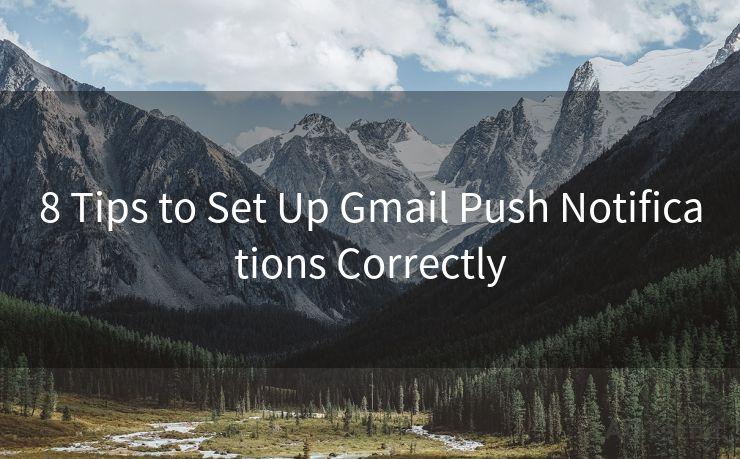




Scan the QR code to access on your mobile device.
Copyright notice: This article is published by AotSend. Reproduction requires attribution.
Article Link:https://www.mailwot.com/p903.html



