7 Solutions When Gmail Push Notifications Are Not Working




Gmail's push notifications are a convenient way to stay updated on new emails, but what if they suddenly stop working? Don't fret, here are seven solutions to help you troubleshoot and fix the issue.
1. Check Your Internet Connection
First and foremost, ensure that your device is connected to the internet. A stable internet connection is crucial for push notifications to work properly. If you're on a mobile device, try switching from Wi-Fi to mobile data, or vice versa, to see if that resolves the issue.
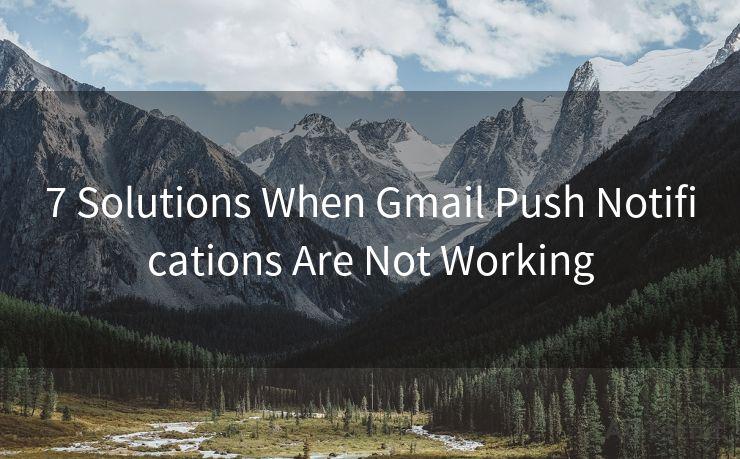
🔔🔔🔔
【AOTsend Email API】:AOTsend is a Managed Email Service for sending transactional emails. Support Email Types: reminders, authentication, confirmations, notifications, verification codes, invoices, password resets, account activations, billing statements, two-factor authentication (2FA), and one-time passwords (OTP) emails, etc. $0.28 per 1000 Emails. 99% Delivery, 98% Inbox Rate.
You might be interested in:
Why did we start the AOTsend project, Brand Story?
What is a Managed Email API, How it Works?
Best 25+ Email Marketing Platforms (Authority,Keywords&Traffic Comparison)
Best 24+ Email Marketing Service (Price, Pros&Cons Comparison)
Email APIs vs SMTP: How they Works, Any Difference?
2. Verify Notification Settings
Head to your Gmail settings and double-check that push notifications are enabled. On mobile devices, also ensure that the Gmail app has permission to send notifications. Sometimes, a simple toggle switch can be the culprit.
3. Update the Gmail App
An outdated app can cause compatibility issues, affecting push notifications. Visit your device's app store and check if there's an update available for Gmail. Keeping the app up to date ensures the best performance and bug fixes.
4. Restart Your Device
Sometimes, a simple restart can resolve minor software glitches that might be interfering with push notifications. Try restarting your device and see if that clears up the problem.
5. Clear Cache and Data
If restarting doesn't work, try clearing the Gmail app's cache and data. This can help resolve issues caused by corrupted data or settings. Be aware that clearing data will reset your app settings, so you may need to reconfigure some options after doing this.
6. Check Gmail's Server Status
Occasionally, Gmail's servers might experience outages or maintenance issues that affect push notifications. You can check Gmail's official status page or social media channels for any service updates or announcements.
7. Contact Gmail Support
If none of the above solutions work, it's time to reach out to Gmail support. They can provide personalized assistance and might be able to identify if there's a larger, system-wide issue affecting push notifications.
In conclusion, Gmail push notifications not working can be frustrating, but with these seven solutions, you should be able to troubleshoot and resolve the problem. Remember to always start with the basics, like checking your internet connection and notification settings, and progress to more advanced steps if necessary. Keeping your Gmail app updated and your device restarted regularly can also help prevent such issues in the future.
By following these steps and staying vigilant about your Gmail settings, you can ensure that you never miss an important email again due to push notification failures. If all else fails, Gmail's support team is always there to lend a helping hand.




Scan the QR code to access on your mobile device.
Copyright notice: This article is published by AotSend. Reproduction requires attribution.
Article Link:https://www.mailwot.com/p902.html



