10 Fixes for Not Receiving Gmail Notifications on Android




Gmail is one of the most popular email services, and many of us rely on it for personal and professional communications. However, it can be frustrating when you don't receive notifications for new emails on your Android device. Here are 10 fixes that can help you resolve this issue:
Fix 1: Check Your Notification Settings
First and foremost, ensure that Gmail notifications are enabled on your Android device. Go to Settings > Apps & Notifications > Gmail > Notifications and make sure all the relevant notification options are turned on.
Fix 2: Verify Sync Settings
It's essential to check your Gmail sync settings. Open the Gmail app, go to Settings, and then select your account. Make sure "Sync Gmail" is checked, and adjust the sync frequency if needed.
Fix 3: Clear Cache and Data
Sometimes, clearing the cache and data for the Gmail app can resolve notification issues. Go to Settings > Apps & Notifications > Gmail > Storage & Cache, and then tap "Clear Cache" and "Clear Data".
Fix 4: Check Your Battery Optimization Settings
Android's battery optimization feature can sometimes interfere with app notifications. Go to Settings > Battery > Battery Optimization and make sure Gmail is not on the list of optimized apps.
Fix 5: Update the Gmail App
An outdated Gmail app can cause notification issues. Visit the Google Play Store, search for Gmail, and check if there are any updates available.
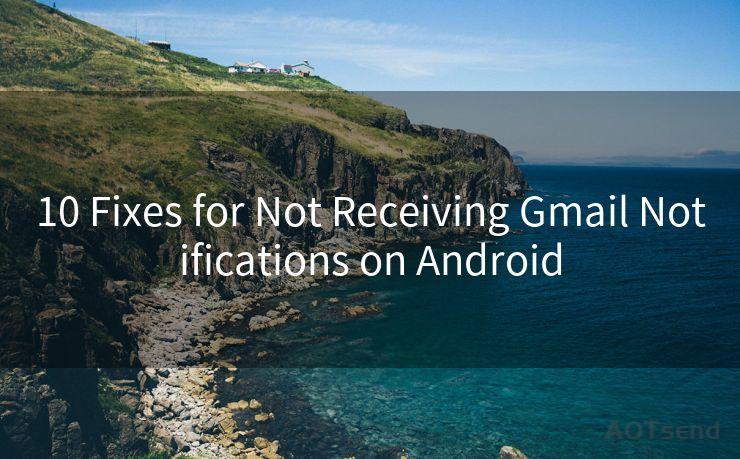
Fix 6: Check Your Internet Connection
A stable internet connection is crucial for receiving Gmail notifications. Ensure that your device is connected to the internet and that the connection is stable.
Fix 7: Restart Your Device
Sometimes, a simple restart can fix notification issues. Try turning off your device and turning it back on again.
Fix 8: Check Your Gmail Filters
If you have set up any Gmail filters, they might be interfering with your notifications. Log into your Gmail account on a web browser, go to Settings > Filters and Blocked Addresses, and review your filters.
Fix 9: Disable Do Not Disturb Mode
If your device is in Do Not Disturb mode, it might be blocking Gmail notifications. Go to Settings > Sound > Do Not Disturb and make sure it's turned off.
Fix 10: Contact Gmail Support
If none of the above fixes work, you might need to contact Gmail support for further assistance. They can help you troubleshoot the issue and provide personalized solutions.
By following these 10 fixes, you should be able to resolve the issue of not receiving Gmail notifications on your Android device. Remember to check your settings regularly and keep your apps and system up to date to avoid any such problems in the future. If the problem persists, don't hesitate to reach out to Gmail support for help.




🔔🔔🔔
【AOTsend Email API】:AOTsend is a Managed Email Service for sending transactional emails. Support Email Types: reminders, authentication, confirmations, notifications, verification codes, invoices, password resets, account activations, billing statements, two-factor authentication (2FA), and one-time passwords (OTP) emails, etc. $0.28 per 1000 Emails. 99% Delivery, 98% Inbox Rate.
You might be interested in:
Why did we start the AOTsend project, Brand Story?
What is a Managed Email API, How it Works?
Best 25+ Email Marketing Platforms (Authority,Keywords&Traffic Comparison)
Best 24+ Email Marketing Service (Price, Pros&Cons Comparison)
Email APIs vs SMTP: How they Works, Any Difference?
Scan the QR code to access on your mobile device.
Copyright notice: This article is published by AotSend. Reproduction requires attribution.
Article Link:https://www.mailwot.com/p888.html



