6 Best Practices for Setting Up Synology Email Notifications




Introduction
In the world of data storage and management, Synology has made a name for itself with its reliable and feature-rich Network Attached Storage (NAS) solutions. One of the most useful features of Synology NAS is its ability to send email notifications for various events, such as system updates, hard drive failures, or even security alerts. Configuring these notifications correctly is crucial for staying informed about your NAS's health and security. Here are the six best practices for setting up Synology email notifications.
1. Determine the Types of Notifications You Need
Before configuring email notifications, it's essential to identify the types of events you want to be notified about. This could include system updates, hard drive health issues, security breaches, or even when specific files are accessed. By clearly defining your notification needs, you can ensure that you receive only relevant and actionable information.
2. Configure SMTP Settings Correctly
To receive email notifications, you must configure the Simple Mail Transfer Protocol (SMTP) settings on your Synology NAS. This involves entering the details of your email server, including the server address, port number, and authentication method. It's crucial to double-check these settings to ensure that emails are delivered without any issues.
3. Use SSL/TLS for Secure Communication
When configuring SMTP settings, it's important to enable SSL/TLS encryption. This ensures that your email notifications are transmitted securely, protecting sensitive information from being intercepted by unauthorized third parties.
4. Customize Notification Content
Synology NAS allows you to customize the content of your email notifications. Take advantage of this feature to include relevant details like the event type, timestamp, and any additional information that can help you quickly understand and respond to the notification.
5. Set Up Recipient Lists Wisely
Manage your recipient lists carefully to ensure that the right people receive the right notifications. You might want to create separate lists for different types of events or set up escalation procedures for critical alerts.
6. Regularly Test and Review Notifications
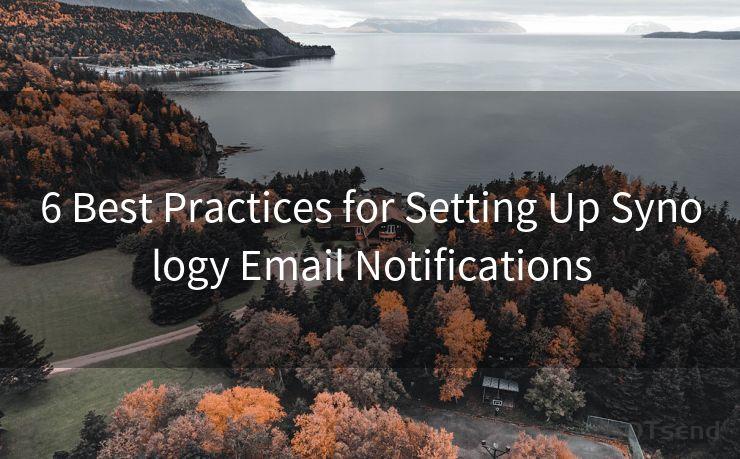
Finally, it's essential to regularly test your email notifications to ensure they're working as expected. Additionally, review your notification settings periodically to make sure they still align with your needs and adjust them as necessary.
Conclusion
By following these six best practices for setting up Synology email notifications, you can stay informed and proactive about your NAS's health and security. Remember to keep your notification settings up to date and relevant to ensure maximum effectiveness.




🔔🔔🔔
【AOTsend Email API】:AOTsend is a Managed Email Service for sending transactional emails. Support Email Types: reminders, authentication, confirmations, notifications, verification codes, invoices, password resets, account activations, billing statements, two-factor authentication (2FA), and one-time passwords (OTP) emails, etc. $0.28 per 1000 Emails. 99% Delivery, 98% Inbox Rate.
You might be interested in:
Why did we start the AOTsend project, Brand Story?
What is a Managed Email API, How it Works?
Best 25+ Email Marketing Platforms (Authority,Keywords&Traffic Comparison)
Best 24+ Email Marketing Service (Price, Pros&Cons Comparison)
Email APIs vs SMTP: How they Works, Any Difference?
Scan the QR code to access on your mobile device.
Copyright notice: This article is published by AotSend. Reproduction requires attribution.
Article Link:https://www.mailwot.com/p867.html



