8 Steps to Secure Google Email Authentication




Step 1: Understand the Importance of Email Authentication
In the digital age, email has become a primary method of communication, making it crucial to ensure its security. Google Email, or Gmail, as it is commonly known, is one of the most popular email services in the world. However, with popularity comes the risk of being targeted by malicious actors. That's why it's essential to understand and implement email authentication measures to protect your account.
Step 2: Enable Two-Factor Authentication
Two-factor authentication (2FA) adds an extra layer of security to your Gmail account. With 2FA, you'll need both your password and a second form of verification, such as a code sent to your phone, to log in. This step significantly reduces the risk of unauthorized access, even if your password is compromised.
Step 3: Utilize Strong and Unique Passwords
Creating a strong and unique password for your Gmail account is vital. Avoid using easily guessable or common passwords. Instead, opt for a combination of uppercase letters, lowercase letters, numbers, and symbols. Consider using a password manager to help you generate and store complex passwords securely.
Step 4: Keep Your Account Recovery Information Updated
Ensure that your account recovery information, such as your alternate email and phone number, is up to date. This information is crucial in case you forget your password or your account is compromised. Google uses this information to verify your identity and help you regain access to your account.
Step 5: Regularly Review Your Account Activity
Regularly checking your Gmail account activity can help you identify any suspicious or unauthorized access attempts. Google provides tools to review your account's recent activity, including login attempts, sent emails, and more. Stay vigilant and report any unusual activity immediately.
Step 6: Beware of Phishing Scams
Phishing scams are a common tactic used by cybercriminals to gain access to your Gmail account. These scams typically involve fake emails that appear to be from Google, asking you to provide personal information or click on malicious links. Always be cautious when receiving such emails, and never provide sensitive information without verifying the source.
Step 7: Utilize Gmail's Advanced Security Features
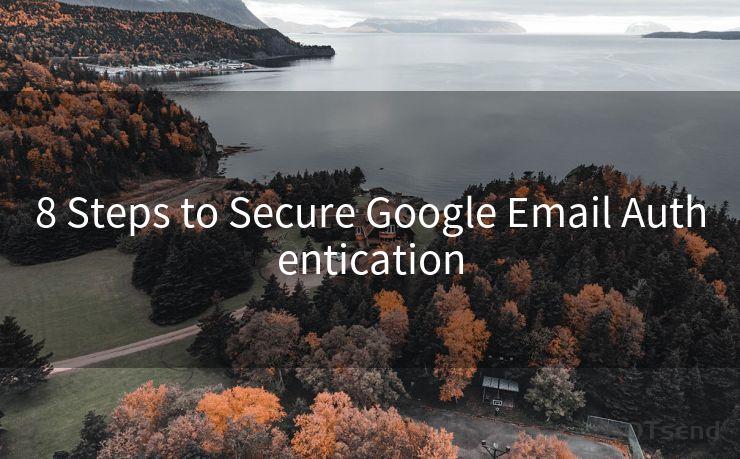
Gmail offers advanced security features like Confidential Mode and Secure/Multipurpose Internet Mail Extensions (S/MIME) encryption. These features allow you to send encrypted emails and control who can access the content, providing an additional layer of protection for sensitive information.
Step 8: Stay Updated on the Latest Security Threats
Cybersecurity is an evolving field, and it's essential to stay updated on the latest threats and vulnerabilities. Google regularly publishes security advisories and updates to enhance the security of its services. Keep yourself informed and apply any necessary updates or patches to maintain the highest level of protection for your Gmail account.
By following these eight steps to secure Google Email authentication, you can significantly reduce the risks associated with email-based attacks and protect your personal and professional communications. Remember, security is an ongoing process, and it's crucial to stay vigilant and proactive in maintaining the safety of your Gmail account.
🔔🔔🔔
【AOTsend Email API】:AOTsend is a Managed Email Service for sending transactional emails. Support Email Types: reminders, authentication, confirmations, notifications, verification codes, invoices, password resets, account activations, billing statements, two-factor authentication (2FA), and one-time passwords (OTP) emails, etc. $0.28 per 1000 Emails. 99% Delivery, 98% Inbox Rate.
You might be interested in:
Why did we start the AOTsend project, Brand Story?
What is a Managed Email API, How it Works?
Best 25+ Email Marketing Platforms (Authority,Keywords&Traffic Comparison)
Best 24+ Email Marketing Service (Price, Pros&Cons Comparison)
Email APIs vs SMTP: How they Works, Any Difference?




Scan the QR code to access on your mobile device.
Copyright notice: This article is published by AotSend. Reproduction requires attribution.
Article Link:https://www.mailwot.com/p824.html



