9 Microsoft Outlook Security Tips for Enhanced Protection




Microsoft Outlook is one of the most widely used email clients in the corporate world. With the increasing frequency of cyber attacks, it's crucial to ensure your Outlook account is secure. Here are nine essential security tips to enhance the protection of your Microsoft Outlook account.
1. Use a Strong Password
The first and foremost step to securing your Outlook account is to set a strong and unique password. Avoid using common words, phrases, or personal information that can be easily guessed. A combination of uppercase letters, lowercase letters, numbers, and special characters makes for a strong password.
2. Enable Two-Factor Authentication
Two-factor authentication adds another layer of security to your Outlook account. Even if someone knows your password, they'll still need a second form of verification, such as a code sent to your phone, to access your account.
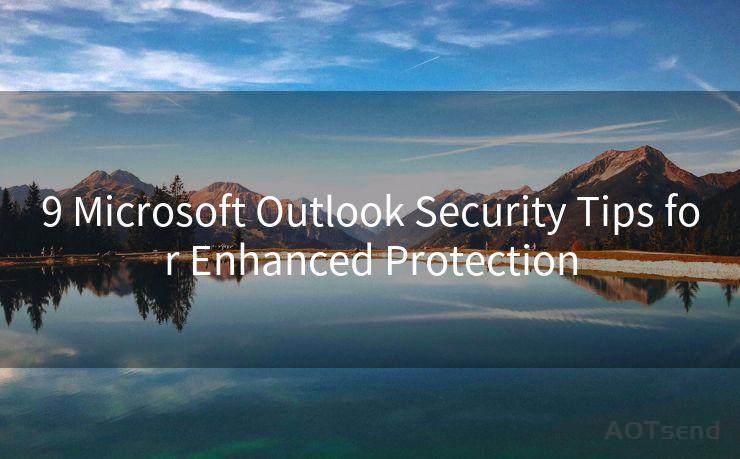
3. Keep Your Software Updated
Regularly updating your Microsoft Outlook client ensures you have the latest security patches and bug fixes. Outdated software can expose you to known vulnerabilities.
4. Beware of Phishing Emails
Phishing emails are a common tactic used by cybercriminals to steal personal information. Never click on links or download attachments from unknown or suspicious emails. Always verify the sender's email address and the content of the email before taking any action.
5. Use Encrypted Connections
Ensure that your Outlook is set to use encrypted connections (SSL/TLS) when sending and receiving emails. This ensures that your data remains secure while in transit.
6. Don't Forward Emails to External Accounts
Avoid automatically forwarding emails to external accounts, as this can expose sensitive information and leave your account vulnerable to unauthorized access.
7. Regularly Review Account Settings
Periodically review your Outlook account settings to ensure no unauthorized changes have been made. This includes checking for any unknown or suspicious forwarding rules, delegate access, and connected applications.
8. Utilize the Junk Email Filter
Outlook's junk email filter helps reduce the amount of spam and potentially malicious emails you receive. Keep this filter updated and regularly check the Junk Email folder to ensure important emails aren't mistakenly marked as spam.
9. Consider Using Additional Security Tools
For added protection, consider using third-party security tools that can scan incoming and outgoing emails for potential threats, such as viruses or malware.
🔔🔔🔔
【AOTsend Email API】:AOTsend is a Managed Email Service for sending transactional emails. Support Email Types: reminders, authentication, confirmations, notifications, verification codes, invoices, password resets, account activations, billing statements, two-factor authentication (2FA), and one-time passwords (OTP) emails, etc. $0.28 per 1000 Emails. 99% Delivery, 98% Inbox Rate.
You might be interested in:
Why did we start the AOTsend project, Brand Story?
What is a Managed Email API, How it Works?
Best 25+ Email Marketing Platforms (Authority,Keywords&Traffic Comparison)
Best 24+ Email Marketing Service (Price, Pros&Cons Comparison)
Email APIs vs SMTP: How they Works, Any Difference?
By following these "9 Microsoft Outlook Security Tips for Enhanced Protection," you can significantly reduce the risks associated with using an email client and keep your personal and professional information safe from prying eyes and malicious actors. Remember, security is an ongoing process, and staying vigilant and proactive is key to maintaining a secure Outlook account.




Scan the QR code to access on your mobile device.
Copyright notice: This article is published by AotSend. Reproduction requires attribution.
Article Link:https://www.mailwot.com/p725.html



