16 Email Notification on Phone Best Practices




In today's digital age, email notifications on our phones have become an integral part of our daily lives. Managing these notifications effectively can significantly improve our productivity and reduce stress. Here are 16 best practices for managing email notifications on your phone.
1. Set Up Smart Notifications
Smart notifications allow you to filter out unimportant emails and only receive alerts for essential messages. Utilize your email provider's settings to customize these notifications based on senders, subject lines, or even keywords.
2. Consolidate Email Accounts
If you have multiple email accounts, consider using an email client that can consolidate all your accounts into one interface. This way, you can manage your notifications from a single app, reducing clutter and confusion.
3. Prioritize Your Inbox
Most email clients allow you to prioritize your inbox, either manually or automatically. This feature helps you identify important emails quickly and ensures you're not distracted by non-essential messages.
4. Schedule Quiet Hours
Set specific times during the day when you don't want to receive any email notifications. This can help you focus on other tasks without interruption.
5. Customize Notification Sounds
Differentiating notification sounds for different email accounts can help you quickly identify the source of the message without even looking at your phone.
6. Use Vibrate Mode Selectively
In meetings or other quiet environments, switch to vibrate mode to avoid disturbing others while still being notified of incoming emails.
7. Adjust Notification Frequency
If you receive a large number of emails daily, consider reducing the frequency of notifications to avoid constant distractions.
8. Preview Notifications
Enable preview notifications to see a snippet of the email content. This can help you decide whether to immediately open and respond to the email or leave it for later.
9. Separate Work and Personal Accounts
Keep your work and personal email accounts separate to better manage your workflow and personal life.
10. Unsubscribe From Unwanted Emails
Regularly unsubscribe from unwanted or unimportant emails to reduce clutter and only receive notifications for emails that matter.
11. Utilize Folders and Labels
Organize your emails using folders and labels to filter and prioritize notifications based on their importance.
12. Turn Off Unnecessary Notifications
Disable notifications for emails that are not urgent or important, such as promotional emails or social media updates.
13. Use a Unified Inbox
A unified inbox combines all your email accounts into one feed, allowing you to see all your emails in one place and manage notifications more efficiently.
14. Leverage AI-Based Filtering
🔔🔔🔔
【AOTsend Email API】:AOTsend is a Managed Email Service for sending transactional emails. Support Email Types: reminders, authentication, confirmations, notifications, verification codes, invoices, password resets, account activations, billing statements, two-factor authentication (2FA), and one-time passwords (OTP) emails, etc. $0.28 per 1000 Emails. 99% Delivery, 98% Inbox Rate.
You might be interested in:
Why did we start the AOTsend project, Brand Story?
What is a Managed Email API, How it Works?
Best 25+ Email Marketing Platforms (Authority,Keywords&Traffic Comparison)
Best 24+ Email Marketing Service (Price, Pros&Cons Comparison)
Email APIs vs SMTP: How they Works, Any Difference?
Some email clients offer AI-based filtering to automatically categorize and prioritize your emails. This can significantly reduce the number of unnecessary notifications.
15. Regularly Review and Update Settings
As your email habits and needs change, regularly review and update your notification settings to ensure they still meet your requirements.
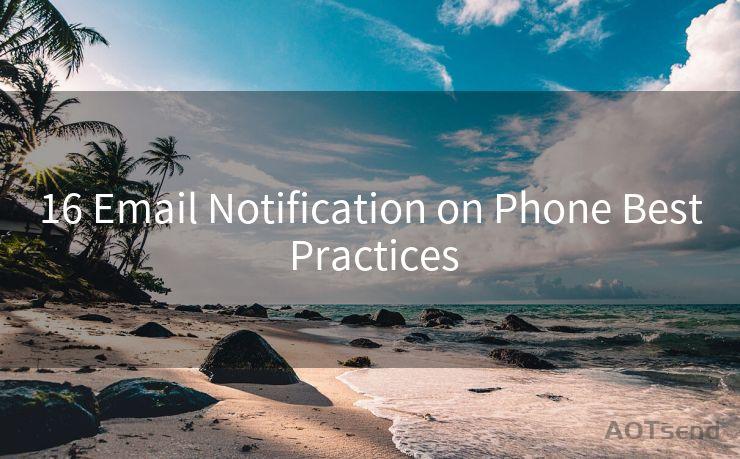
16. Practice Inbox Zero
Inbox Zero is a method of managing your emails by keeping your inbox as empty as possible. By regularly processing and archiving emails, you can reduce the number of notifications and improve your email workflow.
By following these 16 best practices for email notifications on your phone, you can take control of your digital life, improve your productivity, and reduce stress. Remember to regularly review and adjust your settings as your needs change, ensuring that your email notifications work for you, not against you.




Scan the QR code to access on your mobile device.
Copyright notice: This article is published by AotSend. Reproduction requires attribution.
Article Link:https://www.mailwot.com/p7021.html



