18 Google Sheet Reminder Email Best Practices




In the fast-paced world of business, effective communication is crucial. One way to ensure important information doesn't fall through the cracks is by using Google Sheets to track tasks and sending reminder emails. Here are 18 best practices for crafting reminder emails that get results when using Google Sheets as your organizational tool.
1. Clear and Concise Subject Line
Start with a subject line that clearly states the purpose of the email. For example, "Reminder: Upcoming Task Deadline on [Project Name]".
2. Personalize the Greeting
Use the recipient's name in the greeting to make the email feel more personal and less like a mass email blast.
3. State the Purpose
Immediately after the greeting, clearly state the reason for the email. For instance, "This is a reminder about the upcoming deadline for the task assigned to you in our shared Google Sheet."
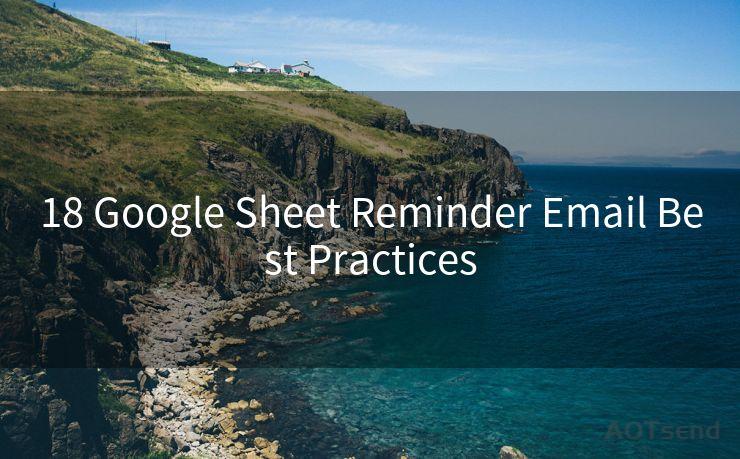
4. Provide a Direct Link to the Google Sheet
Include a hyperlink to the specific Google Sheet or cell referencing the task. This eliminates any confusion about where to find the information.
5. Highlight Key Information
Use bold or italic formatting to emphasize critical details like deadlines, task descriptions, or priority levels.
6. Keep It Short and Sweet
Reminder emails should be brief and to the point. Avoid unnecessary details that can clutter the message.
7. Use Bullet Points
If there are multiple tasks or points to address, use bullet points for clarity and readability.
8. Attach Relevant Files (If Necessary)
If there are additional documents or files related to the task, consider attaching them or providing links for easy access.
9. Request Confirmation
Ask the recipient to confirm receipt of the reminder and their understanding of the task. This helps ensure everyone is on the same page.
10. Offer Assistance
Indicate that you're available to help if there are any questions or issues with the task.
11. Set a Clear Call to Action
End the email with a specific call to action, such as "Please complete this task by [deadline date]."
12. Proofread and Edit
Always proofread your emails before sending to avoid any misunderstandings or confusion due to typos or grammatical errors.
13. Use Professional Tone and Language
Maintain a professional tone in your emails, even when sending reminders.
14. Avoid Overwhelming with Too Many Reminders
Be judicious in sending reminders; too many can be counterproductive.
15. Consider Time Zones
When scheduling reminders, be mindful of the recipient's time zone to ensure the email arrives at an appropriate time.
🔔🔔🔔
【AOTsend Email API】:AOTsend is a Managed Email Service for sending transactional emails. Support Email Types: reminders, authentication, confirmations, notifications, verification codes, invoices, password resets, account activations, billing statements, two-factor authentication (2FA), and one-time passwords (OTP) emails, etc. $0.28 per 1000 Emails. 99% Delivery, 98% Inbox Rate.
You might be interested in:
Why did we start the AOTsend project, Brand Story?
What is a Managed Email API, How it Works?
Best 25+ Email Marketing Platforms (Authority,Keywords&Traffic Comparison)
Best 24+ Email Marketing Service (Price, Pros&Cons Comparison)
Email APIs vs SMTP: How they Works, Any Difference?
16. Test Email Templates
If you're sending multiple reminders, consider creating an email template and testing it with a few colleagues before sending it to a larger group.
17. Follow Up Appropriately
If necessary, follow up after the deadline to check on progress or address any issues.
18. Continuously Improve Your Process
Regularly review and refine your reminder email process based on feedback and results.
By following these best practices, you can ensure your Google Sheet reminder emails are effective, efficient, and professional. Remember, communication is key to any successful project, and these tips will help you stay on top of your game.




Scan the QR code to access on your mobile device.
Copyright notice: This article is published by AotSend. Reproduction requires attribution.
Article Link:https://www.mailwot.com/p6986.html



