16 Webmail Notifications Best Practices




In the digital age, webmail notifications have become an integral part of our daily communication. Whether it's for business or personal use, mastering the best practices for managing these notifications can significantly improve your efficiency and reduce stress. Here are 16 best practices for webmail notifications that will help you stay on top of your inbox.
1. Filter Important Emails
The first step is to set up filters that automatically identify and highlight important emails. This ensures that crucial messages don't get lost in the shuffle. Use rules or labels to organize incoming mail based on sender, subject, or content.
2. Consolidate Notifications
Reduce notification clutter by consolidating emails from the same sender or about the same topic. This helps you focus on the most relevant information without being overwhelmed.
3. Customize Notification Settings
Most webmail services allow you to customize your notification settings. Take advantage of this feature to adjust the frequency and type of notifications you receive. For example, you can set up alerts only for emails from specific senders or containing certain keywords.
4. Use a Unified Inbox
If you have multiple email accounts, consider using a unified inbox feature. This allows you to manage all your emails from one central location, simplifying the notification process.
5. Prioritize Your Inbox
Utilize priority inbox features that automatically sort your emails based on importance. This helps you quickly identify and respond to urgent matters.
6. Unsubscribe From Unwanted Emails
Regularly unsubscribe from unwanted or irrelevant emails to reduce noise in your inbox. This will help you focus on the notifications that matter.
7. Schedule Email Checks
Instead of constantly checking your email, schedule specific times during the day to review and respond to messages. This helps you maintain focus and avoid distractions.
8. Enable Smart Replies
Many webmail services offer smart reply features that suggest quick responses based on the email content. This can save you time and effort when responding to routine messages.
9. Utilize Folders and Labels
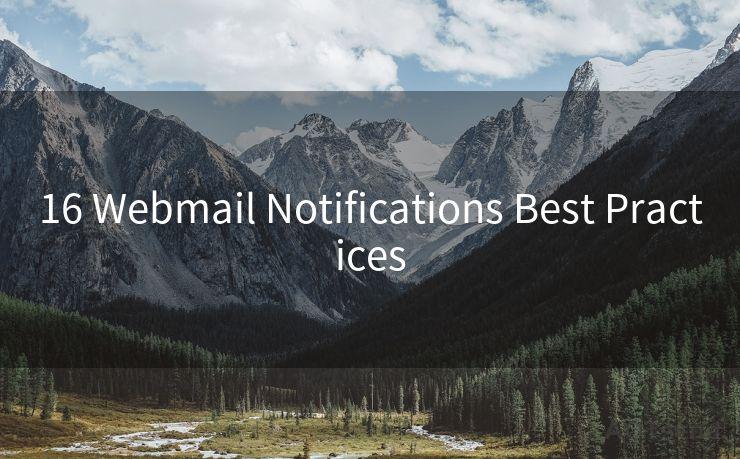
Organize your emails using folders and labels. This makes it easier to find and manage notifications, especially when dealing with a high volume of emails.
10. Archive Old Emails
Regularly archive or delete old emails to keep your inbox clean and manageable. This ensures that new notifications are easy to find and respond to.
11. Use a Mobile App
Mobile apps for webmail services often provide push notifications, allowing you to stay updated even when you're away from your desk.
12. Set Up Vacation Responders
When you're away from your email, set up an automatic vacation responder to notify senders of your absence and when you'll be back.
13. Learn Keyboard Shortcuts
Mastering keyboard shortcuts for your webmail service can significantly speed up your email management process.
14. Use Templates for Common Responses
Create templates for common responses to save time when replying to similar emails.
🔔🔔🔔
【AOTsend Email API】:AOTsend is a Managed Email Service for sending transactional emails. Support Email Types: reminders, authentication, confirmations, notifications, verification codes, invoices, password resets, account activations, billing statements, two-factor authentication (2FA), and one-time passwords (OTP) emails, etc. $0.28 per 1000 Emails. 99% Delivery, 98% Inbox Rate.
You might be interested in:
Why did we start the AOTsend project, Brand Story?
What is a Managed Email API, How it Works?
Best 25+ Email Marketing Platforms (Authority,Keywords&Traffic Comparison)
Best 24+ Email Marketing Service (Price, Pros&Cons Comparison)
Email APIs vs SMTP: How they Works, Any Difference?
15. Protect Your Privacy
Be mindful of the information you share in email notifications. Avoid including sensitive personal or business details that could be misused if intercepted.
16. Regularly Review and Update Your Settings
As your email usage patterns change, regularly review and update your notification settings to ensure they still meet your needs.
By following these 16 best practices for webmail notifications, you can take control of your inbox, improve your efficiency, and reduce stress. Remember, an organized inbox is a happy inbox!




Scan the QR code to access on your mobile device.
Copyright notice: This article is published by AotSend. Reproduction requires attribution.
Article Link:https://www.mailwot.com/p6887.html



