19 Thunderbird Office 365 Modern Authentication Best Practices




When it comes to email clients, Mozilla Thunderbird stands as a popular choice for its flexibility and customization options. However, with the increasing adoption of Office 365 for business and personal email needs, it's crucial to understand the best practices for modern authentication when using Thunderbird with Office 365. This blog post explores the top 19 best practices to ensure secure and efficient email communication.
1. Enable Modern Authentication
Modern Authentication (also known as OAuth 2.0) provides a more secure way to authenticate users than traditional methods. Ensure that both Thunderbird and Office 365 support and have enabled this feature for enhanced security.
2. Update Thunderbird Regularly
Keeping Thunderbird up to date is essential for security and compatibility with Office 365. Regular updates ensure that you have the latest security patches and bug fixes.
3. Use Strong Passwords
A strong and unique password is the first line of defense against unauthorized access. Make sure to create complex passwords that are difficult to guess.
4. Enable Two-Factor Authentication
Two-factor authentication adds another layer of security to your Office 365 account. Even if your password is compromised, this extra step makes it harder for attackers to gain access.
5. Configure IMAP Settings Correctly
When setting up Thunderbird with Office 365, ensure that you use the correct IMAP settings. This includes the correct server addresses, ports, and encryption methods.
6. Disable Less Secure Apps
For added security, disable access for less secure apps in your Office 365 account. This prevents older or less secure methods of authentication from being used.
7. Utilize Thunderbird's Encryption Options
Thunderbird supports various encryption protocols, such as SSL/TLS. Ensure these are enabled to protect your email data during transmission.
8. Manage Your Accounts Securely
Regularly review and manage your connected accounts in Thunderbird. Remove any unused or old accounts to reduce potential security risks.
9. Be Cautious of Phishing Attacks
Phishing attacks are common in email communication. Always verify the sender's identity and be cautious before clicking on any links or attachments.
10. Backup Your Emails Regularly
Regular backups of your emails ensure that you don't lose important data in case of any technical issues or security breaches.
11. Utilize Thunderbird's Filters and Folders
Organizing your emails using Thunderbird's filters and folders can help you manage your inbox more efficiently.
🔔🔔🔔
【AOTsend Email API】:AOTsend is a Managed Email Service for sending transactional emails. Support Email Types: reminders, authentication, confirmations, notifications, verification codes, invoices, password resets, account activations, billing statements, two-factor authentication (2FA), and one-time passwords (OTP) emails, etc. $0.28 per 1000 Emails. 99% Delivery, 98% Inbox Rate.
You might be interested in:
Why did we start the AOTsend project, Brand Story?
What is a Managed Email API, How it Works?
Best 25+ Email Marketing Platforms (Authority,Keywords&Traffic Comparison)
Best 24+ Email Marketing Service (Price, Pros&Cons Comparison)
Email APIs vs SMTP: How they Works, Any Difference?
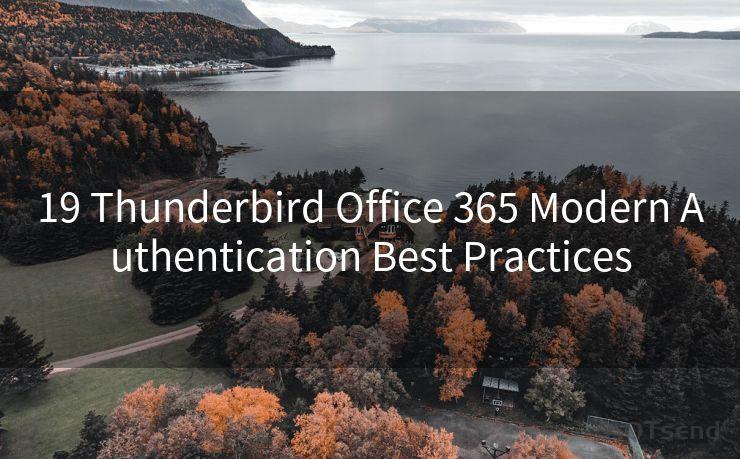
12. Monitor Account Activity
Regularly monitor your Office 365 account activity to identify any suspicious or unauthorized access attempts.
13. Use Thunderbird's Built-in Spam Filters
Thunderbird's built-in spam filters can help reduce unwanted and potentially malicious emails.
14. Avoid Using Public Wi-Fi for Sensitive Communications
Public Wi-Fi networks can be insecure. Avoid sending sensitive information over such networks unless you're using a VPN or other secure connection methods.
15. Configure Thunderbird for Offline Use
Configuring Thunderbird for offline use allows you to access your emails even when not connected to the internet, enhancing productivity.
16. Learn About Thunderbird's Privacy Settings
Familiarize yourself with Thunderbird's privacy settings to ensure that your email communication is as private as possible.
17. Utilize Thunderbird Add-ons for Enhanced Functionality
Thunderbird supports various add-ons that can enhance its functionality and security. Explore and install add-ons that suit your needs.
18. Contact Support for Assistance
If you encounter any issues with Thunderbird or Office 365, don't hesitate to contact support for assistance.
19. Stay Informed About Updates and Changes
Keep yourself updated about any changes or updates to Thunderbird and Office 365 to ensure continuous and secure email communication.
By following these best practices, you can ensure secure and efficient email communication when using Thunderbird with Office 365. Remember, security is an ongoing process, and it's essential to stay vigilant and proactive in protecting your email accounts.




Scan the QR code to access on your mobile device.
Copyright notice: This article is published by AotSend. Reproduction requires attribution.
Article Link:https://www.mailwot.com/p6805.html



