8 Ways to Confirm Email Addresses in Gmail




When it comes to managing your Gmail account, confirming email addresses can be a crucial step to ensure secure communication. Whether you're trying to verify the identity of a sender or simply want to make sure an email address is valid, here are eight ways to confirm email addresses in Gmail.
1. Check the Sender's Email Address
The first and most basic step is to carefully examine the sender's email address. Gmail displays the sender's address in the "From" field of the email. Make sure the domain name after the "@" symbol matches the expected sender. For example, an email from "[email protected]" is likely genuine, while an address like "[email protected]" should raise suspicions.
2. Verify the Email Signature
Many professional and business emails include a signature block at the end. This often contains contact information, including a valid email address. By comparing the email address in the signature with the one in the "From" field, you can confirm their consistency.
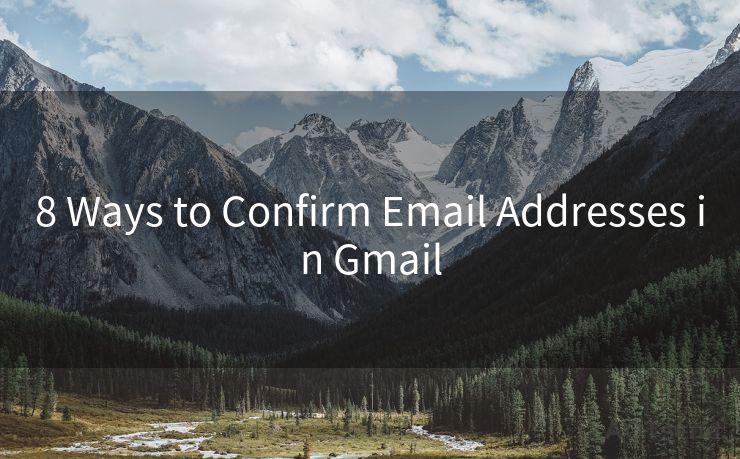
3. Use Gmail's "Show Original" Feature
Gmail allows you to view the original email source by clicking on the three dots menu in the top right corner of an open email and selecting "Show Original." This feature displays the email headers, including the true sender's email address. This can help you identify any discrepancies or forgeries.
4. Check for Suspicious Links or Attachments
Phishing emails often contain malicious links or attachments. Hovering over links (without clicking) can reveal their true destination, which should match the sender's domain. Be cautious of attachments from unknown senders, as they may contain malware.
5. Look for Spelling and Grammatical Errors
Phishing emails are often full of spelling and grammatical errors, which can be a red flag. Genuine emails from reputable companies are usually proofread and polished.
6. Confirm Through Independent Channels
If you're unsure about an email's authenticity, try to confirm it through other channels. For example, you can visit the official website of the sender or contact their customer support to verify.
7. Utilize Gmail's Spam Filtering
Gmail has robust spam filtering capabilities. If an email lands in your spam folder, it's a good indication that Gmail's algorithms have detected something suspicious.
🔔🔔🔔
【AOTsend Email API】:AOTsend is a Managed Email Service for sending transactional emails. Support Email Types: reminders, authentication, confirmations, notifications, verification codes, invoices, password resets, account activations, billing statements, two-factor authentication (2FA), and one-time passwords (OTP) emails, etc. $0.28 per 1000 Emails. 99% Delivery, 98% Inbox Rate.
You might be interested in:
Why did we start the AOTsend project, Brand Story?
What is a Managed Email API, How it Works?
Best 25+ Email Marketing Platforms (Authority,Keywords&Traffic Comparison)
Best 24+ Email Marketing Service (Price, Pros&Cons Comparison)
Email APIs vs SMTP: How they Works, Any Difference?
8. Use Third-Party Tools for Verification
There are various third-party tools and services that can help verify the authenticity of an email address. These tools often check the domain's validity, email server configurations, and other technical details.
In conclusion, confirming email addresses in Gmail is crucial for personal and business security. By following these eight ways, you can ensure that the emails you receive are genuine and safe. Remember, always err on the side of caution when dealing with unknown or suspicious emails. 8 Ways to Confirm Email Addresses in Gmail is not just a checklist, but a guide to help you navigate the increasingly complex world of digital communication safely.




Scan the QR code to access on your mobile device.
Copyright notice: This article is published by AotSend. Reproduction requires attribution.
Article Link:https://www.mailwot.com/p641.html



