10 Steps to Confirm Your Email Address on Facebook




Confirming your email address on Facebook is an important step to secure your account and ensure you receive notifications and updates from the platform. In this blog post, we'll guide you through the process with 10 simple steps.
Step 1: Log In to Your Facebook Account
To begin, log in to your Facebook account using your credentials. Make sure you are accessing Facebook from a secure connection to protect your personal information.
Step 2: Navigate to Settings
Once logged in, click on the small arrow in the top right corner of the screen, and select "Settings & Privacy" from the dropdown menu. Then, choose "Settings."
Step 3: Find the General Tab
In your Settings menu, locate the "General" tab on the left-hand side. This is where most of your personal account information is managed.
Step 4: Access Contact Information
Under the General tab, find "Contact" or "Contact Information." Click on this option to view and edit your email and phone number details.
Step 5: Verify Your Email
In the Contact Information section, you should see your primary email address listed. If it's not verified, you'll see an option to verify it. Click on the "Verify" button or link next to your email address.
Step 6: Check Your Email Inbox
After initiating the verification process, Facebook will send a verification email to the address provided. Log in to your email account and look for the verification message from Facebook.
Step 7: Click the Verification Link
In the email from Facebook, you'll find a verification link. Click on this link to confirm your email address. This step is crucial for account security and to ensure you receive important notifications from Facebook.
Step 8: Complete the Verification Process
Once you click the verification link, you should be redirected to a Facebook page confirming that your email address has been successfully verified.
Step 9: Update Your Email Settings (Optional)
While you're in your account settings, you might want to take a moment to review and update your email notification preferences. This ensures you only receive the notifications you want.
Step 10: Enjoy Your Secure Facebook Account
With your email address now verified, you can rest assured that your Facebook account is more secure, and you'll receive important updates and notifications promptly.
By following these 10 steps to confirm your email address on Facebook, you've taken a significant step towards securing your account and ensuring a smooth user experience on the platform. Remember, a verified email address is crucial for account recovery, receiving notifications, and general account security.
Conclusion
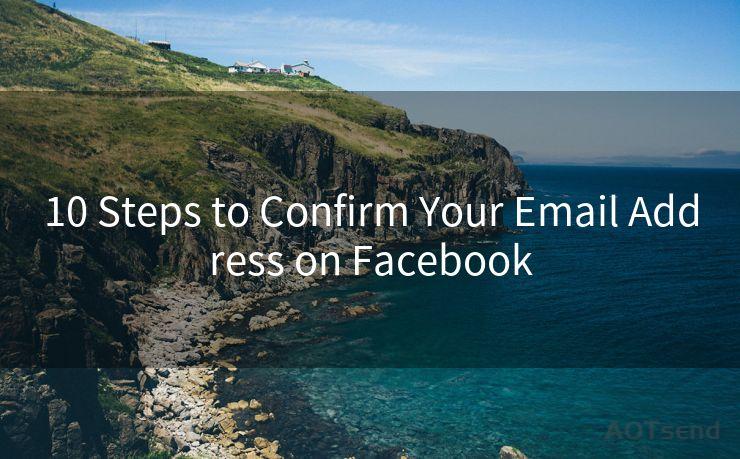
🔔🔔🔔
【AOTsend Email API】:AOTsend is a Managed Email Service for sending transactional emails. Support Email Types: reminders, authentication, confirmations, notifications, verification codes, invoices, password resets, account activations, billing statements, two-factor authentication (2FA), and one-time passwords (OTP) emails, etc. $0.28 per 1000 Emails. 99% Delivery, 98% Inbox Rate.
You might be interested in:
Why did we start the AOTsend project, Brand Story?
What is a Managed Email API, How it Works?
Best 25+ Email Marketing Platforms (Authority,Keywords&Traffic Comparison)
Best 24+ Email Marketing Service (Price, Pros&Cons Comparison)
Email APIs vs SMTP: How they Works, Any Difference?
Verifying your email address on Facebook is a quick and easy process that brings numerous benefits. It not only enhances the security of your account but also ensures you're kept up to date with all the latest happenings in your Facebook world. Don't forget to periodically check and update your account settings for the best user experience. Stay safe and connected on Facebook!




Scan the QR code to access on your mobile device.
Copyright notice: This article is published by AotSend. Reproduction requires attribution.
Article Link:https://www.mailwot.com/p639.html



