16 To Confirm Email Best Practices




In the digital age, email remains a crucial tool for communication, especially in the business world. Whether you're confirming a meeting, a purchase, or any other important detail, a confirmation email is essential. Here are 16 best practices to help you craft effective confirmation emails that ensure clear and professional communication.
1. Clear Subject Line
Start with a subject line that clearly states the purpose of the email, such as "Confirmation of Your Order #12345" or "Meeting Confirmation for January 10th." This helps the recipient understand the email's content immediately.
2. Personal Greeting
Always open with a personalized greeting, using the recipient's name if possible. This adds a personal touch and sets a friendly tone for the email.
3. Recap of Details
Provide a brief recap of what was discussed or agreed upon. This could include meeting details, purchase information, or any other relevant points.
4. Confirmation of Next Steps
Outline any action items or next steps that need to be taken by the recipient or yourself. This ensures everyone is on the same page regarding follow-up actions.
5. Attachments and Links
If there are any relevant attachments or links, include them in the email. Make sure to briefly explain the purpose of each attachment or link.
6. Contact Information
Provide your contact information in case the recipient has any questions or needs further clarification.
7. Professional Tone
Maintain a professional tone throughout the email. Avoid colloquial language or slang, and stick to clear, concise sentences.
8. Proofread
Always proofread your email before sending it. This helps avoid any embarrassing typos or grammatical errors.
9. Use Templates
For frequently sent confirmation emails, consider creating a template. This saves time and ensures consistency in your communications.
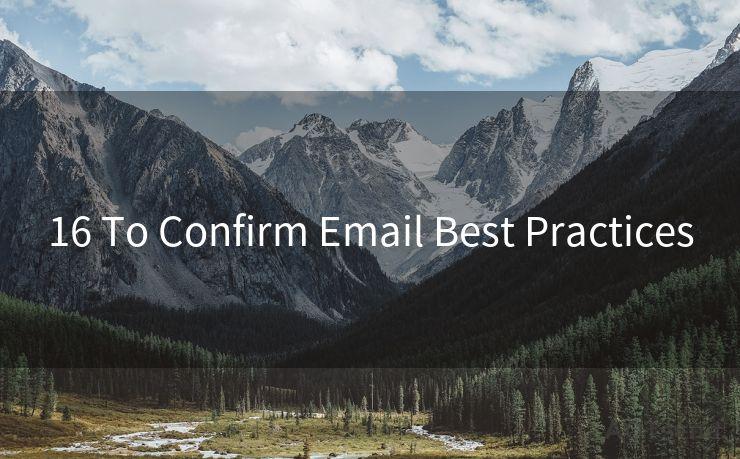
10. Test Email Delivery
Periodically test your emails to ensure they're being delivered properly and are readable on different devices and email clients.
11. Privacy Considerations
When sending confirmations that contain sensitive information, ensure you're complying with privacy regulations, such as GDPR.
12. Responsive Design
Ensure your emails are mobile-friendly. Many people check their emails on their phones, so it's crucial that your messages display properly on smaller screens.
13. Call to Action
Include a clear call to action (CTA) if you expect the recipient to take a specific action, such as confirming receipt, visiting a webpage, or downloading an attachment.
14. Branding
Incorporate your brand's logo and colors into the email template to maintain a professional and consistent brand image.
🔔🔔🔔
【AOTsend Email API】:AOTsend is a Managed Email Service for sending transactional emails. Support Email Types: reminders, authentication, confirmations, notifications, verification codes, invoices, password resets, account activations, billing statements, two-factor authentication (2FA), and one-time passwords (OTP) emails, etc. $0.28 per 1000 Emails. 99% Delivery, 98% Inbox Rate.
You might be interested in:
Why did we start the AOTsend project, Brand Story?
What is a Managed Email API, How it Works?
Best 25+ Email Marketing Platforms (Authority,Keywords&Traffic Comparison)
Best 24+ Email Marketing Service (Price, Pros&Cons Comparison)
Email APIs vs SMTP: How they Works, Any Difference?
15. Unsubscribe Option
If you're sending bulk or marketing emails, always include an unsubscribe link to comply with email marketing best practices and regulations.
16. Follow-Up
Consider sending a follow-up email if you don't receive a response within a reasonable timeframe. This ensures that important information isn't missed and gives you an opportunity to address any potential concerns or questions.
By following these 16 best practices, you can ensure that your confirmation emails are clear, professional, and effective. Remember, good communication is the key to any successful business relationship, and a well-crafted confirmation email can go a long way in building trust and maintaining positive relationships with your clients and colleagues.




Scan the QR code to access on your mobile device.
Copyright notice: This article is published by AotSend. Reproduction requires attribution.
Article Link:https://www.mailwot.com/p6296.html



