17 Google Form Submission Email Notification Best Practices




When it comes to collecting data or feedback via Google Forms, email notifications play a crucial role. They not only inform the form owner about new submissions but also act as a confirmation for the submitter. Here are 17 best practices for setting up and managing Google Form submission email notifications to ensure efficiency and user satisfaction.
1. Enable Email Notifications
First and foremost, make sure you have enabled email notifications for your Google Form. This ensures that you receive an email every time someone submits a response.
2. Customize the Notification Email
Instead of using the default notification template, customize your email to include specific information you need. This could include the submitter's email, the date and time of submission, or even specific form field data.
3. Set a Clear Subject Line
The subject line of your notification email should be clear and concise, indicating that it's a form submission notification. This helps in quick identification and prioritization of emails.
4. Include a Thank You Message
It's always polite to thank the submitter for their time and feedback. Including a thank you message in your notification email sets a positive tone and encourages future participation.
5. Provide a Link to the Submitted Data
For longer or more complex forms, consider including a link in the notification email that directs the recipient to the submitted data. This makes it easier to review and analyze the information.
6. Protect Sensitive Information
If your form collects sensitive information, ensure that this data is properly redacted or encrypted in the notification emails. This helps protect the privacy of your respondents.
7. Use Consistent Branding
Maintain brand consistency in your notification emails by using your organization's logo, colors, and font styles. This enhances professionalism and trust.
8. Optimize for Mobile Devices
Since many people check their emails on mobile devices, ensure that your notification emails are mobile-friendly. Use responsive design principles to improve readability and usability.
9. Test Your Notifications
Before making your form live, test the email notifications to ensure they work as intended. This includes checking the content, formatting, and links.
10. Monitor and Adjust
Regularly monitor the performance of your email notifications. If you notice a high unsubscribe rate or low engagement, it might be time to adjust your strategy.
11. Consider the Frequency of Notifications
🔔🔔🔔
【AOTsend Email API】:AOTsend is a Managed Email Service for sending transactional emails. Support Email Types: reminders, authentication, confirmations, notifications, verification codes, invoices, password resets, account activations, billing statements, two-factor authentication (2FA), and one-time passwords (OTP) emails, etc. $0.28 per 1000 Emails. 99% Delivery, 98% Inbox Rate.
You might be interested in:
Why did we start the AOTsend project, Brand Story?
What is a Managed Email API, How it Works?
Best 25+ Email Marketing Platforms (Authority,Keywords&Traffic Comparison)
Best 24+ Email Marketing Service (Price, Pros&Cons Comparison)
Email APIs vs SMTP: How they Works, Any Difference?
If you expect a high volume of submissions, consider batching notifications to reduce email clutter. For example, you could send a summary email at the end of each day, instead of individual notifications for every submission.
12. Use Plain Language
Keep your email notifications simple and easy to understand. Avoid using complex jargon or technical language that might confuse the reader.
13. Include a Call to Action
If you want the recipient to take a specific action after receiving the notification (e.g., review the submission, contact the submitter), make sure to include a clear call to action.
14. Handle Bounces and Unsubscribes
Set up a process to handle email bounces and unsubscribe requests. This helps maintain a clean and up-to-date email list, improving the efficiency of your notifications.
15. Integrate with Other Systems
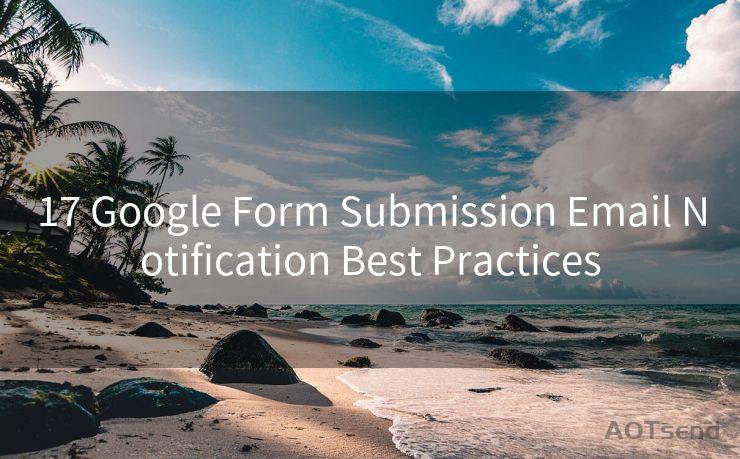
If possible, integrate your Google Form email notifications with other systems you use, such as a CRM or marketing automation platform. This allows for more advanced tracking and analysis.
16. Archive Old Notifications
To keep your inbox manageable, consider setting up an automatic archiving system for older notification emails. This way, you can still access them if needed, but they won't clutter your daily workflow.
17. Stay Up to Date with Google Forms Updates
Google Forms is constantly evolving, so it's essential to stay up to date with any new features or updates that might affect your email notifications. Regularly checking the Google Forms blog or support pages can help you stay informed.
By following these best practices, you can ensure that your Google Form submission email notifications are effective, efficient, and user-friendly. This not only improves the experience for both you and your respondents but also helps in maintaining a professional and reliable brand image.




Scan the QR code to access on your mobile device.
Copyright notice: This article is published by AotSend. Reproduction requires attribution.
Article Link:https://www.mailwot.com/p6169.html



