13 Ways to Optimize Email Notifications on Desktop




Email notifications are a crucial part of our digital lives, keeping us updated on important information and events. However, with the constant influx of notifications, it's essential to optimize them for efficiency and effectiveness. Here are 13 ways to optimize email notifications on your desktop, ensuring you stay informed without being overwhelmed.
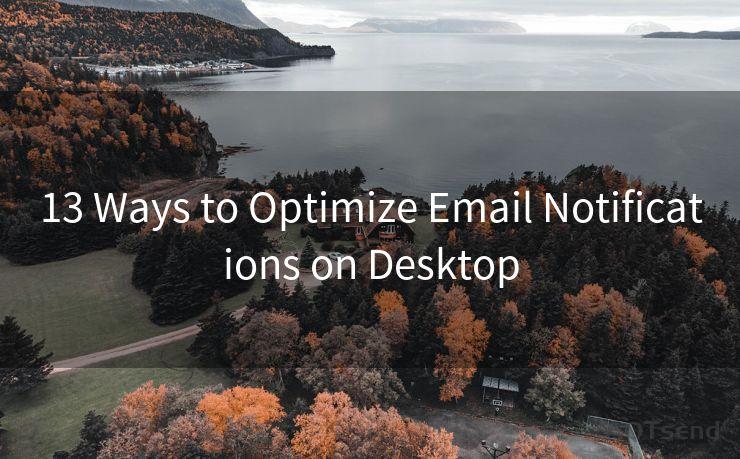
1. Filter and Prioritize
The first step is to filter and prioritize your email notifications. Most email clients allow you to set rules to sort incoming emails based on sender, subject, or content. Use these rules to separate important notifications from the rest, ensuring critical messages don't get lost in the shuffle.
2. Consolidate Notifications
Reduce the clutter by consolidating notifications. Many email services offer the option to bundle similar notifications together, such as social media updates or news alerts. This way, you can review them all at once, rather than being interrupted by each individual message.
3. Customize Alert Sounds
Customize the alert sounds for different types of notifications. For example, you can set a unique sound for emails from your boss or clients, allowing you to immediately recognize and prioritize these messages.
4. Adjust Notification Frequency
Adjust the frequency of notifications to suit your needs. If you're busy and don't want to be disturbed, consider turning off notifications temporarily or setting specific times when you receive them.
5. Use Visual Cues
Make use of visual cues to quickly identify important notifications. Many email clients allow you to color-code or flag certain messages, making it easier to spot critical emails in a crowded inbox.
6. Enable Desktop Alerts
Enable desktop alerts for important emails. These pop-up notifications ensure you don't miss crucial messages, even if you're not actively checking your inbox.
7. Unsubscribe from Unnecessary Emails
Regularly unsubscribe from unnecessary emails to reduce noise. This includes promotional emails, newsletters, and any other non-critical notifications that clutter your inbox.
8. Utilize Folders and Labels
Organize your inbox with folders and labels. This helps you quickly identify and retrieve important notifications, even if they're buried among less critical emails.
9. Integrate with Calendar
Integrate your email notifications with your calendar. This way, you can get reminders for upcoming events or deadlines directly from your emails.
10. Use Smart Replies
Utilize smart replies to quickly respond to notifications without opening the full email. This saves time, especially when dealing with routine messages.
🔔🔔🔔
【AOTsend Email API】:AOTsend is a Managed Email Service for sending transactional emails. Support Email Types: reminders, authentication, confirmations, notifications, verification codes, invoices, password resets, account activations, billing statements, two-factor authentication (2FA), and one-time passwords (OTP) emails, etc. $0.28 per 1000 Emails. 99% Delivery, 98% Inbox Rate.
You might be interested in:
Why did we start the AOTsend project, Brand Story?
What is a Managed Email API, How it Works?
Best 25+ Email Marketing Platforms (Authority,Keywords&Traffic Comparison)
Best 24+ Email Marketing Service (Price, Pros&Cons Comparison)
Email APIs vs SMTP: How they Works, Any Difference?
11. Leverage AI Assistants
Leverage AI assistants to filter and prioritize your notifications. These tools can learn your preferences and automatically sort emails based on importance.
12. Regularly Review Settings
Regularly review your email notification settings to ensure they still meet your needs. As your workload and preferences change, so should your notification system.
13. Seek Feedback
Finally, don't hesitate to seek feedback from colleagues or friends on how they manage their email notifications. Sharing tips and tricks can help you further optimize your system.
By following these 13 ways to optimize email notifications on desktop, you can ensure that you're always up-to-date with important information while maintaining focus and productivity. Remember to regularly review and adjust your settings as needed, and don't be afraid to experiment with different methods until you find a system that works best for you.




Scan the QR code to access on your mobile device.
Copyright notice: This article is published by AotSend. Reproduction requires attribution.
Article Link:https://www.mailwot.com/p614.html



