7 Common Issues and Fixes for Not Receiving Email Notifications on iPhone




Owning an iPhone means enjoying the seamless integration of technology into your daily life. However, it can be frustrating when certain features, like email notifications, don't work as expected. If you're not receiving email notifications on your iPhone, here are seven common issues and their fixes.
1. Check Your Notification Settings
The first step is to ensure that your notification settings are correctly configured. Go to Settings > Notifications > Mail and make sure that Allow Notifications is turned on. You can also customize the notification sound, badge app icon, and alert style here.
2. Verify Email Account Settings
Sometimes, the issue might lie within your email account settings. Open the Mail app, go to Settings > Mail > Accounts, and select the problematic email account. Ensure that the account is properly set up and the server settings are correct.
3. Update Your iOS
An outdated iOS version can cause compatibility issues with certain apps, including the Mail app. Go to Settings > General > Software Update and check if there's a new iOS version available. Updating your iPhone might resolve the notification issue.
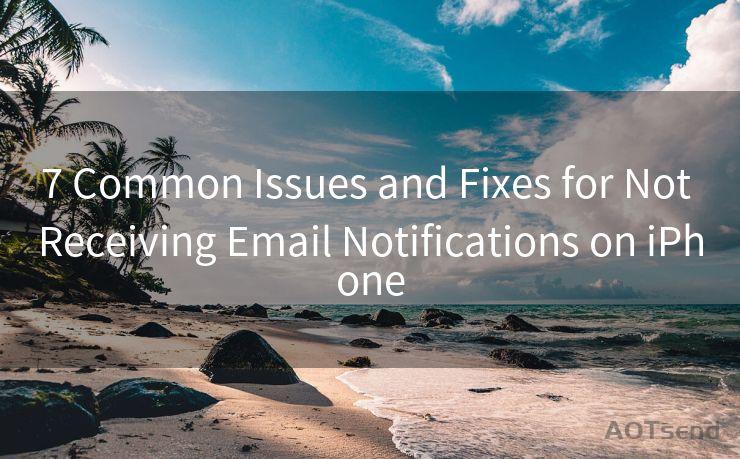
🔔🔔🔔
【AOTsend Email API】:AOTsend is a Managed Email Service for sending transactional emails. Support Email Types: reminders, authentication, confirmations, notifications, verification codes, invoices, password resets, account activations, billing statements, two-factor authentication (2FA), and one-time passwords (OTP) emails, etc. $0.28 per 1000 Emails. 99% Delivery, 98% Inbox Rate.
You might be interested in:
Why did we start the AOTsend project, Brand Story?
What is a Managed Email API, How it Works?
Best 25+ Email Marketing Platforms (Authority,Keywords&Traffic Comparison)
Best 24+ Email Marketing Service (Price, Pros&Cons Comparison)
Email APIs vs SMTP: How they Works, Any Difference?
4. Check Your Internet Connection
A stable internet connection is crucial for receiving email notifications. If you're on a weak or unstable network, consider switching to a stronger one. Additionally, ensure that your iPhone isn't in Airplane Mode, as this disables all wireless communications.
5. Restart Your iPhone
Sometimes, a simple restart can fix minor software glitches that might be preventing email notifications. Press and hold the power button until the "slide to power off" option appears. Slide to turn off your iPhone, wait for a few seconds, and then turn it back on.
6. Check for App Conflicts
Certain apps might conflict with the Mail app, causing notification issues. If you've installed any new apps recently, try uninstalling them to see if they're the cause of the problem.
7. Reset Your iPhone Settings
If none of the above solutions work, you might need to reset your iPhone settings. Go to Settings > General > Reset and choose Reset All Settings. This will reset your iPhone's settings to their defaults without deleting any personal data.
In conclusion, not receiving email notifications on your iPhone can be frustrating, but it's usually a solvable problem. By following these seven troubleshooting tips, you should be able to identify and fix the issue, ensuring that you never miss an important email again. Remember to always keep your iPhone updated and regularly check your settings to avoid any potential glitches.




Scan the QR code to access on your mobile device.
Copyright notice: This article is published by AotSend. Reproduction requires attribution.
Article Link:https://www.mailwot.com/p609.html



