18 SharePoint Reminder Email Best Practices




When it comes to managing projects and collaborating with team members, SharePoint is an invaluable tool. However, with the influx of information and tasks, it's essential to set up reminder emails to keep everyone on track. Here are 18 best practices for creating effective SharePoint reminder emails.
1. Clear and Concise Subject Line
The subject line of your reminder email should be direct and to the point. Use action-oriented language to grab the recipient's attention, such as "Upcoming SharePoint Task Reminder."
2. Personalize the Message
Whenever possible, personalize the email by addressing the recipient directly. This adds a human element to the communication and increases the likelihood of the email being read and actioned.
3. Summarize the Task
Provide a brief overview of the task or action required. Include relevant details like the due date, any associated files or links, and the expected outcome.
4. Use Bold and Italics for Emphasis
Highlight important information, such as deadlines or critical task details, by using bold or italic formatting. This helps draw the reader's attention to the most crucial parts of the message.
5. Include a Call to Action
End your email with a clear call to action, telling the recipient what they need to do next. For example, "Please review the attached document and provide feedback by Friday."
6. Keep It Short and Sweet
Avoid long, drawn-out emails. Get to the point quickly and efficiently. Remember, people are busy, and their time is valuable.
7. Use Templates for Consistency
Create a standard template for your reminder emails to ensure consistency and save time. This also helps recipients recognize and understand the format quickly.
8. Link to SharePoint Resources
Include direct links to relevant SharePoint sites, documents, or lists. This eliminates the need for recipients to search for information and streamlines the process.
9. Test Emails Before Sending
Send yourself a test email to check formatting, links, and overall readability. This step can help avoid embarrassing mistakes or broken links.
10. Schedule Emails at Optimal Times
Consider the best time to send reminder emails based on your team's work schedule. Avoid sending emails at inconvenient times, like early mornings or late evenings.
11. Use a Professional Tone
Maintain a professional and courteous tone in your emails. This fosters a positive work environment and encourages team members to respond promptly.
12. Avoid Excessive Use of Markup and Colors
While formatting can enhance readability, too much markup or bright colors can be distracting. Stick to a clean, professional design.
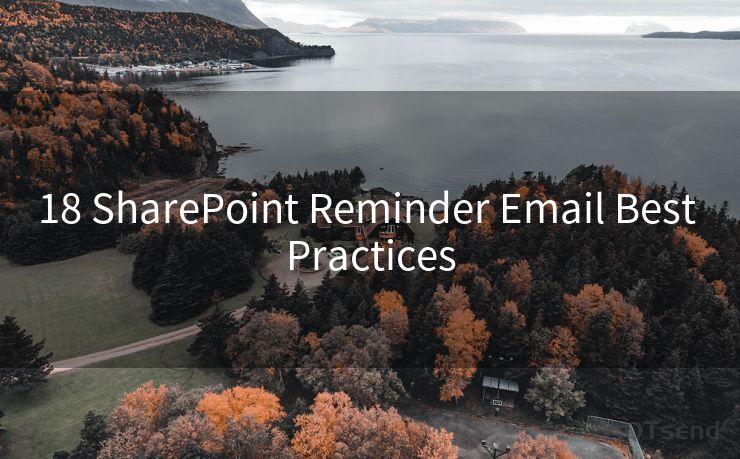
13. Follow Up Appropriately
If you don't receive a response, send a follow-up email after a reasonable period. However, avoid being too pushy or sending multiple reminders in quick succession.
14. CC or BCC Relevant Parties
If multiple team members are involved in a task, use the "CC" (carbon copy) or "BCC" (blind carbon copy) function to keep everyone in the loop.
15. Archive Important Emails
For critical reminder emails, consider archiving them in SharePoint or your email system for future reference.
🔔🔔🔔
【AOTsend Email API】:AOTsend is a Managed Email Service for sending transactional emails. Support Email Types: reminders, authentication, confirmations, notifications, verification codes, invoices, password resets, account activations, billing statements, two-factor authentication (2FA), and one-time passwords (OTP) emails, etc. $0.28 per 1000 Emails. 99% Delivery, 98% Inbox Rate.
You might be interested in:
Why did we start the AOTsend project, Brand Story?
What is a Managed Email API, How it Works?
Best 25+ Email Marketing Platforms (Authority,Keywords&Traffic Comparison)
Best 24+ Email Marketing Service (Price, Pros&Cons Comparison)
Email APIs vs SMTP: How they Works, Any Difference?
16. Utilize SharePoint's Alert Feature
SharePoint often has built-in alert features that allow users to subscribe to changes in libraries or lists. Encourage team members to use these features for real-time updates.
17. Provide Feedback Channels
Include a way for recipients to provide feedback or ask questions about the task. This could be a link to a SharePoint discussion board or a designated email address.
18. Review and Update Your Practices Regularly
Periodically review your reminder email practices to ensure they are still effective and relevant to your team's needs.
By following these 18 best practices, you can create SharePoint reminder emails that are efficient, professional, and effective in keeping your team on track and informed. Remember, communication is key to any successful project, and well-crafted reminder emails are a crucial part of that communication strategy.




Scan the QR code to access on your mobile device.
Copyright notice: This article is published by AotSend. Reproduction requires attribution.
Article Link:https://www.mailwot.com/p6004.html



