19 Outlook 365 SMTP Authentication Best Practices




1. Introduction
When it comes to email communication, Outlook 365 stands as a popular choice for businesses and individuals alike. However, with the rise in cyber threats, SMTP authentication has become a crucial aspect of securing email transactions. In this article, we'll delve into the 19 best practices for SMTP authentication in Outlook 365, ensuring your emails are secure and your account remains protected.
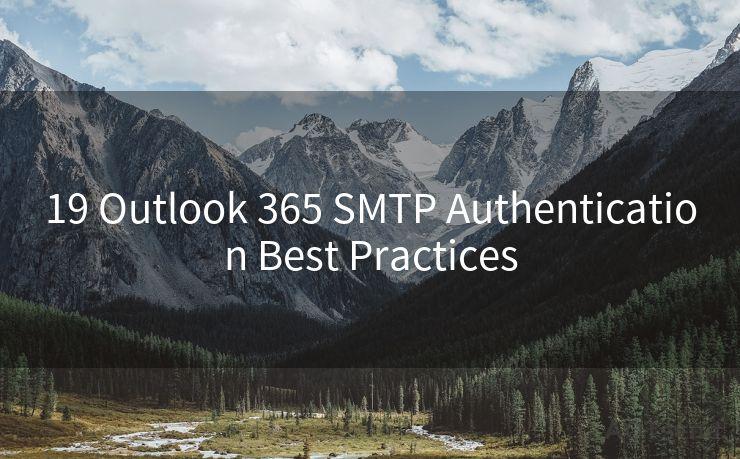
2. Enable Two-Factor Authentication
Two-factor authentication adds another layer of security to your Outlook 365 account. Besides your regular password, you'll need an additional verification method, such as a code sent to your phone, to access your account. This significantly reduces the risk of unauthorized access.
3. Use Strong Passwords
Creating a strong and unique password for your Outlook 365 account is essential. Avoid using common words, phrases, or personal information that can be easily guessed. A combination of uppercase letters, lowercase letters, numbers, and special characters makes for a robust password.
4. Regularly Update Your Password
It's good practice to change your password periodically. This reduces the risk of your account being compromised due to a stolen or guessed password.
5. Monitor Account Activity
Keep an eye on your account activity. Outlook 365 provides tools to view recent account activity, including login attempts and settings changes. Regular monitoring can help you quickly identify and respond to any suspicious activity.
6. Utilize Secure Connections
Always use secure connections (SSL/TLS) when sending or receiving emails. This ensures that your data is encrypted during transmission, protecting it from eavesdroppers.
7. Beware of Phishing Scams
Be cautious of phishing emails that try to trick you into revealing your Outlook 365 credentials. Never click on suspicious links or provide personal information in response to unsolicited emails.
8. Limit Access to Your Account
Don't share your Outlook 365 credentials with anyone, and avoid using them on public or unsecured networks. Additionally, consider using a virtual private network (VPN) when accessing your account from public places.
9. Configure SPF and DKIM
Setting up Sender Policy Framework (SPF) and DomainKeys Identified Mail (DKIM) can help prevent email spoofing and ensure that emails sent from your domain are authentic.
10. Disable Less Secure Apps
Disable access for less secure apps in your Outlook 365 settings. This prevents unauthorized third-party applications from accessing your account.
11. Utilize Advanced Threat Protection
Consider enabling Advanced Threat Protection (ATP) in Outlook 365. ATP provides additional layers of security, including protection against malicious links and attachments.
12. Backup Your Data
Regularly backup your email data. In case of any security incident, you'll have a restore point to revert to.
13. Educate Yourself and Your Team
Stay updated on the latest security threats and best practices. Educate yourself and your team on how to identify and avoid potential risks.
14. Use Dedicated Admin Accounts
For managing Outlook 365 settings and configurations, use dedicated admin accounts separate from your personal email account.
15. Implement Role-Based Access Control
Utilize role-based access control (RBAC) to manage permissions and restrict access to sensitive data based on job functions.
16. Audit Your Account Regularly
Conduct regular audits of your Outlook 365 account to ensure all settings and configurations are secure.
17. Enable Multi-Geo Capabilities
If your organization operates in multiple regions, consider enabling multi-geo capabilities in Outlook 365 for better data residency and compliance.
18. Use the Latest Version of Outlook
🔔🔔🔔
【AOTsend Email API】:AOTsend is a Managed Email Service for sending transactional emails. Support Email Types: reminders, authentication, confirmations, notifications, verification codes, invoices, password resets, account activations, billing statements, two-factor authentication (2FA), and one-time passwords (OTP) emails, etc. $0.28 per 1000 Emails. 99% Delivery, 98% Inbox Rate.
You might be interested in:
Why did we start the AOTsend project, Brand Story?
What is a Managed Email API, How it Works?
Best 25+ Email Marketing Platforms (Authority,Keywords&Traffic Comparison)
Best 24+ Email Marketing Service (Price, Pros&Cons Comparison)
Email APIs vs SMTP: How they Works, Any Difference?
Keep your Outlook client up to date. The latest versions often include security patches and improvements.
19. Contact Support Immediately
If you suspect any unauthorized access or security breach, contact Outlook 365 support immediately for assistance.
By following these best practices for SMTP authentication in Outlook 365, you can significantly enhance the security of your email communications. Remember, security is an ongoing process, and staying vigilant is key to protecting your data and privacy.




Scan the QR code to access on your mobile device.
Copyright notice: This article is published by AotSend. Reproduction requires attribution.
Article Link:https://www.mailwot.com/p5834.html



