16 SMTP Office 365 Authentication Unsuccessful Solutions




When it comes to email communication, Office 365 is a popular choice for businesses and individuals. However, users may sometimes encounter authentication issues when trying to send emails via SMTP. In this article, we'll explore 16 solutions to address "SMTP Office 365 Authentication Unsuccessful" errors.
1. Check Your Credentials
The first and foremost step is to ensure that you are using the correct username and password for your Office 365 account. Double-check your credentials and make sure there are no typos or misspellings.
2. Enable Less Secure Apps
If you're using a third-party email client or application to send emails, you might need to enable less secure apps in your Office 365 account. This setting allows these apps to access your account.
3. Use the Correct SMTP Settings
Ensure that you are using the correct SMTP server settings for Office 365. The typical settings include using Smtp.office365.com as the SMTP server, with port 587 and TLS encryption enabled.
4. Update Your Email Client
Sometimes, authentication errors can occur due to outdated email clients. Make sure your email client is up to date with the latest version.
5. Check Your Firewall Settings
Firewalls can sometimes block SMTP connections. Check your firewall settings to ensure that they are not preventing your email client from connecting to the SMTP server.
6. Verify Multi-Factor Authentication (MFA) Settings
If your Office 365 account has MFA enabled, you might need to generate an app-specific password for your email client.
7. Clear Cached Credentials
Your email client might be storing old or incorrect credentials. Clearing these cached credentials and re-entering them can solve authentication issues.
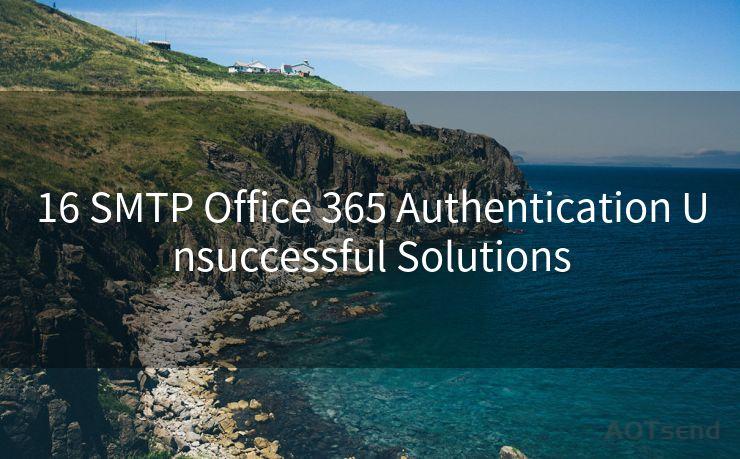
8. Disable Antivirus or Antispyware Software
Sometimes, antivirus or antispyware software can interfere with SMTP connections. Temporarily disable such software and try sending an email again.
9. Contact Your IT Administrator
If you're part of an organization, there might be additional security policies or firewall rules in place. Contact your IT administrator for assistance.
10. Check for Service Outages
Occasionally, Office 365 might experience service outages. Check the Office 365 service health dashboard to see if there are any known issues.
11. Reset Your Password
If you suspect your account might have been compromised, resetting your password can help resolve authentication issues.
12. Use OAuth 2.0 for Authentication
For more secure authentication, consider using OAuth 2.0 instead of traditional username and password authentication.
13. Review Your Account's Login History
Checking your account's login history can help identify any unusual activity that might be causing authentication problems.
14. Disable POP and IMAP Access
If you're not using POP or IMAP, disabling these protocols can sometimes resolve SMTP authentication issues.
15. Test Your Connection
Use tools like Telnet or an SMTP testing service to manually test your SMTP connection and pinpoint any potential issues.
16. Contact Microsoft Support
🔔🔔🔔
【AOTsend Email API】:AOTsend is a Managed Email Service for sending transactional emails. Support Email Types: reminders, authentication, confirmations, notifications, verification codes, invoices, password resets, account activations, billing statements, two-factor authentication (2FA), and one-time passwords (OTP) emails, etc. $0.28 per 1000 Emails. 99% Delivery, 98% Inbox Rate.
You might be interested in:
Why did we start the AOTsend project, Brand Story?
What is a Managed Email API, How it Works?
Best 25+ Email Marketing Platforms (Authority,Keywords&Traffic Comparison)
Best 24+ Email Marketing Service (Price, Pros&Cons Comparison)
Email APIs vs SMTP: How they Works, Any Difference?
If none of the above solutions work, consider contacting Microsoft Support for further assistance.
In conclusion, "SMTP Office 365 Authentication Unsuccessful" errors can be frustrating, but they are often solvable with a bit of troubleshooting. By following the solutions outlined in this article, you should be able to resolve most authentication issues and restore smooth email functionality.




Scan the QR code to access on your mobile device.
Copyright notice: This article is published by AotSend. Reproduction requires attribution.
Article Link:https://www.mailwot.com/p5802.html



