14 New Message Email Notification Tips




In today's digital age, email has become an essential tool for communication, both for personal and business use. Managing email notifications, especially new message alerts, can significantly improve your productivity and reduce stress. Here are 14 tips to help you master email notifications and stay on top of your inbox.
1. Customize Your Notification Settings
Most email clients allow you to customize your notification settings. Take advantage of this feature to set specific sounds, vibrations, or pop-ups for different types of emails. This way, you can quickly identify the importance of an email based on the notification it triggers.
2. Use Priority Inbox
If you use Gmail, consider enabling Priority Inbox. This feature automatically sorts your emails based on their importance, helping you focus on the most critical messages first.
3. Consolidate Notifications
To reduce the number of notifications you receive, consider consolidating them. For example, you can set your email client to send a summary of new emails at specific intervals, rather than receiving a notification for each individual message.
4. Turn Off Unnecessary Notifications
Not all emails require your immediate attention. Identify the types of emails that are not urgent and turn off notifications for those. This could include promotional emails, social media updates, or newsletters.
5. Use Filters and Labels
Create filters and labels to organize your inbox and set specific notification preferences for each category. This way, you can choose to receive notifications only for emails that match certain criteria.
6. Adjust the Volume and Duration of Notifications
If audio notifications are too disruptive, adjust the volume or duration of the alert. You can also opt for a more subtle notification method, like a brief vibration.
7. Utilize Do Not Disturb Mode
Many email clients offer a "Do Not Disturb" mode, which temporarily disables notifications. Use this feature when you need to focus on a task and don't want to be distracted by incoming emails.
8. Separate Business and Personal Accounts
If you use the same email client for both business and personal emails, consider separating them into different accounts. This way, you can manage notifications more effectively based on the context.
9. Take Advantage of Smart Replies
Smart reply features, like the one in Gmail, allow you to quickly respond to emails with predefined messages. This can help reduce the number of notifications by promptly addressing incoming emails.
10. Unsubscribe from Unwanted Emails
Regularly unsubscribe from unwanted emails to reduce clutter and unnecessary notifications. Most promotional emails include an unsubscribe link at the bottom.
11. Use a Separate App for Notifications
Consider using a separate app specifically designed for managing email notifications. These apps often provide more advanced customization options and allow you to control notifications more precisely.
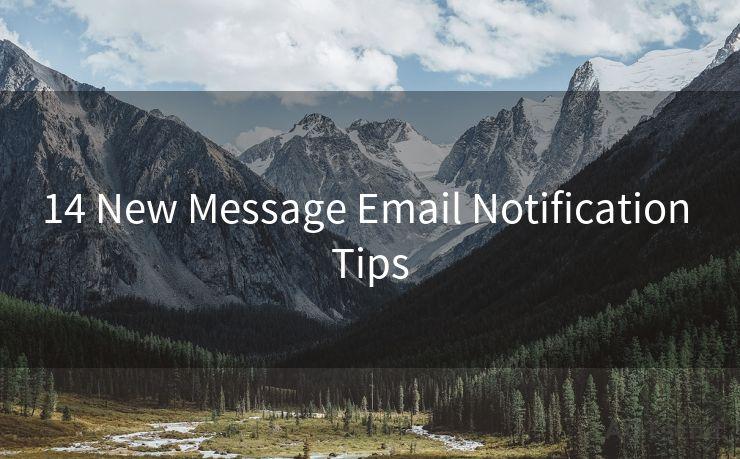
12. Schedule Email Checks
Instead of relying solely on notifications, schedule specific times during the day to check your email. This approach helps you stay focused and avoid constant distractions.
13. Enable Quiet Hours
Set quiet hours during which you won't receive any email notifications. This is especially useful if you want to avoid distractions during specific periods, such as when you're sleeping or working on a critical task.
14. Regularly Review and Update Your Settings
As your communication needs change, regularly review and update your email notification settings. This ensures that your notifications remain relevant and effective.
🔔🔔🔔
【AOTsend Email API】:AOTsend is a Managed Email Service for sending transactional emails. Support Email Types: reminders, authentication, confirmations, notifications, verification codes, invoices, password resets, account activations, billing statements, two-factor authentication (2FA), and one-time passwords (OTP) emails, etc. $0.28 per 1000 Emails. 99% Delivery, 98% Inbox Rate.
You might be interested in:
Why did we start the AOTsend project, Brand Story?
What is a Managed Email API, How it Works?
Best 25+ Email Marketing Platforms (Authority,Keywords&Traffic Comparison)
Best 24+ Email Marketing Service (Price, Pros&Cons Comparison)
Email APIs vs SMTP: How they Works, Any Difference?
By following these 14 tips, you can take control of your email notifications and improve your communication efficiency. Remember, the key is to find a balance between staying informed and avoiding distractions. With the right settings, you can achieve this goal and focus on what matters most.




Scan the QR code to access on your mobile device.
Copyright notice: This article is published by AotSend. Reproduction requires attribution.
Article Link:https://www.mailwot.com/p579.html



