14 Solutions for Woocommerce Not Sending Order Confirmation Emails




When running an online store with WooCommerce, order confirmation emails are crucial for informing customers about their purchases and providing them with necessary details. However, sometimes these emails fail to send, which can cause confusion and dissatisfaction among customers. Fortunately, there are several solutions you can try to fix this issue. Here are 14 potential solutions for WooCommerce not sending order confirmation emails:
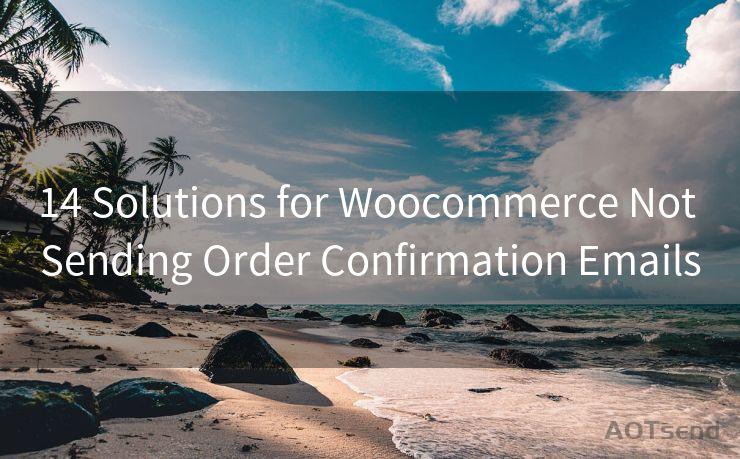
Solution 1: Check Email Settings
First and foremost, ensure that your WooCommerce email settings are configured correctly. Go to WooCommerce > Settings > Emails and verify that all the necessary fields, such as the "From" address and email sender name, are accurately filled out.
Solution 2: SMTP Plugin
Consider using an SMTP plugin to ensure reliable email delivery. Plugins like WP Mail SMTP can help improve email deliverability by configuring your store to use a professional email sending service.
🔔🔔🔔
【AOTsend Email API】:AOTsend is a Managed Email Service for sending transactional emails. Support Email Types: reminders, authentication, confirmations, notifications, verification codes, invoices, password resets, account activations, billing statements, two-factor authentication (2FA), and one-time passwords (OTP) emails, etc. $0.28 per 1000 Emails. 99% Delivery, 98% Inbox Rate.
You might be interested in:
Why did we start the AOTsend project, Brand Story?
What is a Managed Email API, How it Works?
Best 25+ Email Marketing Platforms (Authority,Keywords&Traffic Comparison)
Best 24+ Email Marketing Service (Price, Pros&Cons Comparison)
Email APIs vs SMTP: How they Works, Any Difference?
Solution 3: Check Email Templates
Sometimes, the issue might be with the email templates themselves. Make sure that the order confirmation email template is not corrupted or missing crucial information.
Solution 4: Update WooCommerce and Plugins
Ensure that both WooCommerce and all related plugins are up to date. Outdated software can cause compatibility issues that might affect email delivery.
Solution 5: Check Server Settings
Server settings, including PHP and mail server configurations, can affect email delivery. Verify with your hosting provider that everything is set up correctly on their end.
Solution 6: Test Email Sending
Use WooCommerce's built-in email testing feature to send a test email and check if it arrives. This can help pinpoint whether the issue lies within WooCommerce or with the email delivery system.
Solution 7: Check Spam Filters
Sometimes, order confirmation emails might be marked as spam by email providers. Ensure that your emails are not triggering spam filters.
Solution 8: Review Email Logs
Checking your server's email logs can provide valuable insights into whether emails are being sent at all and if there are any errors during the sending process.
Solution 9: Disable Other Plugins
Sometimes, plugin conflicts can cause email sending issues. Try disabling other plugins temporarily to see if that resolves the problem.
Solution 10: Increase PHP Memory Limit
Increasing the PHP memory limit in your server configuration might help if the issue is caused by memory exhaustion during the email sending process.
Solution 11: Check Firewall Settings
Firewall settings might be blocking outgoing emails. Verify with your hosting provider or IT department that the firewall is not interfering with email delivery.
Solution 12: Use a Transactional Email Service
Services like SendGrid or Mailgun can ensure reliable email delivery and provide detailed analytics on email performance.
Solution 13: Contact Form 7 Integration
If you're using Contact Form 7 on your WooCommerce site, make sure it's properly integrated and not causing conflicts with WooCommerce emails.
Solution 14: Consult WooCommerce Support
If all else fails, consider reaching out to WooCommerce support or your hosting provider for further assistance.
In conclusion, there are multiple potential solutions for WooCommerce not sending order confirmation emails. By systematically checking and addressing each of these possibilities, you should be able to resolve the issue and ensure that your customers receive their order confirmations promptly. Remember to always test your changes after implementing each solution to verify if the problem has been resolved.




Scan the QR code to access on your mobile device.
Copyright notice: This article is published by AotSend. Reproduction requires attribution.
Article Link:https://www.mailwot.com/p5539.html



