15 Best Practices for Email Confirmation For Meeting Appointment




When it comes to business communications, email confirmations for meeting appointments are crucial. They not only serve as a reminder but also help ensure that all parties are on the same page regarding the meeting details. Here are 15 best practices to keep in mind when sending email confirmations for meeting appointments.
1. Clear and Concise Subject Line
Start with a clear and concise subject line that summarizes the meeting's purpose. This helps recipients quickly identify the email's content and importance.
2. Use Professional Greeting
Begin your email with a professional greeting, addressing the recipient by their name if possible. This adds a personal touch and sets a formal tone for the communication.
3. Confirm Meeting Details
Include all the essential meeting details such as date, time, location, and agenda. Double-check these details to ensure accuracy, as any mistakes can lead to confusion or missed meetings.
4. Provide Additional Information
If there are any specific requirements or preparations needed for the meeting, mention them in the confirmation email. This could include reading materials, software to install, or dress code.
5. Include a Meeting Link or Dial-in Details
For virtual meetings, provide the necessary links or dial-in information. Test these links before sending to ensure they work correctly.
6. Attach Relevant Documents
If there are any documents or presentations that will be discussed during the meeting, attach them to the email for easy reference.
7. Request RSVP
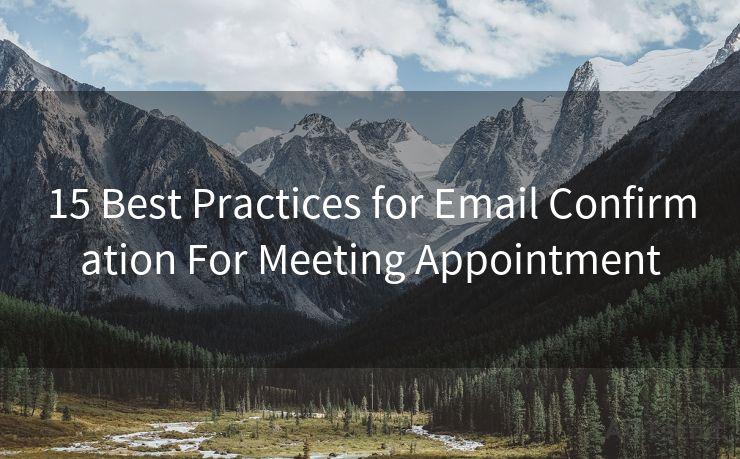
Ask recipients to confirm their attendance by a specific deadline. This helps you get a headcount and plan accordingly.
8. Use Clear and Simple Language
Avoid jargon or complex sentences. Stick to clear, simple language that can be easily understood by all recipients.
🔔🔔🔔
【AOTsend Email API】:AOTsend is a Managed Email Service for sending transactional emails. Support Email Types: reminders, authentication, confirmations, notifications, verification codes, invoices, password resets, account activations, billing statements, two-factor authentication (2FA), and one-time passwords (OTP) emails, etc. $0.28 per 1000 Emails. 99% Delivery, 98% Inbox Rate.
You might be interested in:
Why did we start the AOTsend project, Brand Story?
What is a Managed Email API, How it Works?
Best 25+ Email Marketing Platforms (Authority,Keywords&Traffic Comparison)
Best 24+ Email Marketing Service (Price, Pros&Cons Comparison)
Email APIs vs SMTP: How they Works, Any Difference?
9. Format for Readability
Use bullet points, headings, and paragraphs to organize information and enhance readability. This makes it easier for recipients to scan and digest the content quickly.
10. Proofread Before Sending
Always proofread your email for grammar and spelling errors. A poorly written email can reflect badly on your professionalism.
11. Consider Time Zones
When scheduling international meetings, be mindful of time zone differences. Specify the time zone in your confirmation email to avoid confusion.
12. Follow Up
If you don't receive RSVPs from all invitees, send a follow-up email to confirm their attendance.
13. Provide Contact Information
Include your contact information in case invitees have any questions or need to reschedule.
14. Test Email Deliverability
Ensure your email can reach invitees by testing deliverability before sending. Use tools like Mail-Tester to check your email's spam score and improve deliverability.
15. Optimize for Mobile Devices
Since many people check their emails on mobile devices, ensure your email is mobile-friendly. Use a responsive email template that adjusts to different screen sizes.
By following these 15 best practices for email confirmation of meeting appointments, you can ensure clear, effective, and professional communication with your meeting participants. Remember to always double-check your email for accuracy and readability before sending it out. This not only enhances the meeting experience but also reflects positively on your professionalism and attention to detail.




Scan the QR code to access on your mobile device.
Copyright notice: This article is published by AotSend. Reproduction requires attribution.
Article Link:https://www.mailwot.com/p5478.html



