12 Ways to Set Up Email Notifications on Android Phones




Owning an Android phone means staying connected, and email notifications are a crucial part of that connectivity. Whether it's for work, personal use, or a mix of both, setting up email notifications ensures you're always in the loop. Here are 12 ways to fine-tune your email notifications on Android phones.
1. Choose Your Email App
First, select a reliable email app. Gmail is a popular choice, but there are others like Outlook, Yahoo Mail, or even third-party apps like Blue Mail or TypeApp. Ensure your chosen app supports push notifications.
2. Enable Notifications
Once you've chosen your app, make sure notifications are enabled. In most email apps, you can find this setting under "Notifications" or "Settings."
3. Customize Your Sounds and Vibrations
Personalize your email notifications by choosing unique sounds and vibration patterns. This helps you quickly distinguish an email notification from other alerts.
4. Set Up Smart Notifications
Many email apps, especially Gmail, offer smart notification features. These can filter out less important emails, ensuring you only get notified about essential messages.
5. Adjust Notification Frequency
If you don't want to be bombarded with notifications, adjust the frequency of notifications. For example, you can set it to only notify you about new emails every hour or every few hours.
6. Use Labels and Filters
In Gmail, you can create labels and filters to fine-tune your notifications. For instance, you can set up a filter to only receive notifications for emails marked as "important" or from specific senders.
7. Sync Multiple Accounts
If you have multiple email accounts, make sure they are all synced and set up for notifications within your chosen email app.
8. Manage Notification Priorities
Most Android email apps allow you to prioritize notifications. This means you can set certain emails, like those from your boss or clients, to always trigger a notification, while others might be silenced.
9. LED Notifications
Utilize the LED notification feature on your Android phone. You can customize the color and blinking pattern for email notifications, making it easy to identify them even when your phone is face down.
10. Do Not Disturb Mode
If you don't want to be disturbed during certain hours, use the Do Not Disturb mode. You can schedule this mode to automatically turn on during sleep hours or meetings.
11. Interactive Notifications
On newer versions of Android, you can reply directly from the notification panel without opening the email app. This quick reply feature saves time and keeps you from being distracted by opening the full email app.
12. Battery Optimization
Ensure your email app is not being optimized for battery usage, as this might delay or prevent notifications. You can check and adjust this in your phone's battery settings.
By following these 12 ways to set up email notifications on your Android phone, you'll ensure you're always up to date with your emails, without being overwhelmed by constant alerts. Customizing your notifications means you'll only be interrupted when it's truly important, allowing you to stay focused and productive.
🔔🔔🔔
【AOTsend Email API】:AOTsend is a Managed Email Service for sending transactional emails. Support Email Types: reminders, authentication, confirmations, notifications, verification codes, invoices, password resets, account activations, billing statements, two-factor authentication (2FA), and one-time passwords (OTP) emails, etc. $0.28 per 1000 Emails. 99% Delivery, 98% Inbox Rate.
You might be interested in:
Why did we start the AOTsend project, Brand Story?
What is a Managed Email API, How it Works?
Best 25+ Email Marketing Platforms (Authority,Keywords&Traffic Comparison)
Best 24+ Email Marketing Service (Price, Pros&Cons Comparison)
Email APIs vs SMTP: How they Works, Any Difference?
Remember, different email apps and Android versions might have slightly different settings, so it's always good to check the app's help section or online documentation for specific instructions.
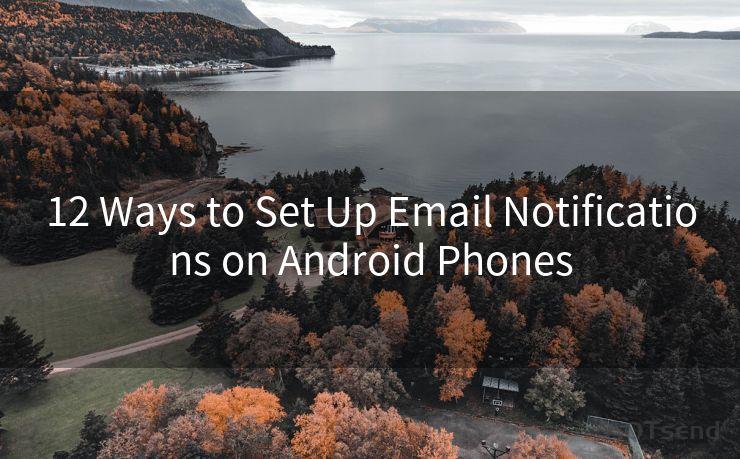




Scan the QR code to access on your mobile device.
Copyright notice: This article is published by AotSend. Reproduction requires attribution.
Article Link:https://www.mailwot.com/p5306.html



