15 Common Reasons Why You Don’t Receive Gmail Notifications




Gmail is one of the most popular email services in the world, yet sometimes users may encounter issues with receiving notifications. If you’re not receiving Gmail notifications, here are 15 common reasons why this might be happening:
Reason 1: Notification Settings Are Disabled
The first and foremost reason could be that your Gmail notification settings are disabled. To check this, go to your Gmail settings and ensure that notifications are turned on for both desktop and mobile devices.
Reason 2: Do Not Disturb Is Activated
If you have activated the “Do Not Disturb” feature on your device, it may be suppressing Gmail notifications. Disable this feature to allow notifications to come through.
🔔🔔🔔
【AOTsend Email API】:AOTsend is a Managed Email Service for sending transactional emails. Support Email Types: reminders, authentication, confirmations, notifications, verification codes, invoices, password resets, account activations, billing statements, two-factor authentication (2FA), and one-time passwords (OTP) emails, etc. $0.28 per 1000 Emails. 99% Delivery, 98% Inbox Rate.
You might be interested in:
Why did we start the AOTsend project, Brand Story?
What is a Managed Email API, How it Works?
Best 25+ Email Marketing Platforms (Authority,Keywords&Traffic Comparison)
Best 24+ Email Marketing Service (Price, Pros&Cons Comparison)
Email APIs vs SMTP: How they Works, Any Difference?
Reason 3: Battery Saver Mode Is On
On many mobile devices, battery saver mode can restrict background data usage, including email notifications. Turn off battery saver mode to ensure uninterrupted notifications.
Reason 4: Incorrect Sync Settings
Your email app or mobile device may not be syncing correctly. Check your sync settings to ensure that Gmail is set to sync automatically.
Reason 5: App Permissions
If you’re using a mobile app to access Gmail, ensure that the app has the necessary permissions to send notifications. Go to your device’s settings and check the app permissions for Gmail.
Reason 6: Gmail Is Not Your Primary Email App
If Gmail is not set as your default or primary email app, notifications may not work as expected. Adjust your device settings to make Gmail your primary email client.
Reason 7: Email Filtering
Gmail’s filtering options may be blocking certain notifications. Check your filters and labels to ensure important emails are not being inadvertently silenced.
Reason 8: Outdated App Version
An outdated Gmail app may cause notification issues. Regularly update your Gmail app to the latest version to avoid such problems.
Reason 9: Server Issues
Sometimes, Gmail servers may experience outages or maintenance issues that temporarily affect notification delivery. Check Gmail’s status dashboard for any service disruptions.
Reason 10: Email Client Settings
If you’re using a third-party email client, ensure that it is configured correctly to receive Gmail notifications.
Reason 11: Network Connectivity Issues
Poor or intermittent network connectivity can interrupt notification delivery. Ensure your device has a stable internet connection.
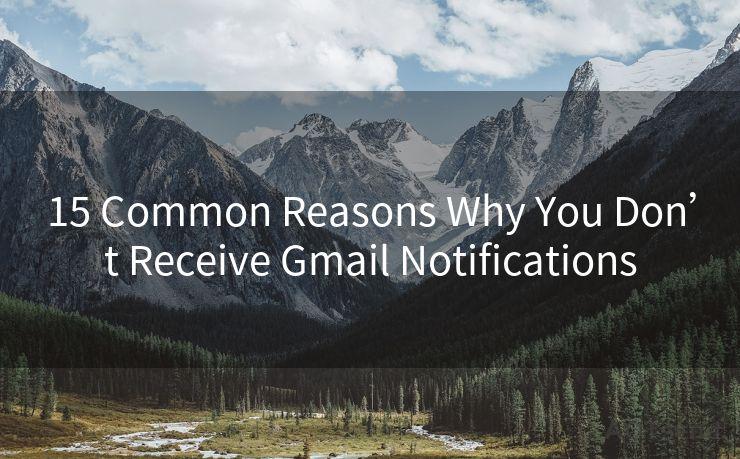
Reason 12: Full Storage
If your device storage is full, it may affect the delivery of notifications. Free up some space to see if this resolves the issue.
Reason 13: Incorrect Email Address or Password
Ensure that you have entered the correct email address and password in your email client or app. An incorrect login may prevent notifications from being delivered.
Reason 14: Software Bugs
Occasionally, software bugs may cause notification failures. Restarting your device or reinstalling the Gmail app may help resolve these issues.
Reason 15: OS Compatibility Issues
Ensure that your operating system is compatible with the Gmail app or email client you are using. Some older operating systems may not support newer versions of email clients, affecting notification delivery.
By checking and addressing these common reasons, you should be able to resolve most Gmail notification issues. Remember to regularly update your apps and operating system to ensure compatibility and optimal performance. If problems persist, consider contacting Gmail support for further assistance.




Scan the QR code to access on your mobile device.
Copyright notice: This article is published by AotSend. Reproduction requires attribution.
Article Link:https://www.mailwot.com/p5278.html



