17 Best Practices for Email Notification Add-Ons in Google Forms




Google Forms is a powerful tool for collecting data, but its functionality can be greatly enhanced with add-ons, especially those that provide email notifications. In this article, we'll explore 17 best practices for using email notification add-ons in Google Forms, helping you maximize their effectiveness and improve your workflow.
1. Choose the Right Add-On
With numerous email notification add-ons available, it's crucial to select one that aligns with your specific needs. Look for features like customization options, delivery speed, and integration capabilities.
2. Set Clear Notification Goals
Before implementing an add-on, define the purpose of your email notifications. Are they for acknowledging form submissions, providing confirmation details, or something else?
3. Customize Your Messages
Personalize your email notifications to reflect your brand voice and style. Use custom subject lines and message bodies to engage recipients and convey important information.
4. Optimize for Mobile
Ensure your email notifications are mobile-friendly. Since many users check emails on their smartphones, a mobile-optimized design improves readability and user experience.
5. Test Delivery
Send test emails to yourself or colleagues to check the formatting, links, and overall readability of your notifications before going live.
6. Manage Frequency
Avoid spamming your recipients by carefully managing the frequency of email notifications. Consider setting up digest emails that summarize multiple form submissions in one message.
7. Utilize Conditional Logic
Use conditional logic to send different notifications based on specific form responses. This allows for more targeted and relevant communication.
8. Protect User Privacy
When handling personal data, ensure you comply with privacy regulations like GDPR. Only send notifications containing the necessary information and securely store any sensitive data.
9. Monitor and Adjust
Regularly review the performance of your email notifications. Use analytics to track open rates, click-through rates, and unsubscribe requests to fine-tune your strategy.
10. Integrate with Other Tools
Maximize efficiency by integrating your email notification add-on with other business tools, such as CRM systems or marketing automation platforms.
11. Use Templates
Save time by creating reusable email templates for common notification types. This ensures consistency and reduces the need to start from scratch for each new campaign.
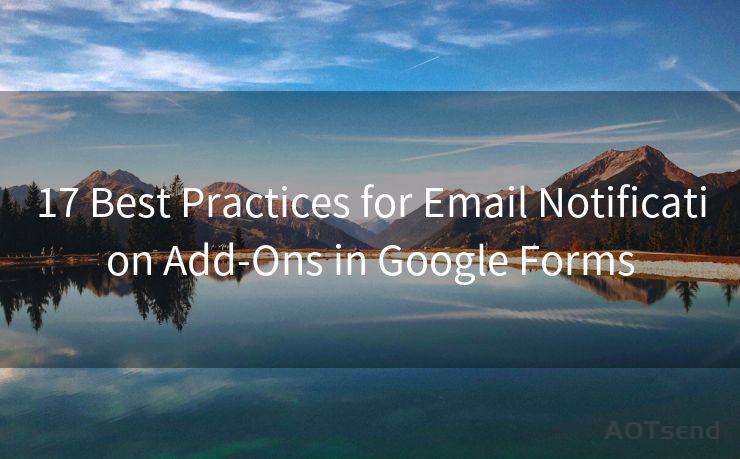
12. A/B Testing
Experiment with different versions of your email notifications through A/B testing. This helps you understand what works best for your audience and improves engagement.
13. Follow Email Best Practices
Apply general email marketing best practices, such as using a clear call to action, maintaining a clean design, and avoiding spammy language.
14. Provide Unsubscribe Options
Respect user preferences by including an unsubscribe link in your notifications. This not only complies with email marketing regulations but also helps maintain a healthy email list.
15. Monitor Bounce Rates
Keep track of email bounce rates to identify and address any delivery issues promptly. High bounce rates can affect your email sender reputation.
16. Update Regularly
As your business or project evolves, don't forget to update your email notifications accordingly. This ensures they remain relevant and effective.
17. Seek Feedback
Periodically solicit feedback from recipients to understand how they perceive your email notifications. Use this feedback to make continuous improvements.
By following these best practices, you can significantly enhance the effectiveness of your email notification add-on in Google Forms, leading to improved communication, efficiency, and user satisfaction.
🔔🔔🔔
【AOTsend Email API】:AOTsend is a Managed Email Service for sending transactional emails. Support Email Types: reminders, authentication, confirmations, notifications, verification codes, invoices, password resets, account activations, billing statements, two-factor authentication (2FA), and one-time passwords (OTP) emails, etc. $0.28 per 1000 Emails. 99% Delivery, 98% Inbox Rate.
You might be interested in:
Why did we start the AOTsend project, Brand Story?
What is a Managed Email API, How it Works?
Best 25+ Email Marketing Platforms (Authority,Keywords&Traffic Comparison)
Best 24+ Email Marketing Service (Price, Pros&Cons Comparison)
Email APIs vs SMTP: How they Works, Any Difference?




Scan the QR code to access on your mobile device.
Copyright notice: This article is published by AotSend. Reproduction requires attribution.
Article Link:https://www.mailwot.com/p5256.html



