16 Advanced Techniques for Email Notification for Specific Senders




In the digital age, email remains a crucial communication tool. Managing email notifications, especially when dealing with specific senders, can be a challenge. Here are 16 advanced techniques to help you fine-tune your email notifications for specific senders, ensuring you never miss an important message while keeping your inbox manageable.
1. Use Rules and Filters
Most email clients allow you to set up rules or filters to manage incoming emails. You can create a rule that flags or forwards emails from specific senders, ensuring you're immediately notified.
2. Priority Inbox
If you use Gmail, consider using the Priority Inbox feature. This intelligent tool learns from your behavior and automatically categorizes emails based on importance. You can train it to recognize emails from specific senders as high priority.
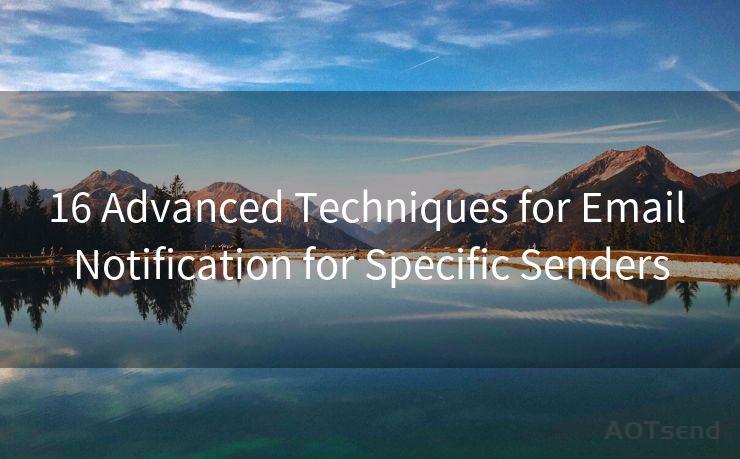
3. VIP Lists
Create a VIP list of senders whose emails you always want to receive notifications for. This can be done through your email client's settings or by using third-party apps.
4. Custom Notification Sounds
Set custom notification sounds for emails from specific senders. This way, when you hear the specific sound, you'll know it's from someone important.
5. Email Forwarding
Set up email forwarding for specific senders to another account or device that you check more frequently. This ensures you won't miss crucial emails even if you're away from your primary email account.
6. Mobile App Alerts
Utilize mobile email apps that allow you to set custom notifications for specific senders. Many apps offer push notifications with customizable settings.
7. Desktop Notifications
Enable desktop notifications for your email client, and configure them to only show for emails from certain senders.
8. Color Coding
Use color coding in your email client to visually identify emails from key senders. This helps you quickly scan your inbox and prioritize messages.
9. Separate Folders
Set up rules to automatically move emails from specific senders to separate folders. You can then set notifications for these folders.
10. Digest Emails
If you receive a lot of emails from a particular sender, consider setting up a digest email that summarizes or collects these emails and sends them to you at a specified time.
11. Use Labels
In Gmail, you can use labels to categorize and organize emails from specific senders. This helps you quickly find and respond to important messages.
12. Integration with Other Tools
Integrate your email with task management or CRM tools. This way, you can set up automated reminders or notifications based on emails from specific senders.
13. Starred or Flagged Emails
🔔🔔🔔
【AOTsend Email API】:AOTsend is a Managed Email Service for sending transactional emails. Support Email Types: reminders, authentication, confirmations, notifications, verification codes, invoices, password resets, account activations, billing statements, two-factor authentication (2FA), and one-time passwords (OTP) emails, etc. $0.28 per 1000 Emails. 99% Delivery, 98% Inbox Rate.
You might be interested in:
Why did we start the AOTsend project, Brand Story?
What is a Managed Email API, How it Works?
Best 25+ Email Marketing Platforms (Authority,Keywords&Traffic Comparison)
Best 24+ Email Marketing Service (Price, Pros&Cons Comparison)
Email APIs vs SMTP: How they Works, Any Difference?
Automatically star or flag emails from certain senders. This makes it easy to find and prioritize these messages in your inbox.
14. Use of Third-Party Apps
Consider using third-party apps like IFTTT (If This Then That) to create automated recipes that trigger notifications for emails from specific senders.
15. Email Templates
For frequently received emails from certain senders, create email templates for quick responses. This saves time and ensures timely communication.
16. Regular Inbox Cleanups
Regularly clean up your inbox to remove old or unimportant emails. This helps you focus on the emails from key senders that matter most.
By implementing these advanced techniques, you can effectively manage email notifications for specific senders, ensuring efficient communication and a clutter-free inbox. Remember to periodically review and adjust your settings as your email needs change.




Scan the QR code to access on your mobile device.
Copyright notice: This article is published by AotSend. Reproduction requires attribution.
Article Link:https://www.mailwot.com/p5254.html



