14 Gravity Form Not Sending Notification Troubleshooting Tips




Gravity Forms is a popular WordPress plugin that allows users to create advanced forms for their websites. However, sometimes users may encounter issues where Gravity Forms fails to send notifications. This can be frustrating, especially when you're expecting important form submissions and need to be notified immediately. In this article, we'll explore 14 troubleshooting tips to help you resolve Gravity Forms notification issues.
1. Check Email Settings
First and foremost, ensure that your WordPress and Gravity Forms email settings are configured correctly. Verify the sender email address, SMTP settings, and ensure that the recipient email addresses are valid.
2. Test Email Delivery
Use a tool like MailTester or a similar service to check if your server is capable of sending emails without any issues. This helps to identify if the problem lies with Gravity Forms or with your email delivery system.
3. Check Spam Filters
Sometimes, notifications might be marked as spam by email providers. Check your spam folder to see if the notifications ended up there.
4. Update Gravity Forms and WordPress
Make sure both Gravity Forms and WordPress are updated to the latest versions. Outdated software can cause compatibility issues and bugs.
5. Check Server Logs
Examine your server logs for any errors related to email sending. This can provide valuable insights into what might be causing the issue.
6. PHP Mail Function
Gravity Forms uses the PHP mail() function to send emails. Ensure that your server supports this function and that it's configured correctly.
7. Contact Form 7 or Other Plugins
If you have other plugins installed, such as Contact Form 7, they might conflict with Gravity Forms. Try disabling other plugins to see if they're causing the issue.
8. WordPress and Server Permissions
Check the file and folder permissions on your WordPress installation and server. Incorrect permissions can prevent emails from being sent.
9. Email Templates
Ensure that your Gravity Forms email templates are set up correctly. Sometimes, a misconfigured template can cause email sending to fail.
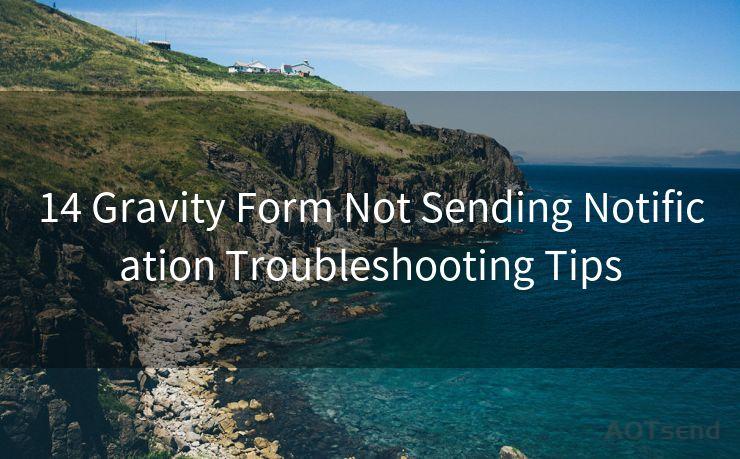
10. Server Email Limits
Some servers have limits on the number of emails that can be sent per hour or day. Check with your hosting provider to see if you've reached these limits.
11. DNS Settings
Incorrect DNS settings can also prevent emails from being sent. Verify that your DNS records, especially MX records, are correctly configured.
12. Firewall or Security Plugins
Firewalls or security plugins might be blocking outgoing emails. Temporarily disable them to see if they're causing the problem.
13. Check Email Content
Ensure that your email content, especially the subject line, doesn't contain any spammy words that might trigger spam filters.
14. Consult Support Forums and Documentation
If all else fails, consult the Gravity Forms support forums and documentation for additional help. The community and support team are often able to provide valuable insights.
In conclusion, there are multiple potential reasons why Gravity Forms might not be sending notifications. By following these troubleshooting tips, you should be able to narrow down and resolve the issue. Remember to always keep your software updated, check your server and email settings, and consult support resources if necessary.
🔔🔔🔔
【AOTsend Email API】:AOTsend is a Managed Email Service for sending transactional emails. Support Email Types: reminders, authentication, confirmations, notifications, verification codes, invoices, password resets, account activations, billing statements, two-factor authentication (2FA), and one-time passwords (OTP) emails, etc. $0.28 per 1000 Emails. 99% Delivery, 98% Inbox Rate.
You might be interested in:
Why did we start the AOTsend project, Brand Story?
What is a Managed Email API, How it Works?
Best 25+ Email Marketing Platforms (Authority,Keywords&Traffic Comparison)
Best 24+ Email Marketing Service (Price, Pros&Cons Comparison)
Email APIs vs SMTP: How they Works, Any Difference?




Scan the QR code to access on your mobile device.
Copyright notice: This article is published by AotSend. Reproduction requires attribution.
Article Link:https://www.mailwot.com/p5149.html



