15 Fixes for Gmail Notifications Not Showing




Gmail, one of the most popular email services, is known for its reliability and user-friendly interface. However, even the most robust systems can encounter glitches. One common issue users face is the failure of Gmail notifications to show up on their devices. This can lead to missed emails and important information. Fortunately, there are several fixes you can try to resolve this problem. Here are 15 solutions to help you restore Gmail notifications:
1. Check Notification Settings
First and foremost, ensure that system notifications are enabled for the Gmail app. Sometimes, notifications might be accidentally disabled.
2. Battery Optimization
If you have battery optimization enabled, your phone might be putting the Gmail app to sleep when not in use. Disable battery optimization for Gmail to ensure notifications are not suppressed.
3. Date and Time Settings
Incorrect date and time settings can interfere with notification delivery. Make sure your device's date and time are set correctly, or choose the automatic date and time option.
🔔🔔🔔
【AOTsend Email API】:AOTsend is a Managed Email Service for sending transactional emails. Support Email Types: reminders, authentication, confirmations, notifications, verification codes, invoices, password resets, account activations, billing statements, two-factor authentication (2FA), and one-time passwords (OTP) emails, etc. $0.28 per 1000 Emails. 99% Delivery, 98% Inbox Rate.
You might be interested in:
Why did we start the AOTsend project, Brand Story?
What is a Managed Email API, How it Works?
Best 25+ Email Marketing Platforms (Authority,Keywords&Traffic Comparison)
Best 24+ Email Marketing Service (Price, Pros&Cons Comparison)
Email APIs vs SMTP: How they Works, Any Difference?
4. Grant Necessary Permissions
The Gmail app needs certain permissions to function properly, including the ability to show notifications. Check your app permissions and ensure Gmail has the necessary access.
5. Enable Auto-sync Data
If auto-sync is disabled, Gmail might not be able to fetch new emails and trigger notifications. Make sure this setting is enabled.
6. Clear Gmail App Cache
Sometimes, clearing the app cache can resolve notification issues. This will remove any corrupted data that might be causing problems.
7. Sign in Again with Your Google Account
Signing out and then signing back into your Google account can refresh the connection and resolve notification issues.
8. Check Gmail Filters
If you have set up specific filters in Gmail, they might be interfering with notifications. Review your filters and adjust accordingly.
9. Update the Gmail App
An outdated Gmail app might have bugs that affect notifications. Keep the app up to date to ensure optimal performance.
10. Check Your Internet Connection
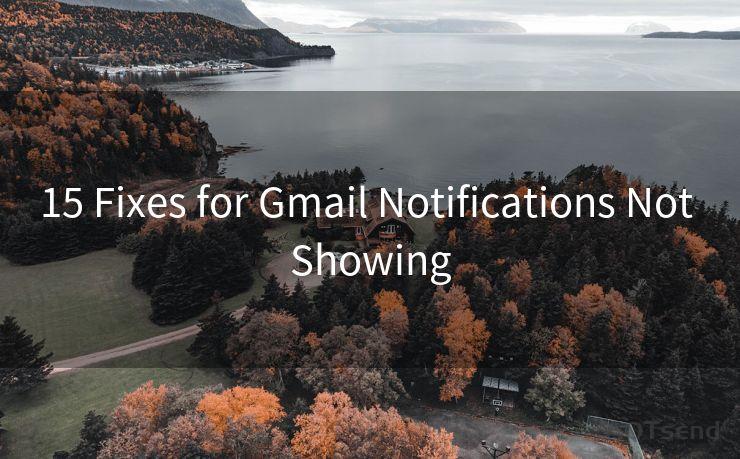
A stable internet connection is essential for receiving Gmail notifications. Make sure your device is connected to the internet and the connection is strong.
11. Disable Other Notification Apps
Sometimes, third-party notification apps can conflict with Gmail notifications. Try disabling or uninstalling these apps to see if it resolves the issue.
12. Restart Your Device
A simple restart can often fix minor software glitches that might be affecting Gmail notifications.
13. Check Your Gmail Settings
Within the Gmail app, there are specific notification settings you can adjust. Make sure these settings are configured to your preferences.
14. Contact Gmail Support
If none of the above solutions work, you might need to contact Gmail support for further assistance.
15. Factory Reset Your Device (as a Last Resort)
If all else fails, a factory reset might be necessary. This should be considered a last resort due to the inconvenience of setting up your device again.
By following these steps, you should be able to resolve Gmail notification issues and ensure you never miss an important email again. Remember to regularly check and update your settings for optimal performance.




Scan the QR code to access on your mobile device.
Copyright notice: This article is published by AotSend. Reproduction requires attribution.
Article Link:https://www.mailwot.com/p5085.html



