14 Common Reasons Why Gmail Notifications Stopped Working




Gmail, being one of the most popular email services, is known for its reliability and efficiency. However, like any other digital service, it can sometimes encounter issues, one of the most common being notification failures. Here are 14 reasons why your Gmail notifications might have stopped working and how you can troubleshoot them.
1. Notification Settings Are Disabled
The first and foremost reason could be that your Gmail notification settings are disabled. To check and enable them, go to your Gmail settings, select the 'General' tab, scroll down to 'Notifications,' and ensure that 'Desktop notifications' are turned on.
2. Browser Permissions
If you're accessing Gmail through a web browser, make sure that the browser has permission to show notifications. You can check this in your browser's settings or preferences.
3. Gmail Is Not in Focus
Some browsers might not show notifications if Gmail is not the active or focused tab. Keeping Gmail open and in focus can help ensure you receive notifications.
4. Do Not Disturb Mode
Check if your device or browser is in 'Do Not Disturb' mode, as this can silence all notifications, including those from Gmail.
5. Incorrect Email Filters
Email filters set up in Gmail can sometimes inadvertently block notifications for certain emails. Review your filters to ensure they're not interfering.
6. Browser Extensions
Certain browser extensions, especially those related to privacy or ad-blocking, might be preventing Gmail notifications. Temporarily disabling these extensions can help identify if they're the cause.
7. Gmail Labs Features
Gmail Labs offers experimental features that might affect notifications. Disabling any recently enabled Labs features might restore notifications.
🔔🔔🔔
【AOTsend Email API】:AOTsend is a Managed Email Service for sending transactional emails. Support Email Types: reminders, authentication, confirmations, notifications, verification codes, invoices, password resets, account activations, billing statements, two-factor authentication (2FA), and one-time passwords (OTP) emails, etc. $0.28 per 1000 Emails. 99% Delivery, 98% Inbox Rate.
You might be interested in:
Why did we start the AOTsend project, Brand Story?
What is a Managed Email API, How it Works?
Best 25+ Email Marketing Platforms (Authority,Keywords&Traffic Comparison)
Best 24+ Email Marketing Service (Price, Pros&Cons Comparison)
Email APIs vs SMTP: How they Works, Any Difference?
8. Outdated Browser or Gmail
Using an outdated browser or an older version of Gmail can cause compatibility issues. Keeping both up to date ensures optimal performance.
9. Connection Issues
Network connectivity problems can prevent Gmail from sending notifications. Checking your internet connection is a good troubleshooting step.
10. Gmail Server Issues
Occasionally, Gmail servers might experience outages or maintenance, affecting notification delivery. Checking Gmail's status page can provide insights into any service disruptions.
11. Account Settings Mishap
Sometimes, account settings might be accidentally changed, disabling notifications. Regularly reviewing your account settings can prevent such mishaps.
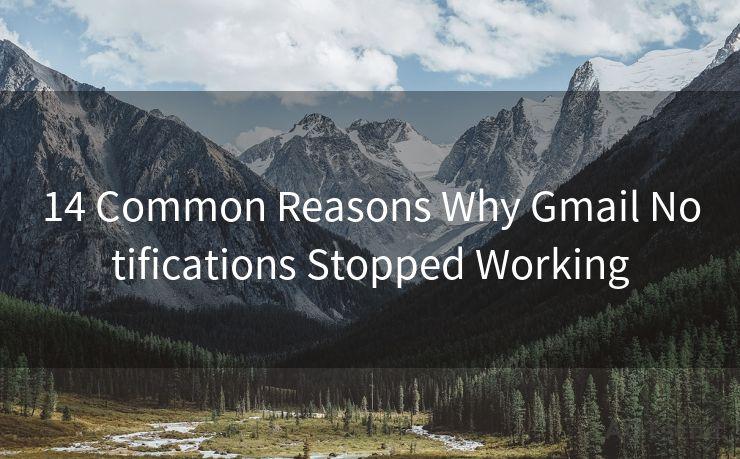
12. Third-Party Apps
If you've connected Gmail to third-party apps, they might be interfering with notifications. Checking these apps' settings or disconnecting them might help.
13. OS Notifications Settings
Operating system-level notification settings could be overriding Gmail's settings. Ensuring that OS notifications are enabled for Gmail is crucial.
14. Gmail App Issues
If you're using the Gmail app on a mobile device, the app itself might be experiencing issues. Restarting the app or updating it to the latest version can resolve these problems.
Regularly checking and troubleshooting these common issues can help ensure that you never miss an important Gmail notification. Remember, the key to maintaining a smooth Gmail experience lies in keeping your settings, browser, and apps up to date and properly configured.




Scan the QR code to access on your mobile device.
Copyright notice: This article is published by AotSend. Reproduction requires attribution.
Article Link:https://www.mailwot.com/p5084.html



