19 Wpforms Email Notification Best Practices




When it comes to online forms, email notifications are a crucial component for keeping track of submissions and responding promptly. With WPForms, you can easily set up and customize these notifications to suit your needs. Here are 19 best practices for WPForms email notification to ensure you're getting the most out of this powerful feature.
1. Enable Email Notifications
First and foremost, make sure you have enabled email notifications in your WPForms settings. This ensures that you receive an email every time someone submits a form on your website.
2. Customize the Subject Line
The subject line of your email notification is crucial. Make it clear, concise, and relevant to the form submission. This helps in quickly identifying the content of the email and prioritizing your response.
3. Use Smart Tags for Personalization
WPForms allows you to use smart tags to personalize your email notifications. You can include details like the submitter's name, email address, or even specific form field data. This adds a personal touch and can help you better understand the context of the submission.
4. Send Notifications to Multiple Recipients
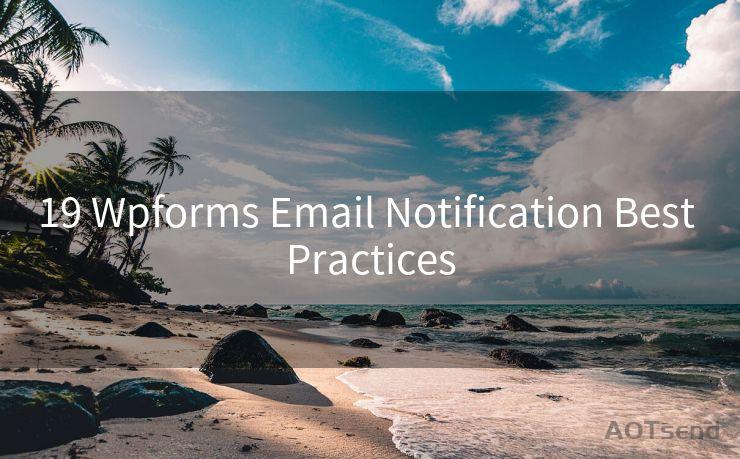
If multiple team members need to be notified of form submissions, you can add multiple email addresses in the notification settings. This ensures that everyone stays informed and can respond promptly.
5. Test Email Notifications
Regularly test your email notifications to ensure they are working correctly. Send a test email to yourself or a team member to check the formatting, personalization, and accuracy of the information being sent.
6. Optimize for Mobile Devices
Since many people check their emails on mobile devices, it's essential to ensure that your email notifications are mobile-friendly. Use a responsive email template that adjusts to different screen sizes for easy readability.
7. Include a Call to Action
Your email notification should include a clear call to action, guiding the recipient on what to do next. Whether it's replying to the email, visiting a specific page on your website, or taking another action, make it clear and easy to follow.
8. Keep it Professional
Maintain a professional tone and design in your email notifications. Use a clean, simple layout and avoid using too much jargon or slang. This ensures that your messages are taken seriously and actioned accordingly.
9. Protect User Privacy
When sending email notifications, be mindful of user privacy. Avoid sharing sensitive information unless necessary, and always comply with data protection regulations like GDPR.
10. Monitor and Adjust
Regularly monitor the performance of your email notifications. Check open rates, click-through rates, and unsubscribe rates to identify any areas for improvement. Adjust your strategy accordingly to ensure maximum effectiveness.
11. Use Conditional Logic for Targeted Notifications
WPForms' conditional logic feature allows you to send targeted email notifications based on specific form field values. Utilize this to send more relevant and personalized emails to different recipients.
12. Include a Plain Text Version
Some email clients may not display HTML emails properly. To ensure compatibility, include a plain text version of your email notification along with the HTML version.
13. Avoid Spam Filters
Familiarize yourself with common spam trigger words and phrases to avoid having your email notifications marked as spam. Use a spam checker tool to test your emails before sending them out.
14. Track Email Performance
Utilize email tracking tools to monitor the performance of your notifications. This can help you understand how recipients engage with your emails and identify any potential issues.
15. Follow Email Marketing Best Practices
Although email notifications are transactional, they still benefit from email marketing best practices. Utilize a strong subject line, a clear call to action, and engaging content to increase the effectiveness of your notifications.
16. Consider Time Zones
When scheduling email notifications, consider the time zones of your recipients. Sending emails at appropriate times can increase the chances of them being read and acted upon promptly.
17. Use a Reliable Email Service Provider
Ensure that your website is using a reliable email service provider to send out your WPForms email notifications. This helps in deliverability and reduces the chances of emails being marked as spam.
🔔🔔🔔
【AOTsend Email API】:AOTsend is a Managed Email Service for sending transactional emails. Support Email Types: reminders, authentication, confirmations, notifications, verification codes, invoices, password resets, account activations, billing statements, two-factor authentication (2FA), and one-time passwords (OTP) emails, etc. $0.28 per 1000 Emails. 99% Delivery, 98% Inbox Rate.
You might be interested in:
Why did we start the AOTsend project, Brand Story?
What is a Managed Email API, How it Works?
Best 25+ Email Marketing Platforms (Authority,Keywords&Traffic Comparison)
Best 24+ Email Marketing Service (Price, Pros&Cons Comparison)
Email APIs vs SMTP: How they Works, Any Difference?
18. Regularly Update Your Email Templates
Keep your email templates up to date with your brand's current design and messaging. This maintains consistency and ensures that your notifications align with your overall marketing efforts.
19. Provide an Unsubscribe Option
Although email notifications are typically transactional and not marketing emails, it's still good practice to provide an unsubscribe option. This allows recipients to opt-out if they




Scan the QR code to access on your mobile device.
Copyright notice: This article is published by AotSend. Reproduction requires attribution.
Article Link:https://www.mailwot.com/p4944.html



