16 Zoho Mail Notifications Best Practices




In the fast-paced world of business communications, email notifications play a crucial role in keeping us updated and responsive. Zoho Mail, as a popular email service provider, offers various notification features to help users stay on top of their emails. However, to make the most of these notifications, it's essential to follow best practices. Here are 16 best practices for managing Zoho Mail notifications efficiently.
1. Customize Your Notification Settings
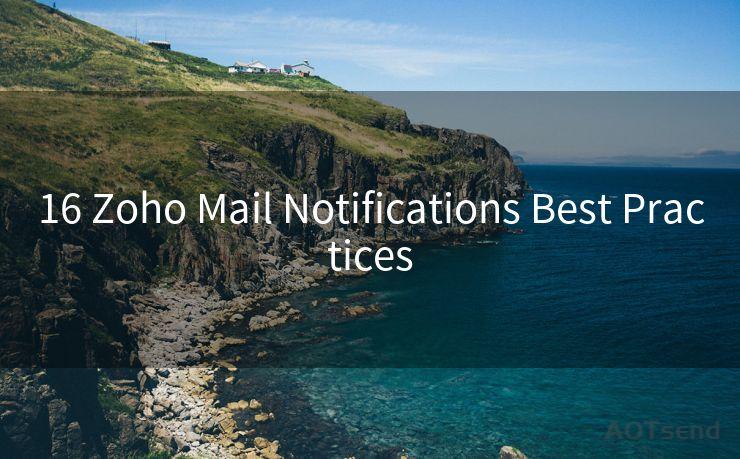
Zoho Mail allows you to customize your notification settings. Take advantage of this feature to ensure you only receive alerts for emails that matter most to you. You can set different notification sounds, adjust the vibration pattern, and even choose to receive notifications only for specific folders or labels.
2. Use Smart Notifications
Zoho Mail's Smart Notifications feature analyzes your email patterns and sends notifications based on the importance of the email. By enabling this feature, you can avoid being bombarded with notifications for every incoming email and only receive alerts for crucial messages.
3. Manage Your Notification Timing
To avoid distractions during important tasks, consider scheduling your notification delivery. Zoho Mail allows you to set specific time windows during which you'll receive notifications, ensuring you're not interrupted at inconvenient times.
4. Prioritize Your Notifications
Use Zoho Mail's prioritization feature to determine which emails trigger notifications. This way, you can focus on urgent or important messages while filtering out less critical ones.
5. Utilize Folder-Specific Notifications
Organize your inbox with folders and set up notifications only for specific folders. This helps you stay updated on emails related to particular projects or clients without being overwhelmed by general inbox noise.
6. Leverage Push Notifications
Enable push notifications on your mobile device to stay informed even when you're not actively checking your email. This ensures you're always up to date, regardless of your location.
7. Use Email Summaries
Zoho Mail offers email summaries, which provide a quick overview of your inbox activity. These summaries can be delivered as notifications, helping you stay informed without constantly checking your email.
8. Adjust Notification Volume and Duration
Customize the volume and duration of your notification sounds to ensure they're not too disruptive. This is especially important in professional environments where you need to balance staying informed with maintaining a productive workflow.
9-16. Additional Best Practices
From regularly reviewing and updating your notification settings to using filters and rules for advanced notification management, there are numerous additional best practices that can help you optimize your Zoho Mail notification experience.
🔔🔔🔔
【AOTsend Email API】:AOTsend is a Managed Email Service for sending transactional emails. Support Email Types: reminders, authentication, confirmations, notifications, verification codes, invoices, password resets, account activations, billing statements, two-factor authentication (2FA), and one-time passwords (OTP) emails, etc. $0.28 per 1000 Emails. 99% Delivery, 98% Inbox Rate.
You might be interested in:
Why did we start the AOTsend project, Brand Story?
What is a Managed Email API, How it Works?
Best 25+ Email Marketing Platforms (Authority,Keywords&Traffic Comparison)
Best 24+ Email Marketing Service (Price, Pros&Cons Comparison)
Email APIs vs SMTP: How they Works, Any Difference?
By following these 16 best practices, you can ensure that Zoho Mail notifications work for you, not against you, helping you stay productive and responsive in your professional communications. Remember, the key is to strike a balance between staying informed and avoiding information overload.




Scan the QR code to access on your mobile device.
Copyright notice: This article is published by AotSend. Reproduction requires attribution.
Article Link:https://www.mailwot.com/p4927.html



