18 Send Smtp Mail Message 535 5.7 3 Authentication Unsuccessful Solutions




When trying to send SMTP mail messages, encountering the error "535 5.7.3 Authentication Unsuccessful" can be frustrating. This error indicates that the SMTP server has rejected your authentication attempt. Fortunately, there are several potential solutions to this problem. In this article, we'll explore 18 different solutions that may help you resolve this issue.
Solution 1: Check Your Credentials
The first and foremost step is to ensure that you are using the correct username and password for SMTP authentication. Double-check your credentials and make sure there are no typos or mistakes.
Solution 2: Enable Less Secure Apps
If you're using a Gmail account, you might need to enable "Less Secure App Access" in your Google Account settings. This allows apps that use less secure sign-in technology to access your account.
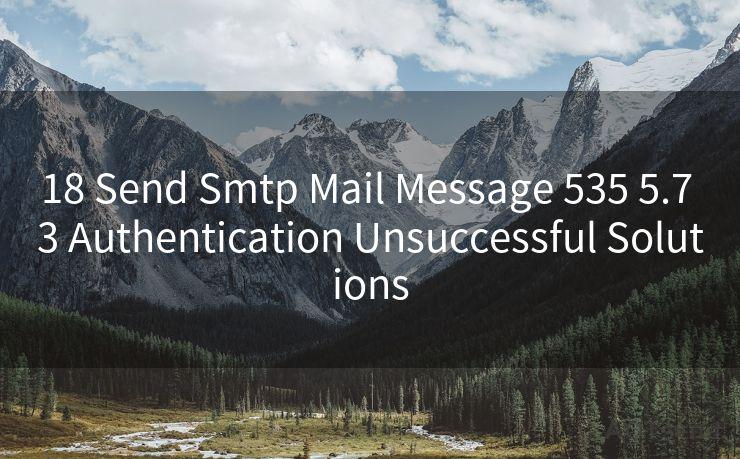
Solution 3: Use App-Specific Passwords
For accounts that support it, such as Gmail, you can generate an app-specific password to use for SMTP authentication instead of your regular password.
Solution 4: Update Your Email Client or Library
Make sure your email client or the library you're using to send emails is up to date. Outdated software might not support the latest authentication methods.
Solution 5: Check Your SMTP Settings
Verify that your SMTP settings, including the server address, port number, and encryption method, are correct. Mismatched settings can cause authentication failures.
Solution 6: Check Your Firewall or Security Settings
Ensure that your firewall or security software is not blocking the SMTP connection. You might need to add an exception for your email client or the SMTP server.
Solution 7: Contact Your Email Provider
If none of the above solutions work, contact your email provider for assistance. They might have additional insights or specific instructions for their service.
Solution 8: Two-Factor Authentication
If you have two-factor authentication enabled on your email account, you might need to generate a special password for use with SMTP.
Solution 9: Check for Server Outages or Maintenance
Sometimes, the SMTP server might be down for maintenance or experiencing outages. Check the status of your email provider's servers.
Solution 10: Review Your Code
If you're sending emails programmatically, review your code for any potential issues that might be causing authentication failures.
Solution 11: Use the Correct Authentication Method
Ensure that you're using the correct authentication method supported by your SMTP server, such as PLAIN, LOGIN, or CRAM-MD5.
Solution 12: Disable Any VPN or Proxy
Sometimes, VPNs or proxies can interfere with SMTP connections. Try disabling them and see if it resolves the issue.
Solution 13: Clear Cached Credentials
If your email client or operating system is caching old credentials, clearing them and re-entering the correct ones might help.
Solution 14: Update Your Operating System
Make sure your operating system is up to date, as outdated systems might not support the latest security protocols.
Solution 15: Check for Antivirus Interference
Antivirus software can sometimes block SMTP connections. Temporarily disable your antivirus and try sending an email again.
Solution 16: Use Port 25, 465, or 587
Try using different SMTP ports. Port 25 is the standard SMTP port, but some providers might require the use of ports 465 (for SSL) or 587 (for TLS).
🔔🔔🔔
【AOTsend Email API】:AOTsend is a Managed Email Service for sending transactional emails. Support Email Types: reminders, authentication, confirmations, notifications, verification codes, invoices, password resets, account activations, billing statements, two-factor authentication (2FA), and one-time passwords (OTP) emails, etc. $0.28 per 1000 Emails. 99% Delivery, 98% Inbox Rate.
You might be interested in:
Why did we start the AOTsend project, Brand Story?
What is a Managed Email API, How it Works?
Best 25+ Email Marketing Platforms (Authority,Keywords&Traffic Comparison)
Best 24+ Email Marketing Service (Price, Pros&Cons Comparison)
Email APIs vs SMTP: How they Works, Any Difference?
Solution 17: Review Your Account's Security Settings
Check your email account's security settings to ensure that nothing is blocking SMTP access.
Solution 18: Seek Professional Help
If all else fails, consider seeking professional help from an IT expert or your email provider's support team.
In conclusion, the "535 5.7.3 Authentication Unsuccessful" error can be caused by a variety of factors. By following the solutions outlined in this article, you should be able to narrow down and resolve the issue, allowing you to successfully send SMTP mail messages again.




Scan the QR code to access on your mobile device.
Copyright notice: This article is published by AotSend. Reproduction requires attribution.
Article Link:https://www.mailwot.com/p4663.html



