12 Steps to Craft a Professional Confirmation Email




Crafting a professional confirmation email is an essential skill for anyone who regularly communicates with clients or customers via email. A well-written confirmation email not only assures the recipient that their request or order has been received but also builds trust and confidence in your brand or service. Here are 12 steps to help you craft a top-notch confirmation email.
Step 1: Use a Clear and Concise Subject Line
Start with a subject line that clearly states the purpose of the email, such as "Order Confirmation" or "Booking Confirmation". This helps the recipient understand the email's content at a glance.
Step 2: Greet the Recipient Professionally
Begin your email with a formal greeting, addressing the recipient by their name if possible. This adds a personal touch and sets the tone for a professional communication.
Step 3: Confirm the Details
Provide a summary of the transaction or request that has been confirmed. Include relevant details like order numbers, dates, or any specific services requested.
Step 4: Express Appreciation
Thank the recipient for their business or inquiry. Showing gratitude helps foster a positive relationship with your customers or clients.
Step 5: Provide Additional Information (if necessary)
If there are any additional details or instructions related to the confirmation, include them in this section. For example, you might provide shipping information for a product order or details about an upcoming appointment.
Step 6: Include Contact Information
Make sure to provide your contact information in case the recipient has any questions or concerns. This could include your email address, phone number, or a link to your website's contact form.
Step 7: Use a Professional Tone
Maintain a formal and polite tone throughout the email. Avoid using colloquial language or slang, and stick to clear, concise sentences.
Step 8: Proofread for Grammar and Spelling
Before sending your email, take a moment to proofread it for any grammar or spelling errors. A poorly written email can reflect poorly on your professionalism.
Step 9: Format for Readability
Use headings, bullet points, and paragraphs to break up the text and make it easier to read. This helps ensure that your message is clear and easy to understand.
Step 10: Test the Email
Send a test email to yourself or a colleague to check how it looks and reads. This is a good way to catch any last-minute errors or formatting issues.
Step 11: Personalize the Email (if possible)
If you have the recipient's name or other personal information, use it to add a personal touch to your email. This can help create a more engaging and personal experience for the reader.
Step 12: End with a Professional Closing
Finish your email with a professional closing, such as "Sincerely," "Best regards," or "Thank you." This adds a final touch of professionalism to your communication.
🔔🔔🔔
【AOTsend Email API】:AOTsend is a Managed Email Service for sending transactional emails. Support Email Types: reminders, authentication, confirmations, notifications, verification codes, invoices, password resets, account activations, billing statements, two-factor authentication (2FA), and one-time passwords (OTP) emails, etc. $0.28 per 1000 Emails. 99% Delivery, 98% Inbox Rate.
You might be interested in:
Why did we start the AOTsend project, Brand Story?
What is a Managed Email API, How it Works?
Best 25+ Email Marketing Platforms (Authority,Keywords&Traffic Comparison)
Best 24+ Email Marketing Service (Price, Pros&Cons Comparison)
Email APIs vs SMTP: How they Works, Any Difference?
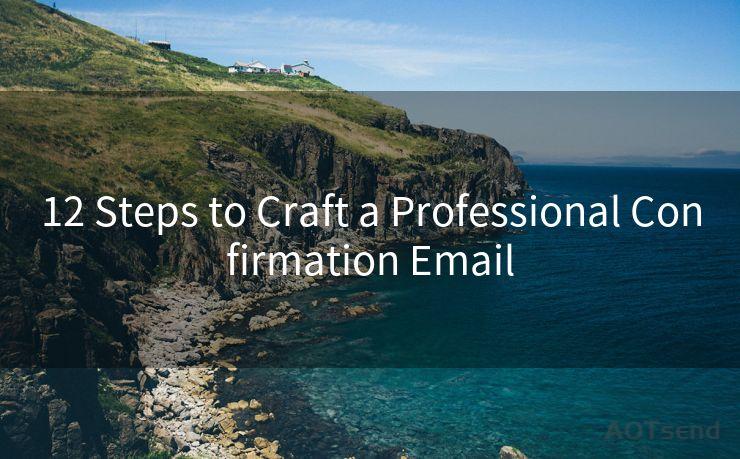
By following these 12 steps, you can craft a professional confirmation email that will leave a positive impression on your recipients and reflect well on your brand or service. Remember to always keep the reader's needs and expectations in mind, and strive for clarity, accuracy, and professionalism in your writing.




Scan the QR code to access on your mobile device.
Copyright notice: This article is published by AotSend. Reproduction requires attribution.
Article Link:https://www.mailwot.com/p4603.html



