10 Steps to Reset Outlook Account




When it comes to managing your emails, Outlook is one of the most popular choices. However, there may come a time when you need to reset your Outlook account, whether due to forgotten passwords or security concerns. Here's a step-by-step guide to help you through the process.
Step 1: Identify the Issue
Before you begin the reset process, it's essential to understand why you need to reset your account. Common reasons include forgotten passwords, account hacks, or verification code issues.
Step 2: Access the Password Reset Portal
Head to the Microsoft account password reset portal specifically designed for your account type. This is the official and secure way to initiate the reset process.
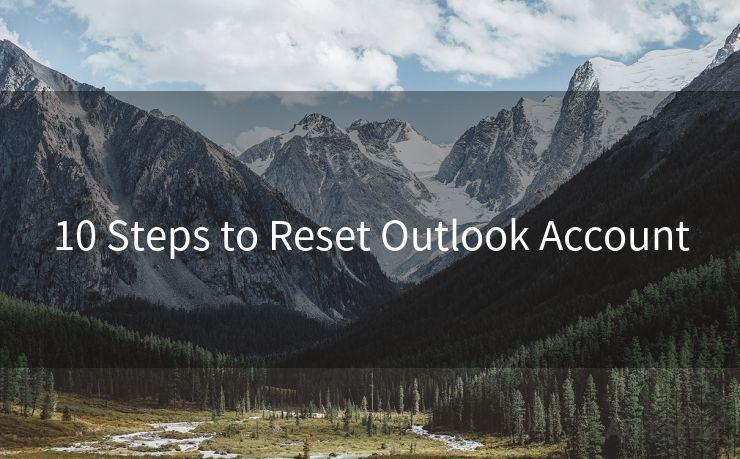
Step 3: Provide Identifying Information
You'll be prompted to enter identifying information such as your phone number, email address, or Skype name associated with your account. This helps Microsoft verify your identity.
Step 4: Choose a Verification Method
Select how you would like to receive your verification code. This can be via email, text message, or an authenticator app.
Step 5: Enter the Verification Code
Once you receive the code, enter it promptly to confirm your identity. This is a crucial step in ensuring the security of your account.
Step 6: Create a New Password
After successful verification, you'll be able to choose a new password for your Outlook account. Make sure it's strong and unique.
Step 7: Enable Two-Factor Authentication
For added security, consider enabling two-factor authentication. This extra layer of security ensures that even if someone knows your password, they still need a second form of verification to access your account.
Step 8: Check Account Settings
After resetting your password, take a moment to review your account settings. Ensure that all your personal information is correct and that no unauthorized changes have been made.
🔔🔔🔔
【AOTsend Email API】:AOTsend is a Managed Email Service for sending transactional emails. Support Email Types: reminders, authentication, confirmations, notifications, verification codes, invoices, password resets, account activations, billing statements, two-factor authentication (2FA), and one-time passwords (OTP) emails, etc. $0.28 per 1000 Emails. 99% Delivery, 98% Inbox Rate.
You might be interested in:
Why did we start the AOTsend project, Brand Story?
What is a Managed Email API, How it Works?
Best 25+ Email Marketing Platforms (Authority,Keywords&Traffic Comparison)
Best 24+ Email Marketing Service (Price, Pros&Cons Comparison)
Email APIs vs SMTP: How they Works, Any Difference?
Step 9: Secure Your Device
It's not just about your Outlook account; you also need to secure your devices. Make sure your computer and mobile devices are protected with strong passwords and up-to-date security patches.
Step 10: Stay Vigilant
Even after successfully resetting your Outlook account, it's important to remain vigilant. Regularly check your account for any suspicious activity and change your password periodically.
By following these 10 steps, you can securely reset your Outlook account and protect your personal information. Remember, security is an ongoing process, so stay alert and keep your account safe.
In conclusion, resetting your Outlook account is a straightforward process as long as you follow the official channels and take the necessary security precautions. By staying vigilant and keeping your account details secure, you can enjoy a safe and hassle-free email experience.




Scan the QR code to access on your mobile device.
Copyright notice: This article is published by AotSend. Reproduction requires attribution.
Article Link:https://www.mailwot.com/p453.html



