14 Common Issues with AOL Email Notifications and How to Fix Them




AOL, once a popular internet service provider, still maintains a significant user base, especially for its email services. However, like any other email service, AOL users might encounter various issues with email notifications. In this article, we'll explore 14 common problems related to AOL email notifications and provide solutions to fix them.
1. No New Email Notifications
If you're not receiving new email notifications, first check your notification settings. Ensure that the "New Mail" notification option is enabled. Additionally, check your device's settings to confirm that notifications for the AOL app are allowed.
2. Delayed Notifications
Delayed notifications can be caused by several factors, including internet connectivity issues or server delays. Try restarting your device and checking your internet connection. If the problem persists, consider updating the AOL app or contacting AOL support.
3. Notifications for Spam Emails
If you're receiving notifications for spam emails, adjust your spam filters within the AOL settings. You can also mark specific emails as spam, which will train AOL's filters to better recognize unwanted messages.
4. Sound Notifications Not Working
If you're not hearing sound notifications, first ensure that your device's sound is on and not muted. Then, check the AOL app settings to confirm that sound notifications are enabled.
5. Vibration Notifications Not Working
Similar to sound notifications, if vibration alerts aren't working, verify that your device's vibration setting is on. Additionally, check the AOL app's notification settings to ensure vibration is enabled.
6. Excessive Notifications
If you're receiving too many notifications, consider adjusting your email filters or creating rules to manage incoming emails. This can help reduce the number of unnecessary alerts.
7. Notifications for Read Emails
If you're getting notifications for emails you've already read, it might be due to a sync issue. Try logging out and back into your AOL account, or clearing the app's cache.
8. Incorrect Notification Content
If the content of your notifications is incorrect or outdated, it could be a syncing problem. Try force-stopping the AOL app and restarting it, or clearing the app data.
9. Notification Badges Not Updating
Notification badges that don't update might be due to a bug in the app. Ensure you have the latest version of the AOL app installed, and if the problem persists, contact AOL support.
10. Missing Notifications After Update
If you've recently updated the AOL app and are now missing notifications, check the app's permissions to ensure it has access to send notifications. Also, confirm that your notification settings haven't been accidentally changed during the update.
11. Duplicate Notifications
Receiving duplicate notifications can be annoying. To fix this, try disabling and re-enabling notifications in the AOL app settings. If that doesn't work, consider uninstalling and reinstalling the app.
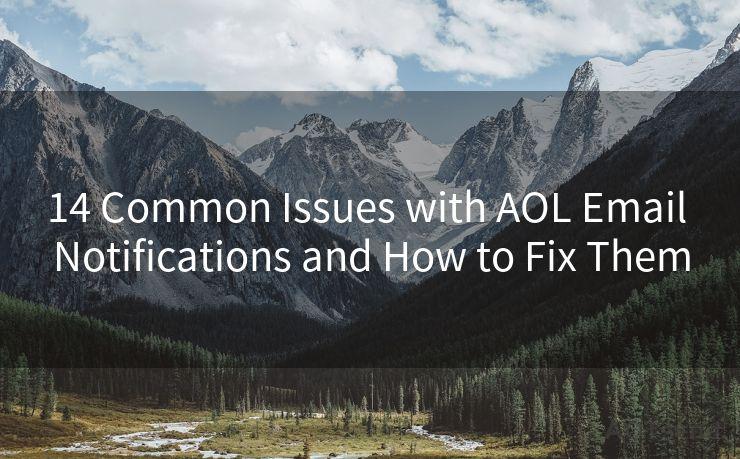
12. Notifications Not Clearing After Reading
If your notifications don't clear after you've read the emails, try manually clearing them from your device's notification center. If the issue persists, check for app updates or contact support.
13. Inconsistent Notification Timing
If you find that notifications arrive inconsistently, it could be due to server load or internet connectivity issues. Ensure your internet connection is stable, and if the problem continues, reach out to AOL for assistance.
14. Unable to Customize Notifications
If you're unable to customize your notifications within the AOL app, make sure you have the latest version installed. If the issue remains, try resetting the app's settings to default or seeking help from AOL's customer service.
🔔🔔🔔
【AOTsend Email API】:AOTsend is a Managed Email Service for sending transactional emails. Support Email Types: reminders, authentication, confirmations, notifications, verification codes, invoices, password resets, account activations, billing statements, two-factor authentication (2FA), and one-time passwords (OTP) emails, etc. $0.28 per 1000 Emails. 99% Delivery, 98% Inbox Rate.
You might be interested in:
Why did we start the AOTsend project, Brand Story?
What is a Managed Email API, How it Works?
Best 25+ Email Marketing Platforms (Authority,Keywords&Traffic Comparison)
Best 24+ Email Marketing Service (Price, Pros&Cons Comparison)
Email APIs vs SMTP: How they Works, Any Difference?
By addressing these common issues with AOL email notifications, you can ensure a smoother and more reliable email experience. Remember to regularly check for app updates and maintain a stable internet connection to minimize notification-related problems.




Scan the QR code to access on your mobile device.
Copyright notice: This article is published by AotSend. Reproduction requires attribution.
Article Link:https://www.mailwot.com/p4514.html



