14 Common Issues with Basecamp Email Notifications and How to Fix Them




Basecamp, as a popular project management and collaboration tool, offers email notifications to keep users updated on project progress and changes. However, sometimes these notifications can encounter issues, causing inconvenience or confusion. In this article, we'll explore 14 common problems with Basecamp email notifications and provide solutions to fix them.
1. Not Receiving Notifications
If you're not receiving Basecamp email notifications, first check your email spam folder. If they're not there, ensure your email address is correctly entered in your Basecamp profile. Additionally, verify that your email provider isn't blocking Basecamp emails.
2. Notifications Are Delayed
Delayed notifications can be caused by various factors, including server issues or email provider delays. Check Basecamp's status page for any reported outages or maintenance notices. If the problem persists, contact Basecamp support.
3. Receiving Duplicate Notifications
Receiving duplicate notifications can be annoying. This issue often arises due to multiple email addresses being associated with your Basecamp account. Ensure only one active email address is linked to your account.
4. Notifications for Irrelevant Changes
If you're receiving notifications for changes that don't concern you, adjust your notification settings. Basecamp allows you to customize which notifications you receive, so take advantage of this feature to filter out unwanted updates.
5. Missing Notification Content
Sometimes, email notifications may arrive, but the content may be missing or incomplete. This could be due to email client compatibility issues. Try viewing the email in a different client or using the web version of your email service.
6. Formatting Issues in Notifications
Formatting problems, such as broken layouts or missing images, can occur due to email client rendering differences. Ensure your email client is up to date and supports modern HTML email standards.
7. Unsubscribe Link Doesn't Work
If the unsubscribe link in your Basecamp email notifications doesn't work, try copying and pasting the link into your browser instead of clicking directly. If the problem persists, contact Basecamp support for assistance.
8. Notifications Aren't Actionable
Ensure that your email client allows interactive elements in emails. Some clients may block or limit functionality for security reasons. Try viewing the email in a different client or adjust your email settings to allow interactive content.
9. Incorrect Time Zone in Notifications
Basecamp notifications are sent in the time zone set in your profile. If you're receiving notifications with the wrong time zone, check and update your time zone settings in Basecamp.
10. Notifications for Completed Tasks
If you're still receiving notifications for tasks that have already been completed, it might be due to a sync issue. Try refreshing your project or logging out and back into your Basecamp account.
11. Unable to Reply to Notifications
Basecamp notifications are typically not designed for direct replies. If you need to respond to a notification, use the Basecamp platform directly for communication.
12. Notification Settings Reset Unexpectedly
Occasionally, notification settings may reset due to software updates or glitches. Regularly check and adjust your settings to ensure they align with your preferences.
13. Mobile Device Issues with Notifications
If you're experiencing issues with notifications on your mobile device, ensure the Basecamp app is updated to the latest version. Additionally, check your device's notification settings to ensure Basecamp is allowed to send push notifications.
14. General Troubleshooting Tips
If none of the above solutions work, try clearing your browser cache, using a different internet connection, or contacting your IT department to check for any potential firewall or email filtering issues.
By following these troubleshooting tips, you should be able to resolve most issues with Basecamp email notifications. Remember to regularly check and update your notification settings to ensure they meet your needs. If problems persist, don't hesitate to reach out to Basecamp's support team for further assistance.
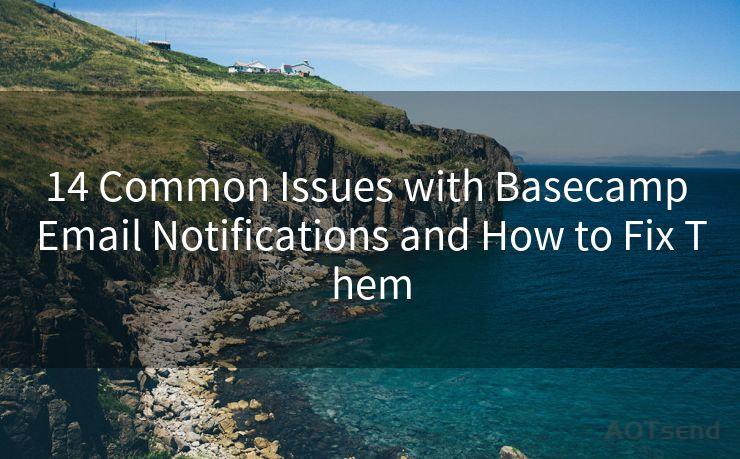




🔔🔔🔔
【AOTsend Email API】:AOTsend is a Managed Email Service for sending transactional emails. Support Email Types: reminders, authentication, confirmations, notifications, verification codes, invoices, password resets, account activations, billing statements, two-factor authentication (2FA), and one-time passwords (OTP) emails, etc. $0.28 per 1000 Emails. 99% Delivery, 98% Inbox Rate.
You might be interested in:
Why did we start the AOTsend project, Brand Story?
What is a Managed Email API, How it Works?
Best 25+ Email Marketing Platforms (Authority,Keywords&Traffic Comparison)
Best 24+ Email Marketing Service (Price, Pros&Cons Comparison)
Email APIs vs SMTP: How they Works, Any Difference?
Scan the QR code to access on your mobile device.
Copyright notice: This article is published by AotSend. Reproduction requires attribution.
Article Link:https://www.mailwot.com/p4499.html



