16 Ways to Get Email Notifications on Android Devices




In the digital age, staying connected and up-to-date with emails is crucial for personal and professional communication. Android devices offer various methods to receive email notifications, ensuring you never miss an important message. Here are 16 ways to get email notifications on your Android device:
1. Gmail App Notifications
The Gmail app for Android provides real-time notifications for incoming emails. Ensure that notifications are enabled in the app's settings to receive alerts for new messages.
2. Customize Gmail Notifications
Within the Gmail app, you can customize notifications based on labels or specific senders. This allows you to prioritize important emails and receive alerts only for those that matter most.
3. Third-Party Email Apps
Many third-party email apps like Outlook, Yahoo Mail, and ProtonMail offer customizable notification settings. Explore these options to find the perfect setup for your needs.
4. Syncing with Multiple Accounts
If you use multiple email accounts, ensure they are all synced to your Android device. This way, you'll receive notifications from all your accounts in one place.
5. Adjusting Notification Sounds and Vibrations
Customize the sound and vibration patterns for email notifications. This helps you distinguish email alerts from other types of notifications.
6. LED Notification Light
Most Android devices have an LED notification light that blinks when a new notification arrives. Enable this feature to get visual cues for incoming emails.
7. Lock Screen Notifications
Allow email notifications to show on your lock screen for quick access without unlocking your device.
8. Heads-Up Notifications
Enable heads-up notifications to display incoming emails as floating windows over other apps, ensuring you never miss a message.
9. Smart Notifications
Some Android devices offer smart notification features that prioritize and bundle notifications based on their importance. Utilize these features to manage your email alerts more efficiently.
10. Do Not Disturb Mode Exceptions
If you use Do Not Disturb mode, set exceptions for email notifications from specific senders or labels, ensuring you're not disturbed unless it's important.
11. Widget Notifications
Add an email widget to your home screen for quick access to your inbox and notifications.
12. Wearable Device Notifications
If you use an Android Wear device, sync your email account to receive notifications on your watch or fitness tracker.
13. Voice Assistant Integration
Integrate your email with voice assistants like Google Assistant to receive audible notifications and even reply to emails using voice commands.
14. Push Notifications
Ensure that push notifications are enabled for your email app to receive instant alerts even when the app is closed.
15. Email to SMS Gateway
Some email providers offer an SMS gateway service that sends email notifications as text messages to your phone. This can be useful in areas with limited internet connectivity.
16. Regularly Check App Updates
Keep your email app updated to ensure you have the latest notification features and bug fixes.
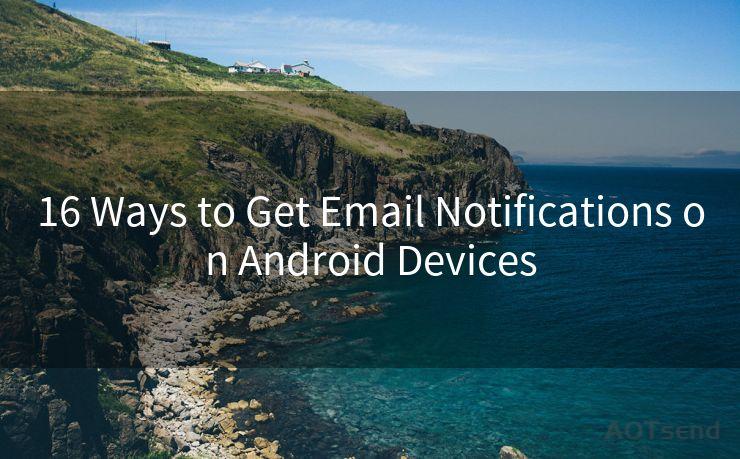
By utilizing these 16 ways to get email notifications on your Android device, you can stay connected and responsive, never missing an important message. Remember to regularly check and adjust your settings to ensure optimal notification delivery.




🔔🔔🔔
【AOTsend Email API】:AOTsend is a Managed Email Service for sending transactional emails. Support Email Types: reminders, authentication, confirmations, notifications, verification codes, invoices, password resets, account activations, billing statements, two-factor authentication (2FA), and one-time passwords (OTP) emails, etc. $0.28 per 1000 Emails. 99% Delivery, 98% Inbox Rate.
You might be interested in:
Why did we start the AOTsend project, Brand Story?
What is a Managed Email API, How it Works?
Best 25+ Email Marketing Platforms (Authority,Keywords&Traffic Comparison)
Best 24+ Email Marketing Service (Price, Pros&Cons Comparison)
Email APIs vs SMTP: How they Works, Any Difference?
Scan the QR code to access on your mobile device.
Copyright notice: This article is published by AotSend. Reproduction requires attribution.
Article Link:https://www.mailwot.com/p4381.html



