17 Tips for Google Analytics Email Notifications Setup




#1 Understand the Basics of Google Analytics
Before diving into the tips for setting up email notifications, it's crucial to have a solid understanding of Google Analytics. This powerful tool tracks and reports website traffic, providing insights into visitor behavior. Mastering its basics will help you make the most of the email notifications you set up.
#2 Determine Your Notification Needs
Identify the key metrics and events you want to be notified about. Whether it's a sudden drop in traffic, an increase in bounce rate, or a specific goal conversion, knowing what's important to your business will guide your notification setup.
#3 Set Up Custom Alerts
Google Analytics allows you to create custom alerts based on specific conditions. For example, you can set an alert to notify you when your website's bounce rate exceeds a certain threshold.
#4 Fine-Tune Your Alerts
To avoid information overload, fine-tune your alerts. Adjust the sensitivity and frequency of notifications to ensure you only receive relevant and actionable information.
#5 Utilize Intelligence Events
Google Analytics' Intelligence Events feature automatically alerts you to statistically significant changes in your data. Leverage this feature to stay informed about unexpected trends and patterns.
#6 Monitor Real-Time Data
While not directly related to email notifications, regularly checking your real-time data can complement your notification system. This allows you to react swiftly to sudden changes in traffic or user behavior.
#7 Integrate with Other Tools
Consider integrating Google Analytics with other business tools, such as CRM systems or marketing automation platforms. This can enhance your notification system by providing a holistic view of your business performance.
#8 Regularly Review and Update
As your business evolves, so should your notification setup. Regularly review and update your alerts to ensure they align with your current business objectives and KPIs.
#9 Optimize for Mobile
Ensure your email notifications are optimized for mobile devices. This way, you can stay informed and take action even when you're on the go.
#10 Test and Validate
After setting up your notifications, test them to ensure they work as intended. Validate that the right information is being sent at the right time.
#11 Segment Your Data
Use segmentation in Google Analytics to create more targeted email notifications. This allows you to focus on specific user groups or behaviors that are most relevant to your business.
#12 Leverage Annotations
Annotations in Google Analytics let you document significant events or changes on your site. Use them along with your email notifications to provide context and aid in troubleshooting.
#13 Automate Reports
In addition to alerts, automate regular reports that provide a snapshot of your key metrics. These can be sent via email, giving you a comprehensive overview of your site's performance.
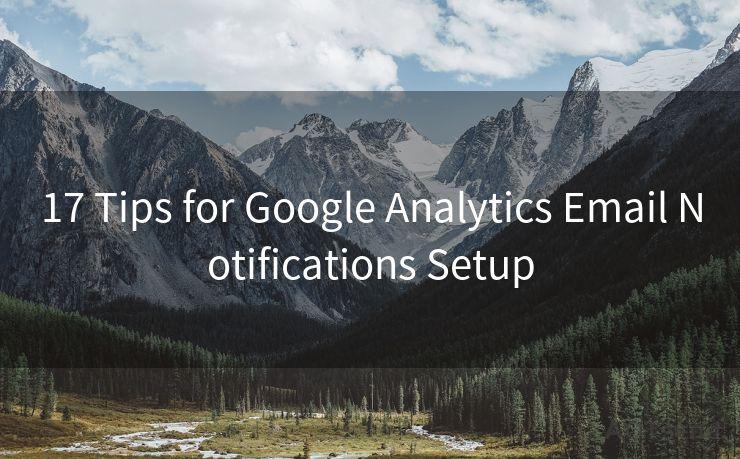
🔔🔔🔔
【AOTsend Email API】:AOTsend is a Managed Email Service for sending transactional emails. Support Email Types: reminders, authentication, confirmations, notifications, verification codes, invoices, password resets, account activations, billing statements, two-factor authentication (2FA), and one-time passwords (OTP) emails, etc. $0.28 per 1000 Emails. 99% Delivery, 98% Inbox Rate.
You might be interested in:
Why did we start the AOTsend project, Brand Story?
What is a Managed Email API, How it Works?
Best 25+ Email Marketing Platforms (Authority,Keywords&Traffic Comparison)
Best 24+ Email Marketing Service (Price, Pros&Cons Comparison)
Email APIs vs SMTP: How they Works, Any Difference?
#14 Customize Your Dashboard
Create a customized dashboard in Google Analytics that highlights the metrics you care about most. While this isn't an email notification, it can complement your setup by providing a quick visual overview.
#15 Use UTM Parameters
Utilize UTM parameters in your marketing campaigns to track their effectiveness. Set up notifications based on campaign performance, allowing you to adjust strategies in real-time.
#16 Stay Up to Date with Google Analytics Updates
Google Analytics is constantly evolving. Stay up to date with the latest features and updates to ensure your notification system remains effective.
#17 Continuously Iterate and Improve
Finally, remember that setting up email notifications is not a one-time task. Continuously iterate and improve your system based on feedback and changing business needs.
By following these 17 tips, you can create a robust and effective Google Analytics email notification system that keeps you informed and helps you make data-driven decisions for your business.




Scan the QR code to access on your mobile device.
Copyright notice: This article is published by AotSend. Reproduction requires attribution.
Article Link:https://www.mailwot.com/p4356.html



