8 Ways to Set Up Salesforce Automated Email Reminders




In the fast-paced business environment, staying on top of your tasks and appointments is crucial. Salesforce, as a leading CRM platform, offers powerful automation tools to help you manage your customer relationships effectively. One such tool is the ability to set up automated email reminders. Here are eight ways you can leverage this feature to streamline your business processes and improve efficiency.
1. Identify Key Reminder Scenarios
Before setting up automated reminders, identify the key scenarios where they would be most beneficial. These could include follow-ups with leads, appointment reminders, or deadline notifications for internal teams.
2. Utilize Workflow Rules
Salesforce's workflow rules are a powerful way to trigger automated actions based on specific criteria. By creating a workflow rule, you can set conditions that will automatically send email reminders when certain events occur, such as a lead going cold or a task becoming overdue.
3. Leverage Process Builder
For more complex reminder logic, Salesforce's Process Builder allows you to create visual flowcharts that define a series of actions based on specific criteria. This tool is ideal for setting up multi-step reminder sequences that adapt to changing situations.
4. Customize Email Templates
Create professional and personalized email templates that can be used for your automated reminders. Ensure that the templates are clear, concise, and action-oriented to maximize their effectiveness.
5. Schedule Reminders Based on Time Zones
When dealing with customers or teams across different time zones, it's essential to consider their local time when scheduling reminders. Salesforce allows you to set reminders based on the recipient's time zone, ensuring timely and relevant communications.
6. Test and Optimize
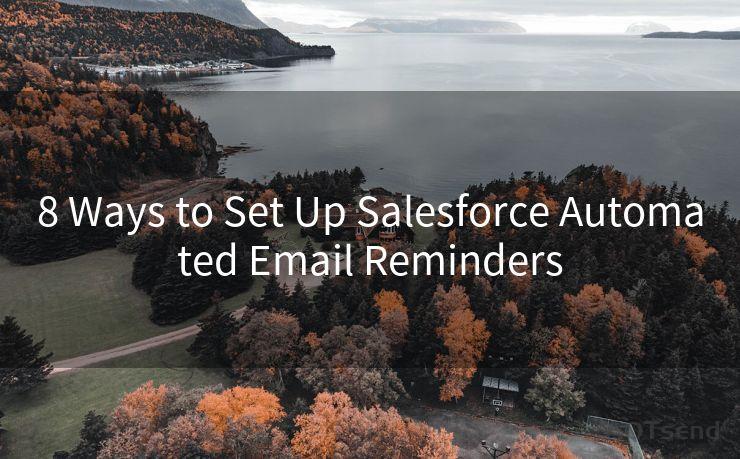
Regularly test your automated email reminders to ensure they are working as intended. Monitor the response rates and adjust your strategies accordingly. Use A/B testing to optimize your email content and subject lines for maximum engagement.
7. Integrate with Other Systems
If your business uses other software platforms besides Salesforce, consider integrating them to create a seamless workflow. For example, you can connect your calendar system with Salesforce to automatically schedule and send reminders for upcoming meetings.
8. Monitor and Adjust
Continuously monitor the performance of your automated email reminders and make adjustments as needed. Use Salesforce's reporting tools to track open rates, click-through rates, and conversions to ensure your reminders are driving the desired results.
🔔🔔🔔
【AOTsend Email API】:AOTsend is a Managed Email Service for sending transactional emails. Support Email Types: reminders, authentication, confirmations, notifications, verification codes, invoices, password resets, account activations, billing statements, two-factor authentication (2FA), and one-time passwords (OTP) emails, etc. $0.28 per 1000 Emails. 99% Delivery, 98% Inbox Rate.
You might be interested in:
Why did we start the AOTsend project, Brand Story?
What is a Managed Email API, How it Works?
Best 25+ Email Marketing Platforms (Authority,Keywords&Traffic Comparison)
Best 24+ Email Marketing Service (Price, Pros&Cons Comparison)
Email APIs vs SMTP: How they Works, Any Difference?
By implementing these eight strategies, you can effectively set up Salesforce automated email reminders to streamline your business processes, improve efficiency, and drive better customer engagement. Remember to regularly review and optimize your reminders to ensure they remain relevant and effective.




Scan the QR code to access on your mobile device.
Copyright notice: This article is published by AotSend. Reproduction requires attribution.
Article Link:https://www.mailwot.com/p4284.html



