8 Ways to Fix Airmail Notifications Issues on iOS




iOS users who rely on Airmail for their email communications may sometimes encounter notification issues. These issues can range from delayed or missing notifications to incorrect or duplicate alerts. Fortunately, there are several effective methods to troubleshoot and resolve these problems. In this article, we'll explore eight ways to fix Airmail notification issues on iOS.
1. Check Notification Settings
First and foremost, ensure that Airmail's notification settings are properly configured. Go to the iOS Settings app, scroll down to Notifications, and select Airmail. Here, you can adjust the notification style, sounds, and badges. Make sure these settings are turned on and set to your preference.
2. Update Airmail and iOS
Keeping both Airmail and your iOS system up to date is crucial for optimal performance. Outdated software can cause compatibility issues and bugs, which may affect notifications. Regularly check for updates and install them promptly.
3. Restart Your Device
Sometimes, a simple restart of your iOS device can resolve minor software glitches that may be causing notification issues. Try powering off your device completely and then turning it back on.
4. Check Internet Connection
A stable internet connection is essential for receiving timely notifications. If you're on a weak or unstable network, consider switching to a stronger one. Additionally, ensure that your device isn't in Airplane Mode, which disables all wireless communications.
5. Verify Email Account Settings
Within Airmail, double-check the settings for each email account. Make sure that the accounts are properly configured and that the sync settings are optimal for receiving notifications.
6. Clear App Cache
Over time, app caches can become corrupted, leading to various issues, including problems with notifications. Try clearing Airmail's cache by navigating to the app's settings and looking for a "Clear Cache" option.
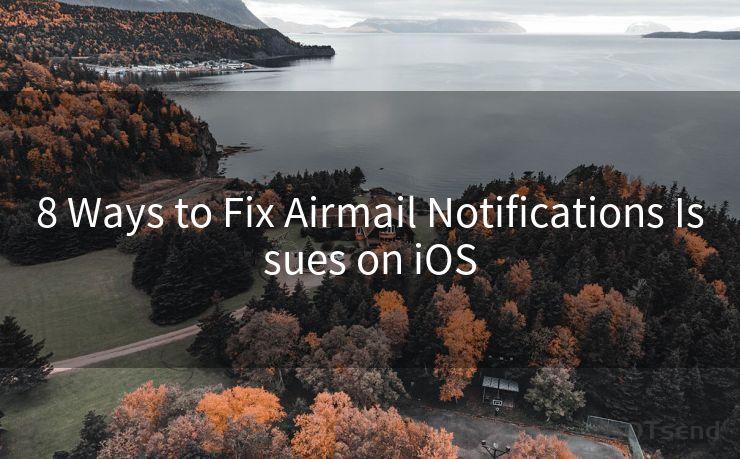
7. Reinstall Airmail
If all else fails, uninstalling and reinstalling Airmail can sometimes resolve stubborn issues. This process will remove any corrupted files or settings that might be causing notification problems.
8. Contact Airmail Support
If you've tried all the above steps and are still experiencing notification issues, it's time to reach out to Airmail's support team. They may be able to provide additional troubleshooting tips or identify if there's a known issue with the app.
In conclusion, Airmail notification issues on iOS can be frustrating, but they are often solvable with a few troubleshooting steps. By checking your notification settings, updating software, restarting your device, ensuring a stable internet connection, verifying email account settings, clearing the app cache, reinstalling Airmail, or contacting support, you can typically resolve these issues and restore timely notifications.




🔔🔔🔔
【AOTsend Email API】:AOTsend is a Managed Email Service for sending transactional emails. Support Email Types: reminders, authentication, confirmations, notifications, verification codes, invoices, password resets, account activations, billing statements, two-factor authentication (2FA), and one-time passwords (OTP) emails, etc. $0.28 per 1000 Emails. 99% Delivery, 98% Inbox Rate.
You might be interested in:
Why did we start the AOTsend project, Brand Story?
What is a Managed Email API, How it Works?
Best 25+ Email Marketing Platforms (Authority,Keywords&Traffic Comparison)
Best 24+ Email Marketing Service (Price, Pros&Cons Comparison)
Email APIs vs SMTP: How they Works, Any Difference?
Scan the QR code to access on your mobile device.
Copyright notice: This article is published by AotSend. Reproduction requires attribution.
Article Link:https://www.mailwot.com/p4261.html



