Best 8 Ways to Fix Email Notifications on Android 12




Android 12 has brought numerous improvements and features to enhance the user experience. However, sometimes users may encounter issues with email notifications, especially if they're not set up correctly or due to system glitches. Here are the best eight ways to fix email notifications on Android 12.
1. Check Notification Settings
First and foremost, check your device's notification settings. Go to Settings > Apps & Notifications > Notifications > App notifications. Make sure email notifications are enabled for your email app. If they're not, toggle them on.
2. Update Email App
Ensure that your email app is up to date. Outdated apps may have compatibility issues with the latest Android version. Visit the Google Play Store, search for your email app, and check if there are any updates available.
🔔🔔🔔
【AOTsend Email API】:AOTsend is a Managed Email Service for sending transactional emails. Support Email Types: reminders, authentication, confirmations, notifications, verification codes, invoices, password resets, account activations, billing statements, two-factor authentication (2FA), and one-time passwords (OTP) emails, etc. $0.28 per 1000 Emails. 99% Delivery, 98% Inbox Rate.
You might be interested in:
Why did we start the AOTsend project, Brand Story?
What is a Managed Email API, How it Works?
Best 25+ Email Marketing Platforms (Authority,Keywords&Traffic Comparison)
Best 24+ Email Marketing Service (Price, Pros&Cons Comparison)
Email APIs vs SMTP: How they Works, Any Difference?
3. Verify Email Account Settings
Within your email app, double-check your account settings. Sometimes, notifications may be disabled at the account level. Look for notification options specific to each email account and ensure they're properly set.
4. Check Battery Optimization
Android 12 has battery optimization features that might be interfering with your email notifications. Go to Settings > Battery > Battery Optimization and find your email app in the list. If it's optimized for battery usage, consider changing this setting to allow notifications to come through more reliably.
5. Clear Cache and Data
If your email app is misbehaving, try clearing its cache and data. Go to Settings > Apps & Notifications > See all apps > [Your Email App] > Storage & cache. Here, you can clear both cache and data. Keep in mind that clearing data will reset your app to its default settings, so you may need to reconfigure your email accounts.
6. Check Email Sync Settings
Make sure your email accounts are set to sync properly. In your email app, go to your account settings and check the sync frequency. If it's set to manual or a very long interval, you might miss out on timely notifications.
7. Restart Your Device
Sometimes, a simple restart can fix minor software glitches that might be causing notification issues. Try restarting your Android device and see if that resolves the problem.
8. Factory Reset
If all else fails, you might consider performing a factory reset on your device. This should be a last resort, as it will erase all your data and settings. Make sure to backup important information before proceeding.
By following these best practices, you should be able to fix email notification issues on your Android 12 device. Remember to always keep your system and apps updated for the best compatibility and performance.
In conclusion, these are the Best 8 Ways to Fix Email Notifications on Android 12. By carefully checking and adjusting your settings, you can ensure that you receive timely and accurate email notifications on your Android device.
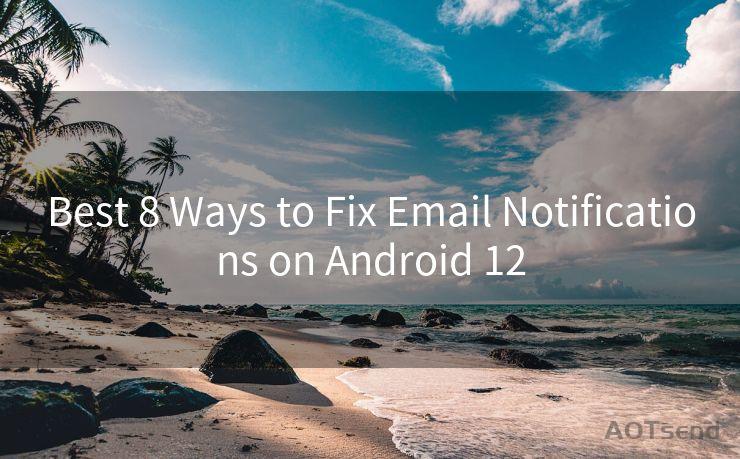




Scan the QR code to access on your mobile device.
Copyright notice: This article is published by AotSend. Reproduction requires attribution.
Article Link:https://www.mailwot.com/p4255.html



