15 Steps to Send a Reminder Email Effectively




Email reminders are a crucial communication tool, especially in the business world. Whether you're reminding a client about an upcoming meeting, a deadline, or a payment, crafting an effective reminder email is an art. Here are 15 steps to help you send reminder emails that get results.
Step 1: Clear Subject Line
Start with a clear and concise subject line that summarizes the reminder's purpose. For example, "Reminder: Upcoming Meeting on Project XYZ."
Step 2: Personal Greeting
Always open with a personal greeting, using the recipient's name. This helps to establish a personal connection and grabs their attention.
Step 3: State the Purpose
Immediately after the greeting, clearly state the purpose of your email. For instance, "I'm writing to remind you of our upcoming meeting regarding Project XYZ."
Step 4: Provide Details
Include all the necessary details about the event or task you're reminding them of. This could include the date, time, location, and any other relevant information.
Step 5: Use a Friendly Tone
Maintain a friendly and professional tone in your email. Avoid sounding too pushy or demanding.
Step 6: Highlight Importance
If the reminder is urgent or critical, make sure to highlight its importance without being overbearing.
Step 7: Include Relevant Links or Attachments
If there are any relevant links or attachments that the recipient might need, include them in the email.
Step 8: Request Confirmation
Ask the recipient to confirm receipt of the reminder and their attendance or participation, if applicable.
Step 9: Keep It Short and Sweet
Remember, brevity is key. Get to the point quickly and avoid unnecessary fluff.
Step 10: Proofread
Always proofread your email before sending to avoid any embarrassing typos or grammatical errors.
Step 11: Use a Professional Signature
Close the email with a professional signature that includes your name, position, and contact information.
Step 12: Consider Timing
Send the reminder at a time when it's most likely to be seen and acted upon. Avoid sending emails late at night or early in the morning.
Step 13: Follow Up (If Necessary)
If you don't receive a response, consider sending a follow-up email after a reasonable period.
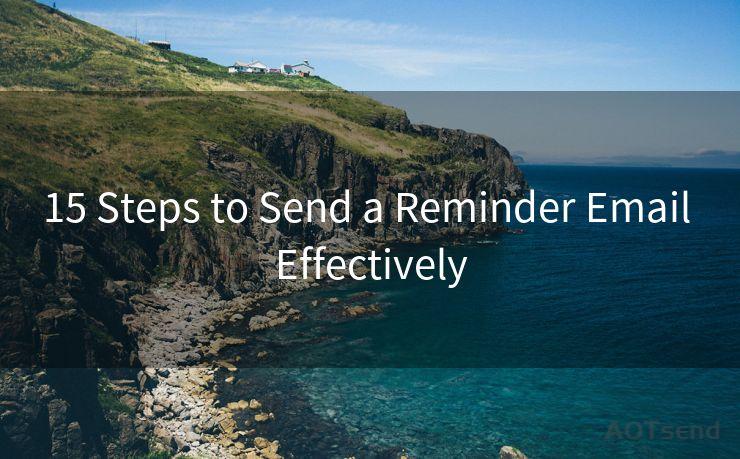
Step 14: Avoid Over-Reminder
Be careful not to overdo it with reminders. Too many reminders can be counterproductive.
Step 15: Test and Tweak
Continuously test and adjust your reminder emails based on feedback and results to ensure maximum effectiveness.
By following these 15 steps, you can craft reminder emails that are not only effective but also respectful of your recipients' time. Remember, the goal is to gently nudge, not to pester or annoy. With these tips, your reminder emails will be a powerful tool in your professional communication arsenal.




🔔🔔🔔
【AOTsend Email API】:AOTsend is a Managed Email Service for sending transactional emails. Support Email Types: reminders, authentication, confirmations, notifications, verification codes, invoices, password resets, account activations, billing statements, two-factor authentication (2FA), and one-time passwords (OTP) emails, etc. $0.28 per 1000 Emails. 99% Delivery, 98% Inbox Rate.
You might be interested in:
Why did we start the AOTsend project, Brand Story?
What is a Managed Email API, How it Works?
Best 25+ Email Marketing Platforms (Authority,Keywords&Traffic Comparison)
Best 24+ Email Marketing Service (Price, Pros&Cons Comparison)
Email APIs vs SMTP: How they Works, Any Difference?
Scan the QR code to access on your mobile device.
Copyright notice: This article is published by AotSend. Reproduction requires attribution.
Article Link:https://www.mailwot.com/p4076.html



