15 Common Issues with Mail iOS Push




When it comes to email on iOS devices, push notifications are a crucial feature, allowing users to stay up-to-date with their emails instantly. However, there are several common issues that can arise with Mail iOS Push, causing delays or failures in receiving notifications. In this article, we'll explore 15 of these common issues and provide solutions to help you resolve them.
1. Push Notifications Not Working
If you're not receiving any push notifications for your emails, the first step is to check your device's notification settings. Ensure that notifications are enabled for the Mail app and that the sound and banner alerts are turned on.
2. Delayed Notifications
Sometimes, push notifications may be delayed. This could be due to network issues or server overloads. Try restarting your device and checking your internet connection. If the problem persists, consider checking with your email provider for any known issues.
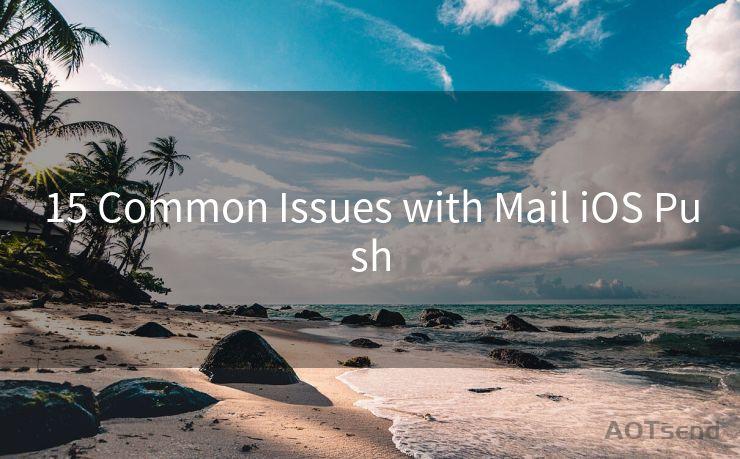
3. Notifications for Junk or Spam Emails
Receiving notifications for junk or spam emails can be annoying. To fix this, adjust your email provider's spam filters or create rules to block specific senders.
4. Incorrect or Missing Sound Alerts
If you're not hearing the expected sound when receiving an email, check your device's sound settings. Ensure that the Mail app is set to play a sound when a new message arrives.
5. Banner Notifications Not Appearing
If banner notifications are not appearing, it might be because they are disabled in your settings. Go to your device's Notifications settings and ensure that banners are enabled for the Mail app.
6. Multiple Devices Receiving the Same Notification
If you have multiple iOS devices and are receiving the same notification on all of them, you can adjust your iCloud settings to sync notifications across devices or disable this feature if it's causing duplications.
7. Notifications for Every Email in a Thread
If you're receiving notifications for every email in a long email thread, you can adjust your email client's settings to only notify for new threads or important emails.
8. Battery Drain Due to Push Notifications
Push notifications can sometimes cause battery drain. To minimize this, ensure that your apps and system are up to date, as updates often include battery optimization improvements.
9. Unable to Clear Notifications
If you're unable to clear notifications from the Notification Center, try restarting your device or force-closing the Mail app.
10. Notifications for Read Emails
Receiving notifications for emails you've already read can be frustrating. Ensure that your email client is properly syncing read status across devices.
11. Missing Notifications for Certain Accounts
If you're not receiving notifications for specific email accounts, check the account settings within the Mail app to ensure notifications are enabled for those accounts.
12. Notification Content Privacy
Concerned about privacy when receiving notifications? Adjust your device's Lock Screen settings to hide sensitive notification content when the device is locked.
13. Notification Sounds Not Working in Silent Mode
If your device is in silent mode, you may not hear notification sounds. You can adjust this behavior in your device's settings.
🔔🔔🔔
【AOTsend Email API】:AOTsend is a Managed Email Service for sending transactional emails. Support Email Types: reminders, authentication, confirmations, notifications, verification codes, invoices, password resets, account activations, billing statements, two-factor authentication (2FA), and one-time passwords (OTP) emails, etc. $0.28 per 1000 Emails. 99% Delivery, 98% Inbox Rate.
You might be interested in:
Why did we start the AOTsend project, Brand Story?
What is a Managed Email API, How it Works?
Best 25+ Email Marketing Platforms (Authority,Keywords&Traffic Comparison)
Best 24+ Email Marketing Service (Price, Pros&Cons Comparison)
Email APIs vs SMTP: How they Works, Any Difference?
14. Duplicate Notifications
Receiving duplicate notifications for the same email can be annoying. This might be due to a sync issue between devices. Try disabling and re-enabling notifications for the Mail app.
15. Unable to Receive Notifications for Certain Folders
If you're using an IMAP or Exchange account and not receiving notifications for certain folders, check your email client's settings to ensure that notifications are enabled for those specific folders.
Resolving these common issues with Mail iOS Push notifications can significantly improve your email experience on iOS devices. Remember to regularly check for updates to your email client and iOS system, as these updates often include bug fixes and performance improvements related to notifications.




Scan the QR code to access on your mobile device.
Copyright notice: This article is published by AotSend. Reproduction requires attribution.
Article Link:https://www.mailwot.com/p4056.html



