14 Tips for Crafting a Professional "New Email Address Notification Message"




When changing your email address, it's essential to inform your contacts professionally and efficiently. Here are 14 tips to help you craft a professional "new email address notification message" that will ensure a smooth transition for all parties involved.
Tip 1: Clear Subject Line
Start with a clear and concise subject line that immediately informs the recipient of the purpose of your email. For example, "Notification: My New Email Address."
Tip 2: Personal Greeting
Begin your message with a personal greeting, addressing the recipient by name if possible. This helps to establish a personal connection and shows that you value the relationship.
Tip 3: Explanation of Change
Briefly explain the reason for the email address change. Whether it's due to a job transition, security concerns, or simply seeking a more professional address, providing context helps the recipient understand the need for the update.
Tip 4: New Email Address
Clearly state your new email address and ensure it's easy to copy and paste if needed. Consider using a different color or font to highlight it for easy reference.
Tip 5: Request to Update Contact Information
Ask the recipient to update their records with your new email address and kindly request that they use it for future communications.
Tip 6: Forwarding Arrangements
If you've set up email forwarding from your old address to your new one, mention this in the message. It assures recipients that they can still reach you at your old address for a limited time.
Tip 7: Apologize for Any Inconvenience
Acknowledge that changing email addresses might cause some inconvenience and apologize for any disruption this may cause.
Tip 8: Thank the Recipient
Thank the recipient for their understanding and cooperation. This helps maintain a positive tone and fosters goodwill.
Tip 9: Provide Alternative Contact Methods
Include other ways to reach you, such as your phone number or social media handles, in case there are any issues with the new email.
Tip 10: Test the New Address
Before sending out the notification, make sure to test your new email address to ensure it's working properly.
Tip 11: Proofread and Edit
Proofread your message carefully to avoid any grammatical or spelling errors that might detract from its professionalism.
Tip 12: Send a Test Email to Yourself
Send a test email to yourself to check the formatting and readability on different devices.
Tip 13: Consider Timing
Plan the timing of your email carefully. Avoid sending it during busy periods or holidays to maximize the chances of it being noticed and actioned.
🔔🔔🔔
【AOTsend Email API】:AOTsend is a Managed Email Service for sending transactional emails. Support Email Types: reminders, authentication, confirmations, notifications, verification codes, invoices, password resets, account activations, billing statements, two-factor authentication (2FA), and one-time passwords (OTP) emails, etc. $0.28 per 1000 Emails. 99% Delivery, 98% Inbox Rate.
You might be interested in:
Why did we start the AOTsend project, Brand Story?
What is a Managed Email API, How it Works?
Best 25+ Email Marketing Platforms (Authority,Keywords&Traffic Comparison)
Best 24+ Email Marketing Service (Price, Pros&Cons Comparison)
Email APIs vs SMTP: How they Works, Any Difference?
Tip 14: Follow Up
Consider sending a follow-up email a few days later to ensure that important contacts have received and processed your new email address.
By following these 14 tips, you can craft a professional and effective "new email address notification message" that will help ensure a smooth and efficient transition for all your contacts. Remember, communication is key, and taking the time to properly inform your network of any changes will pay off in the long run.
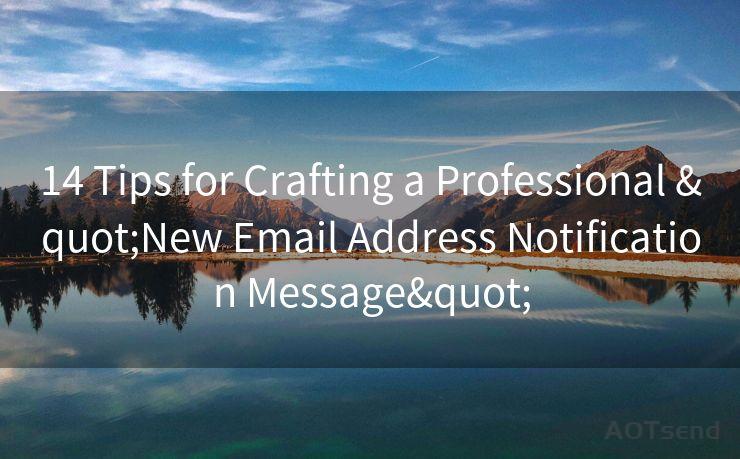




Scan the QR code to access on your mobile device.
Copyright notice: This article is published by AotSend. Reproduction requires attribution.
Article Link:https://www.mailwot.com/p4027.html



