13 Common Issues with Authenticating Gmail SMTP Server and How to Fix Them




When it comes to email communication, Gmail is one of the most popular choices. However, when trying to authenticate with the Gmail SMTP server, users may encounter various issues. Here are 13 common problems and their solutions to help you troubleshoot and fix Gmail SMTP authentication errors.
1. Incorrect SMTP Settings
Ensure you're using the correct SMTP settings for Gmail. The SMTP server is smtp.gmail.com, and you should use port 465 for SSL or port 587 for TLS. Also, verify that you have enabled "less secure apps" in your Gmail account settings if you're not using OAuth 2.0 for authentication.
2. Wrong Credentials
Double-check your Gmail address and password. A common mistake is misspelling or forgetting to update the password after a change.
🔔🔔🔔
【AOTsend Email API】:AOTsend is a Managed Email Service for sending transactional emails. Support Email Types: reminders, authentication, confirmations, notifications, verification codes, invoices, password resets, account activations, billing statements, two-factor authentication (2FA), and one-time passwords (OTP) emails, etc. $0.28 per 1000 Emails. 99% Delivery, 98% Inbox Rate.
You might be interested in:
Why did we start the AOTsend project, Brand Story?
What is a Managed Email API, How it Works?
Best 25+ Email Marketing Platforms (Authority,Keywords&Traffic Comparison)
Best 24+ Email Marketing Service (Price, Pros&Cons Comparison)
Email APIs vs SMTP: How they Works, Any Difference?
3. Two-Step Verification
If you have enabled two-step verification for your Gmail account, you'll need to generate and use an app-specific password for SMTP authentication.
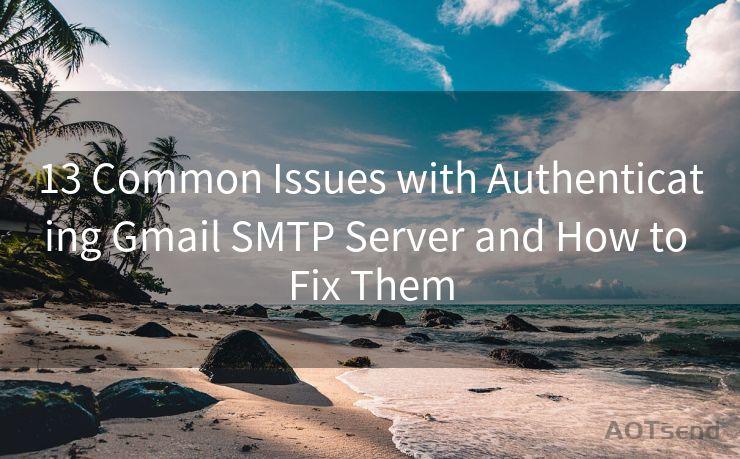
4. Connection Timed Out
This issue could be due to network problems or firewall restrictions. Ensure that your network allows outbound SMTP connections and that there are no firewalls blocking the connection.
5. SSL/TLS Errors
If you encounter SSL/TLS handshake errors, ensure that your SMTP client supports the required encryption protocols. You may need to update your SMTP client or library.
6. Account Suspension
If your Gmail account has been suspended due to suspicious activity, you'll need to contact Google to resolve the issue.
7. Exceeded Bandwidth or Email Limits
Gmail has daily sending limits to prevent spam. If you exceed these limits, your account may be temporarily blocked. Monitor your email sending volume and adjust accordingly.
8. Incorrect Port Usage
Using the wrong port for SMTP connections can cause authentication errors. Ensure you're using the correct port for SSL (465) or TLS (587).
9. Outdated SMTP Client
If you're using an outdated SMTP client, it may not support the latest encryption standards. Update your SMTP client to the latest version.
10. Gmail API Changes
Google occasionally updates its APIs, which may affect SMTP authentication. Stay updated on Gmail's API changes and adjust your SMTP settings accordingly.
11. Server Response Timeout
If the server response times out during authentication, it could be due to server overload or network latency. Try again later or contact Gmail support.
12. Invalid OAuth Tokens
If you're using OAuth for authentication, ensure that your tokens are valid and have not expired.
13. Unusual Account Activity
Gmail may flag unusual account activity, such as logging in from a new location or sending a large number of emails. This may temporarily lock your account. Verify your account to unlock it.
Encountering issues with Gmail SMTP authentication can be frustrating, but with these troubleshooting tips, you should be able to resolve most problems. Remember to always keep your SMTP settings and clients up to date, monitor your email sending volume, and use strong, unique passwords. By following these best practices, you can ensure smooth and secure email communication via Gmail's SMTP server.




Scan the QR code to access on your mobile device.
Copyright notice: This article is published by AotSend. Reproduction requires attribution.
Article Link:https://www.mailwot.com/p3898.html



