15 Tips for Configuring 2-Factor Authentication in Mailchimp




In the digital age, security is paramount, especially when it comes to managing email marketing campaigns through platforms like Mailchimp. Two-factor authentication (2FA) adds an extra layer of security to your account, making it more difficult for unauthorized access. Here are 15 tips to help you configure 2-factor authentication in Mailchimp effectively.
1. Understanding 2-Factor Authentication
Before configuring 2FA in Mailchimp, it's essential to understand its basics. 2FA requires two or more verification methods to confirm your identity. This typically includes something you know (like a password) and something you have (like a smartphone for authentication codes).
2. Accessing Mailchimp's Security Settings
To enable 2FA in Mailchimp, navigate to your account settings and find the security section. Here, you'll find the option to enable 2-factor authentication.
3. Choosing an Authenticator App
You'll need an authenticator app on your smartphone to generate the required codes for 2FA. Popular choices include Google Authenticator, Authy, and Microsoft Authenticator.
4. Scanning the QR Code
Once you've enabled 2FA in Mailchimp, you'll be prompted to scan a QR code with your authenticator app. This links your Mailchimp account to the app for generating authentication codes.
5. Backing Up Your Secret Key
Make sure to back up your secret key. This is crucial if you lose access to your authenticator app or change phones. Without the secret key, you may lose access to your Mailchimp account.
6. Keeping Your Authenticator App Updated
Regularly update your authenticator app to ensure it functions properly and securely. Outdated apps may have vulnerabilities.
7. Testing 2-Factor Authentication
After setting up 2FA, test it to ensure it works as expected. Log out of your Mailchimp account and try logging back in using the authentication code from your app.
8. Managing Multiple Devices
If you use multiple devices, ensure that your authenticator app is synced across all of them. This way, you can access your codes from any device.
9. Protecting Your Backup Codes
When enabling 2FA, Mailchimp provides backup codes. Store these securely in a safe place, as they can be used to access your account if you lose your authenticator app.
10. Monitoring Suspicious Activity
Regularly monitor your Mailchimp account for suspicious activity. If you notice any unusual behavior, immediately change your password and consider disabling and re-enabling 2FA.
🔔🔔🔔
【AOTsend Email API】:AOTsend is a Managed Email Service for sending transactional emails. Support Email Types: reminders, authentication, confirmations, notifications, verification codes, invoices, password resets, account activations, billing statements, two-factor authentication (2FA), and one-time passwords (OTP) emails, etc. $0.28 per 1000 Emails. 99% Delivery, 98% Inbox Rate.
You might be interested in:
Why did we start the AOTsend project, Brand Story?
What is a Managed Email API, How it Works?
Best 25+ Email Marketing Platforms (Authority,Keywords&Traffic Comparison)
Best 24+ Email Marketing Service (Price, Pros&Cons Comparison)
Email APIs vs SMTP: How they Works, Any Difference?
11. Avoiding Phishing Attacks
Be aware of phishing attacks that may try to trick you into revealing your authentication codes. Never share these codes with anyone or enter them into untrusted websites.
12. Updating Your Contact Information
Ensure that your contact information in Mailchimp is up to date. This is crucial in case you need to reset your account or receive notifications about suspicious activity.
13. Using Strong Passwords
Complement 2FA with a strong and unique password for your Mailchimp account. Avoid using easily guessable or common passwords.
14. Regularly Reviewing Security Settings
Periodically review your Mailchimp security settings to ensure everything is configured correctly and no unauthorized changes have been made.
15. Staying Informed About Security Updates
Follow Mailchimp's official channels to stay informed about any security updates or breaches. This way, you can promptly respond to any potential threats.
By following these tips, you can configure 2-factor authentication in Mailchimp effectively, adding an extra layer of security to your account and protecting your valuable data. Remember, security is an ongoing process, so stay vigilant and keep your settings up to date.
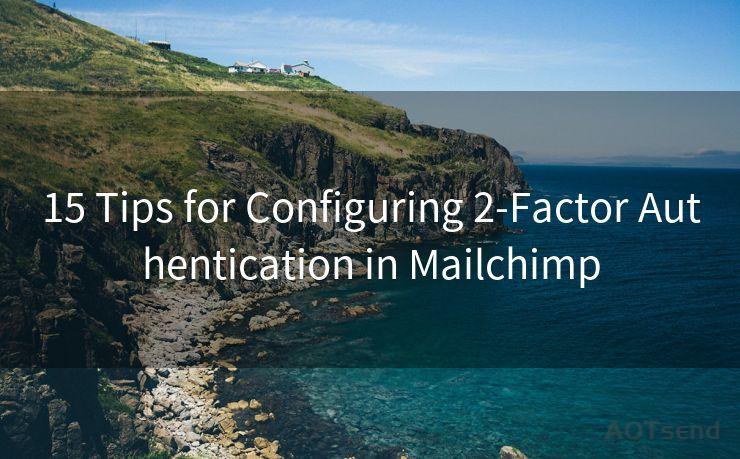




Scan the QR code to access on your mobile device.
Copyright notice: This article is published by AotSend. Reproduction requires attribution.
Article Link:https://www.mailwot.com/p3897.html



