12 Steps to Configure OAuth 2.0 For POP IMAP




Introduction
🔔🔔🔔
【AOTsend Email API】:AOTsend is a Managed Email Service for sending transactional emails. Support Email Types: reminders, authentication, confirmations, notifications, verification codes, invoices, password resets, account activations, billing statements, two-factor authentication (2FA), and one-time passwords (OTP) emails, etc. $0.28 per 1000 Emails. 99% Delivery, 98% Inbox Rate.
You might be interested in:
Why did we start the AOTsend project, Brand Story?
What is a Managed Email API, How it Works?
Best 25+ Email Marketing Platforms (Authority,Keywords&Traffic Comparison)
Best 24+ Email Marketing Service (Price, Pros&Cons Comparison)
Email APIs vs SMTP: How they Works, Any Difference?
In the modern era of cloud computing and interconnected applications, security has become paramount. OAuth 2.0, an open standard for authorization, has emerged as a leading protocol to securely delegate access to resources without sharing user credentials. This article outlines the twelve crucial steps to configure OAuth 2.0 for POP and IMAP, ensuring secure email access.
Step 1: Understanding OAuth 2.0
Before diving into the configuration, it's essential to grasp the basics of OAuth 2.0. OAuth 2.0 allows third-party applications to obtain limited access to user accounts on an HTTP service, such as Gmail, without using the user's username and password.
Step 2: Registering Your Application
To use OAuth 2.0, you must first register your application with the service provider (e.g., Google). This process involves providing basic information about your app, including its name, logo, and the scopes of access it requires.
Step 3: Obtaining OAuth 2.0 Credentials
Once your application is registered, you'll receive OAuth 2.0 credentials, typically a client ID and client secret. These credentials are used to authenticate your application when requesting access to user data.
Step 4: Choosing the Appropriate OAuth 2.0 Flow
OAuth 2.0 offers several flows, each designed for specific use cases. For POP and IMAP access, the "Authorization Code Flow" is commonly used, as it provides a secure way to obtain an access token.
Step 5: Implementing the Authorization Request
Your application directs the user to the service provider's authorization endpoint, where they can grant or deny access to their data. This request includes your client ID, redirect URI, and the desired scopes of access.
Step 6: Handling the Authorization Response
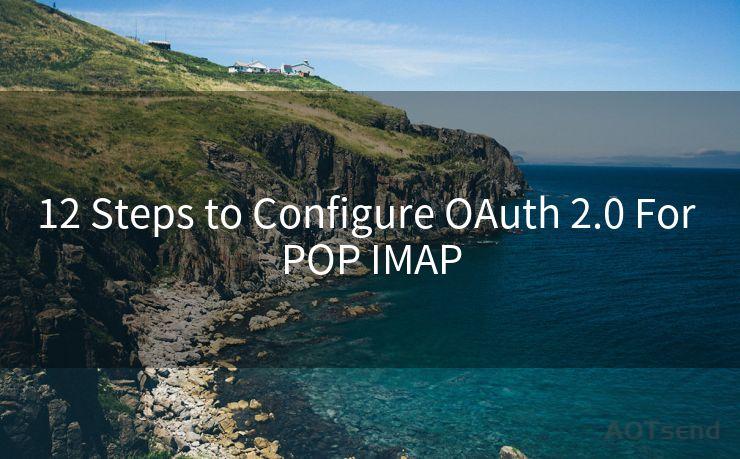
After the user grants access, the service provider redirects back to your application with an authorization code. Your app must securely capture this code for the next step.
Step 7: Obtaining an Access Token
Using the authorization code, your client ID, and client secret, your application requests an access token from the service provider's token endpoint.
Step 8: Validating and Storing the Access Token
Upon receiving the access token, your application should validate it and securely store it for future use. This token will be used to authenticate POP and IMAP requests.
Step 9: Configuring POP/IMAP Clients
Now that you have an access token, you can configure your POP or IMAP client to use OAuth 2.0 authentication. This typically involves setting specific authentication parameters in your email client's configuration.
Step 10: Testing the Configuration
Before deploying your solution, it's crucial to test the OAuth 2.0 configuration thoroughly. This ensures that your application can successfully authenticate and access user data via POP or IMAP.
Step 11: Handling Token Expiration and Refresh
Access tokens have a limited lifespan. Your application must be prepared to handle token expiration by requesting a new token using a refresh token provided during the initial authorization process.
Step 12: Monitoring and Troubleshooting
Finally, implement monitoring and troubleshooting mechanisms to identify and resolve any issues that may arise with OAuth 2.0 authentication for POP and IMAP access.
Conclusion
Configuring OAuth 2.0 for POP and IMAP access requires careful planning and execution. By following these twelve steps, you can ensure secure and authorized access to user email accounts, enhancing the security and privacy of your application.




Scan the QR code to access on your mobile device.
Copyright notice: This article is published by AotSend. Reproduction requires attribution.
Article Link:https://www.mailwot.com/p3792.html



