12 Steps to Secure Office 365 Mail Authentication




In today's digital age, email communication has become an integral part of our daily lives, especially in the corporate world. With the widespread use of Microsoft Office 365, it's crucial to ensure the security of your email communications. In this blog post, we'll outline the 12 essential steps to secure Office 365 mail authentication, enhancing the safety and privacy of your emails.
🔔🔔🔔
【AOTsend Email API】:AOTsend is a Managed Email Service for sending transactional emails. Support Email Types: reminders, authentication, confirmations, notifications, verification codes, invoices, password resets, account activations, billing statements, two-factor authentication (2FA), and one-time passwords (OTP) emails, etc. $0.28 per 1000 Emails. 99% Delivery, 98% Inbox Rate.
You might be interested in:
Why did we start the AOTsend project, Brand Story?
What is a Managed Email API, How it Works?
Best 25+ Email Marketing Platforms (Authority,Keywords&Traffic Comparison)
Best 24+ Email Marketing Service (Price, Pros&Cons Comparison)
Email APIs vs SMTP: How they Works, Any Difference?
Step 1: Enable Multi-Factor Authentication (MFA)
Multi-Factor Authentication adds an extra layer of security to your Office 365 account. By requiring additional verification methods like a phone call, text message, or mobile app notification, MFA makes it harder for unauthorized users to access your account.
Step 2: Configure SPF Records
Setting up Sender Policy Framework (SPF) records helps prevent spoofing and phishing attacks. SPF allows domain owners to specify which mail servers are authorized to send emails from their domain, reducing the chances of email fraud.
Step 3: Implement DKIM Signing
DomainKeys Identified Mail (DKIM) signing ensures that the emails sent from your domain are not tampered with during transit. By digitally signing outgoing emails, DKIM helps recipients verify the authenticity and integrity of the messages.
Step 4: Enable DMARC Policy
DMARC (Domain-based Message Authentication, Reporting, and Conformance) is a protocol that helps domain owners protect their email domains from being used in spoofing and phishing attacks. By implementing a DMARC policy, you can specify how receivers should handle unauthenticated emails claiming to be from your domain.
Step 5: Use Strong Passwords
Enforcing strong and unique passwords for all Office 365 accounts is crucial. Make sure to use a combination of uppercase letters, lowercase letters, numbers, and special characters to create a robust password.
Step 6: Regularly Update Passwords
Encourage users to update their passwords regularly to reduce the risk of compromised credentials. Implement a policy that requires password changes at regular intervals.
Step 7: Utilize Role-Based Access Control (RBAC)
RBAC allows administrators to control access to Office 365 resources based on user roles. By assigning appropriate permissions, you can ensure that only authorized users can access sensitive data and perform critical operations.
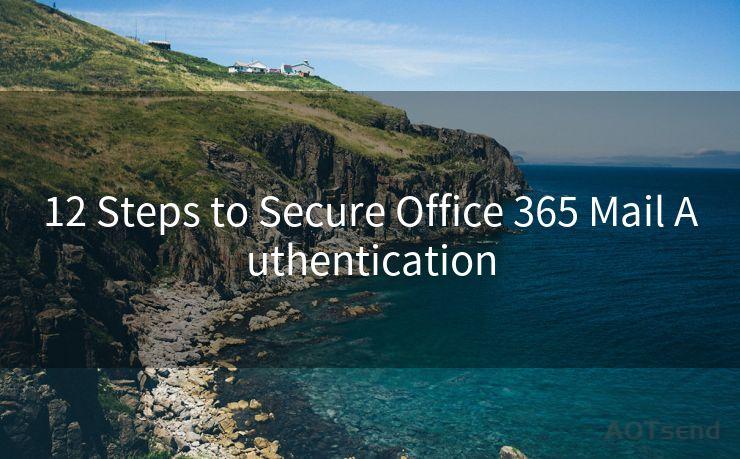
Step 8: Enable Audit Logging
Enabling audit logging in Office 365 provides a detailed record of user activities, including email access and modifications. This helps in identifying any suspicious or unauthorized activities.
Step 9: Configure Anti-Spam and Anti-Malware Policies
Office 365 provides built-in anti-spam and anti-malware protection. Configure these policies to block potentially harmful emails and attachments, reducing the risk of malware infections and phishing attacks.
Step 10: Utilize Safe Links and Safe Attachments
Office 365's Safe Links and Safe Attachments features help protect users from malicious links and attachments. These features scan and validate links and attachments in real-time, blocking access to potentially harmful content.
Step 11: Train Employees on Security Best Practices
Regularly train employees on email security best practices, including recognizing phishing emails, handling sensitive information, and reporting suspicious activities. An informed and vigilant workforce is your first line of defense against email-based threats.
Step 12: Stay Updated on Security Patches and Updates
Keep your Office 365 environment up to date with the latest security patches and updates. Microsoft continuously releases security enhancements to address emerging threats, so it's essential to stay current to ensure maximum protection.
By following these 12 steps, you can significantly enhance the security of your Office 365 mail authentication, protecting your organization from email-based threats and ensuring the confidentiality, integrity, and availability of your communications.




Scan the QR code to access on your mobile device.
Copyright notice: This article is published by AotSend. Reproduction requires attribution.
Article Link:https://www.mailwot.com/p3780.html



