12 Best Practices for Resolving Office 365 SMTP Client Not Authenticated to Send Mail




Office 365 has become a popular choice for businesses seeking a cloud-based email and collaboration solution. However, users may sometimes encounter issues when trying to send emails, particularly the "SMTP client not authenticated to send mail" error. This error can be frustrating, but it can be resolved by following a few best practices. In this article, we'll outline the top 12 best practices to help you resolve this issue.
1. Verify SMTP Settings
First and foremost, ensure that your SMTP settings are configured correctly. Check the server name, port number, encryption method, and authentication details. Any mismatch in these settings can cause authentication failures.
2. Update Office 365 Credentials
If your Office 365 credentials have changed or expired, it can cause authentication issues. Make sure to update your SMTP client with the latest credentials.
3. Check Firewall and Network Settings
Network firewalls or security groups might be blocking SMTP traffic. Ensure that the necessary ports are open and that there are no rules preventing SMTP communication.
4. Use the Correct SMTP Relay
Office 365 offers an SMTP relay service that can be used to send emails from applications or devices that can't authenticate directly with Office 365. Configure your application to use this relay service.
5. Enable Modern Authentication
If your application supports it, enable modern authentication (OAuth 2.0). This provides a more secure and reliable way to authenticate with Office 365.
6. Disable Less Secure Apps
Sometimes, allowing less secure apps to access your Office 365 account can cause authentication issues. Disable this option in your Office 365 security settings.
7. Check for Third-Party Interference
Certain third-party applications or antivirus software might interfere with SMTP authentication. Temporarily disable any such software to see if it resolves the issue.
8. Review Account Status
Make sure your Office 365 account is active and hasn't been suspended or blocked due to security reasons.
9. Update SMTP Client
If you're using an outdated SMTP client, consider updating it to the latest version. Older clients might not support the latest authentication methods.
10. Contact Office 365 Support
If none of the above steps resolve the issue, contact Office 365 support for further assistance. They can help diagnose and resolve complex authentication issues.
11. Implement Error Logging
Implement robust error logging in your application to capture detailed information about authentication failures. This can help pinpoint the exact cause of the problem.
12. Regularly Review and Update Configurations
Regularly review and update your SMTP and Office 365 configurations to ensure they are up to date and secure.
By following these 12 best practices, you should be able to resolve the "SMTP client not authenticated to send mail" error when using Office 365. Remember to always keep your systems and applications up to date, and regularly monitor for any changes or updates that might affect SMTP authentication.
🔔🔔🔔
【AOTsend Email API】:AOTsend is a Managed Email Service for sending transactional emails. Support Email Types: reminders, authentication, confirmations, notifications, verification codes, invoices, password resets, account activations, billing statements, two-factor authentication (2FA), and one-time passwords (OTP) emails, etc. $0.28 per 1000 Emails. 99% Delivery, 98% Inbox Rate.
You might be interested in:
Why did we start the AOTsend project, Brand Story?
What is a Managed Email API, How it Works?
Best 25+ Email Marketing Platforms (Authority,Keywords&Traffic Comparison)
Best 24+ Email Marketing Service (Price, Pros&Cons Comparison)
Email APIs vs SMTP: How they Works, Any Difference?
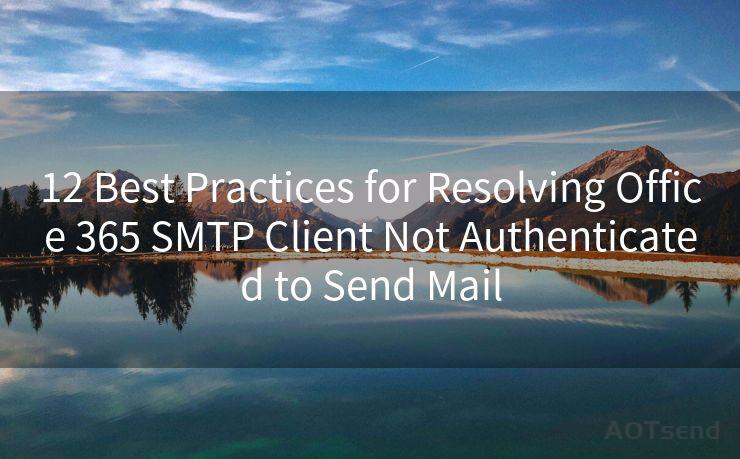




Scan the QR code to access on your mobile device.
Copyright notice: This article is published by AotSend. Reproduction requires attribution.
Article Link:https://www.mailwot.com/p3778.html



