13 Common Issues with Office 365 SMTP Server Not Supporting Authentication and How to Fix Them




Office 365, with its cloud-based suite of productivity tools, has become an essential part of many businesses. However, when it comes to email functionality, specifically the SMTP server, users may encounter issues with authentication. In this article, we'll explore 13 common problems related to the Office 365 SMTP server not supporting authentication and provide solutions to fix them.
1. Incorrect SMTP Settings
Ensuring that your SMTP settings are correct is crucial. Check that the server name, port number, and encryption method match the Office 365 recommendations. Typically, the SMTP server for Office 365 is smtp.office365.com using port 587 with TLS encryption.
2. Outdated or Incorrect Credentials
If your credentials have changed or become outdated, the SMTP server may reject authentication attempts. Verify that you're using the latest and correct username and password.
3. Two-Step Verification
If you have two-step verification enabled on your Office 365 account, you might need to generate an app-specific password for SMTP authentication.
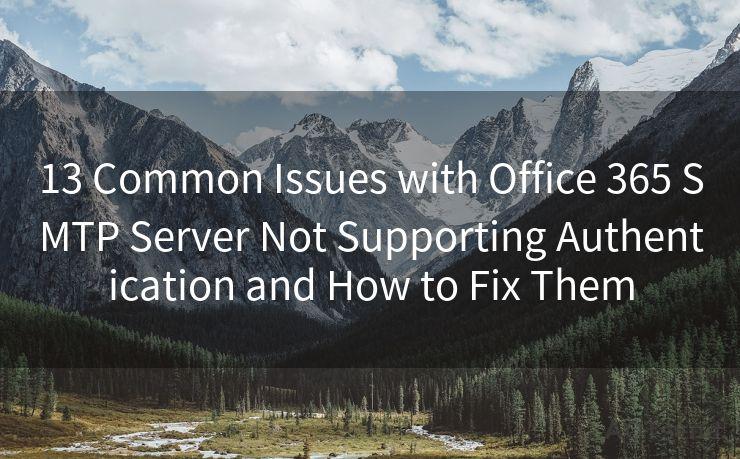
4. Account Permissions
Ensure that your Office 365 account has the necessary permissions to send emails via SMTP. Sometimes, administrative restrictions can prevent successful authentication.
5. Firewall or Security Settings
Firewalls or security settings on your network might be blocking SMTP traffic. Check with your IT department or network administrator to ensure the appropriate ports are open and not being blocked.
6. Outdated Software or Libraries
If you're using a third-party application to send emails, ensure it's up to date. Outdated software might not support the latest authentication methods.
🔔🔔🔔
【AOTsend Email API】:AOTsend is a Managed Email Service for sending transactional emails. Support Email Types: reminders, authentication, confirmations, notifications, verification codes, invoices, password resets, account activations, billing statements, two-factor authentication (2FA), and one-time passwords (OTP) emails, etc. $0.28 per 1000 Emails. 99% Delivery, 98% Inbox Rate.
You might be interested in:
Why did we start the AOTsend project, Brand Story?
What is a Managed Email API, How it Works?
Best 25+ Email Marketing Platforms (Authority,Keywords&Traffic Comparison)
Best 24+ Email Marketing Service (Price, Pros&Cons Comparison)
Email APIs vs SMTP: How they Works, Any Difference?
7. Incorrect Authentication Method
Office 365 might require specific authentication methods, such as OAuth 2.0. Ensure your application or service supports and is configured for the correct authentication protocol.
8. Throttling Limits
Office 365 has throttling limits to prevent spam and abuse. If you exceed these limits, your authentication attempts might be rejected. Monitor your email sending volume and adjust accordingly.
9. IP Address Blacklisting
If your IP address has been blacklisted due to suspicious activity, it can affect SMTP authentication. Check blacklist status and take steps to resolve any issues.
10. TLS Version Mismatch
Ensure that your application or service supports the TLS version required by Office 365. Mismatched TLS versions can cause authentication failures.
11. DNS Settings
Verify that your DNS settings are correctly configured for your Office 365 domain. Incorrect DNS records can interfere with SMTP authentication.
12. Region-Specific Issues
In some cases, region-specific factors like network latency or server locations can affect SMTP authentication. Consider these factors if you're operating in multiple regions.
13. Contacting Support
If none of the above solutions work, contacting Office 365 support can provide insights and assistance specific to your issue.
In conclusion, while Office 365's SMTP server offers robust email functionality, authentication issues can arise due to various reasons. By following the troubleshooting steps outlined above, you can resolve most common authentication problems and ensure smooth email operations for your business. Remember to always keep your systems and credentials up to date for optimal performance.




Scan the QR code to access on your mobile device.
Copyright notice: This article is published by AotSend. Reproduction requires attribution.
Article Link:https://www.mailwot.com/p3775.html



